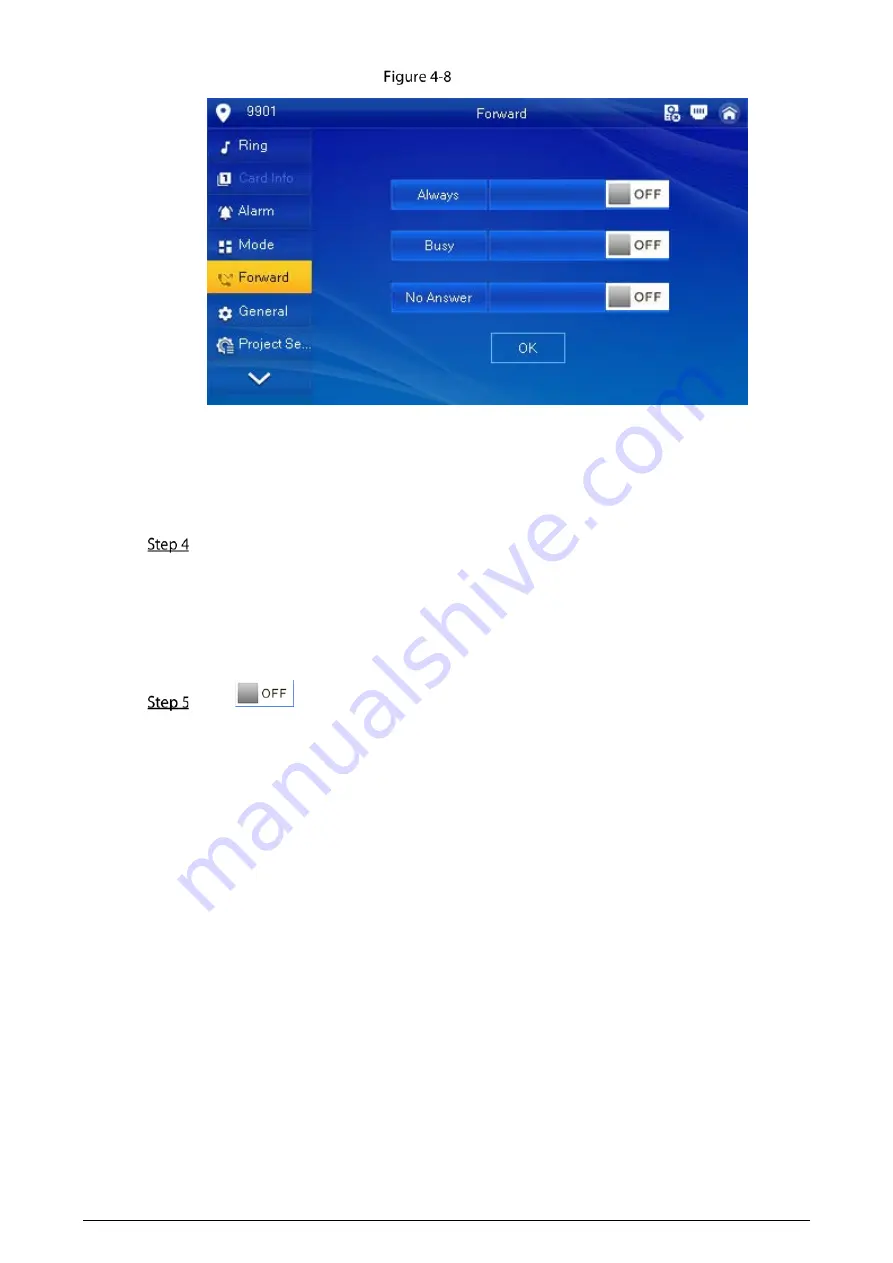
60
Forward
Select forwarding type as needed:
Always
: All calls to this VTH will be forwarded.
Busy
: If the VTH is busy, the call will be forwarded.
No Answer
: Any call that is not answered within the defined ring time will be forwarded.
See "4.6.1.4 Other Ring Settings" for details.
Enter the SIP ID in the input box.
Forward calls to a specific user: Enter the SIP ID of the user. For example, enter
1#1#8001#179 from Figure 5-6, and then calls will be forwarded to this user.
Forward calls to every user: Change the last three numbers of the SIP ID to 100
(1#1#8001#100), and then all users linked to this VTH will receive the call on their
smartphones at the same time.
Tap
to enable the forwarding type you selected, and then tap
OK
.
4.3.2
Calling Operations
After call forwarding is configured, you can receive and answer phone calls from the VTO or the
management center.
For example, when a VTO is calling, you can answer the call, view live video, and remotely unlock the
door if the VTO is connected to a lock.
Содержание VTH2611L-WP
Страница 1: ...Digital VTH User s Manual V1 0 0...
Страница 29: ...23 Door Monitoring image SD card is needed for recording and snapshot otherwise the icons will be gray...
Страница 42: ...36 IPC Tap Add Add IPC Configure the parameters...
Страница 68: ...62 Monitor interface Tap select the VTO from the channel list as needed...
Страница 73: ...67 History messages...





























