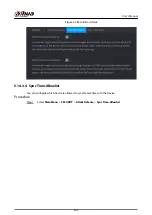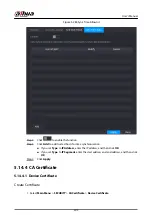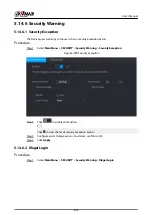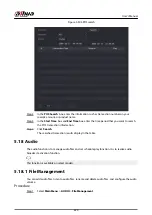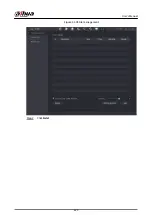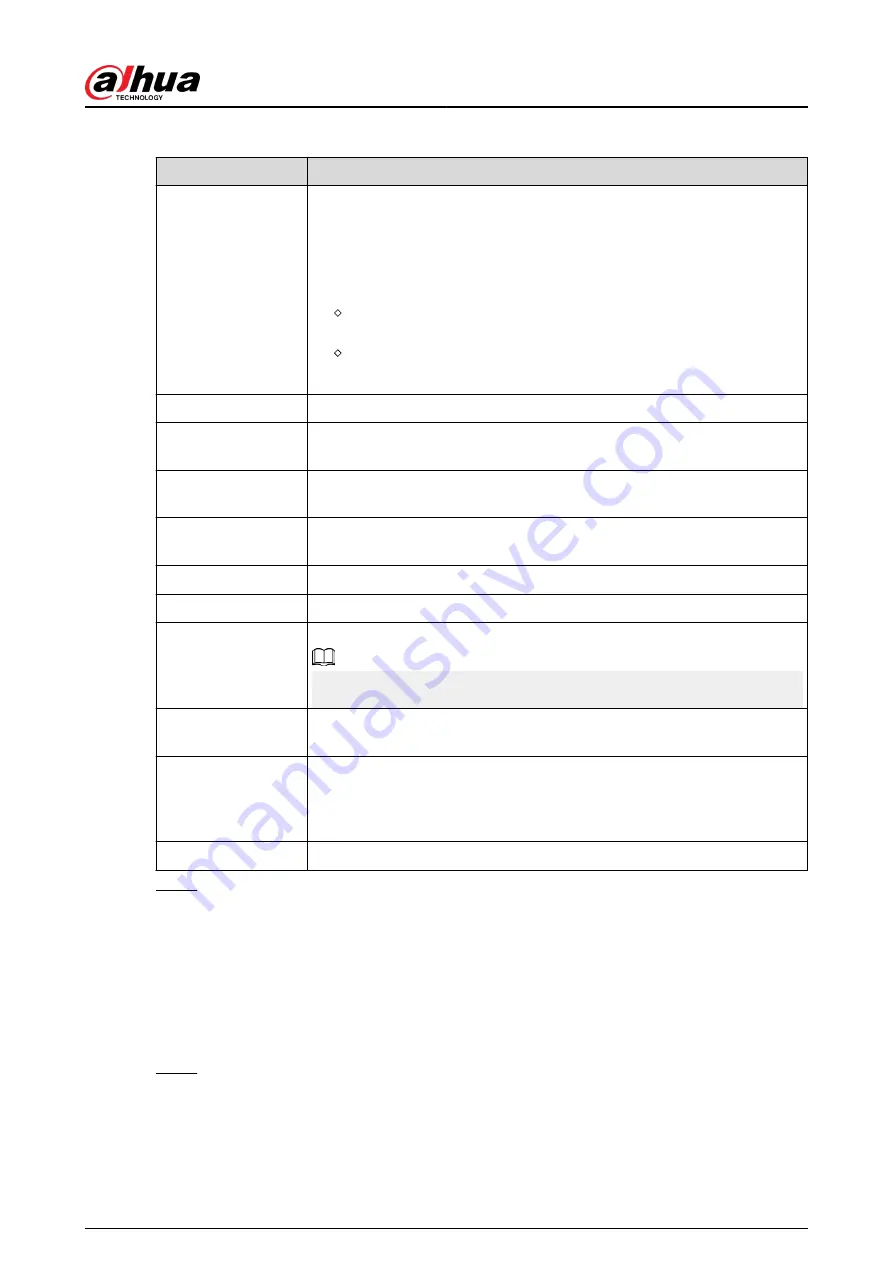
Table 5-86 Display parameters
Parameter
Description
Main Screen/Sub
Screen
Configure the output port format of both screens.
●
When sub screen is disabled, the format of main screen is HDMI/VGA
simultaneous output.
●
When sub screen is enabled, the format of main screen and sub screen
are non-simultaneous outputs.
When output port of sub screen is set to HDMI , the output port of
main screen is set to VGA by the device.
When output port of sub screen is set to VGA , the output port of
main screen is set to HDMI by the device.
Enable Decoding
After it is enabled, the device can normally decode.
Time Title/Channel
Title
Select the checkbox and the date and time of the system will be displayed
in the preview screen.
Transparency
Set the transparency of the local menu of the NVR device. The higher the
transparency, the more transparent the local menu.
Time Title/Channel
Title
Select the checkbox and the date and time of the system will be displayed
in the preview screen.
Image Enhancement Select the checkbox to optimize the preview image edges.
SMD Preview
Select the checkbox to display the SMD previews in the live view page.
AI Rule
Select the checkbox to display the AI rules in the live view page.
This function is for some series products only.
Original Ratio
Click Setting and select the channel to restore the corresponding channel
image to the original scale.
Live Audio
Configure audio input on live view. You can select Audio 1 , Audio 2, and
Mixing. For example, if you select Audio 1 for D1 channel, the sound of
audio input port 1 of camera is playing. If you select Mixing, the sound of
all audio input ports are playing.
Resolution
Support 1920 × 1080, 1280 × 1024 (default), 1280 × 720.
Step 3
Click Apply.
5.16.2 Tour
You can configure a tour of selected channels to repeat playing videos. The videos display in turn
according to the channel group configured in tour settings. The system displays one channel group
for a certain period and then automatically changes to the next channel group.
Procedure
Step 1
Select DISPLAY > Tour Setting > Main Screen.
User's Manual
416
Содержание NVR5208-EI
Страница 1: ...ZHEJIANG DAHUA VISION TECHNOLOGY CO LTD V2 3 6 Network Video Recorder User s Manual...
Страница 97: ...Figure 2 116 Alarm input port 1 User s Manual 81...
Страница 124: ...NVR21 S3 NVR21 P S3 NVR21 8P S3 NVR41 EI NVR41 P EI NVR41 8P EI Figure 3 48 Typical connection User s Manual 108...
Страница 126: ...S3 NVR21HS 8P S3 NVR41HS EI NVR41HS P EI NVR41HS 8P EI Figure 3 50 Typical connection User s Manual 110...
Страница 135: ...Figure 3 61 Typical connection 3 5 15 NVR616 4KS2 Series Figure 3 62 Typical connection User s Manual 119...
Страница 146: ...Figure 5 9 Unlock pattern login User s Manual 130...
Страница 160: ...Figure 5 24 AcuPick human detection User s Manual 144...
Страница 161: ...Figure 5 25 AcuPick motor vehicle detection Step 5 Configure the search conditions as needed User s Manual 145...
Страница 164: ...Figure 5 28 Shortcut menu 1 User s Manual 148...
Страница 194: ...Figure 5 63 Modify IP Step 7 Click Next Figure 5 64 Device initialization Step 8 Click Finished User s Manual 178...
Страница 230: ...Figure 5 93 AcuPick human detection User s Manual 214...
Страница 231: ...Figure 5 94 AcuPick motor vehicle detection Step 5 Configure the search conditions as needed User s Manual 215...
Страница 404: ...Figure 5 267 Pattern login User s Manual 388...
Страница 441: ...Figure 5 305 File management Step 2 Click Add User s Manual 425...
Страница 462: ...Figure 5 329 Shutdown 2 User s Manual 446...
Страница 471: ...Figure 6 6 Cluster log Step 2 Enter the start time and end time Step 3 Click Search User s Manual 455...
Страница 489: ......