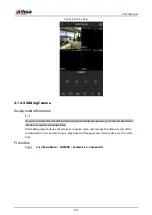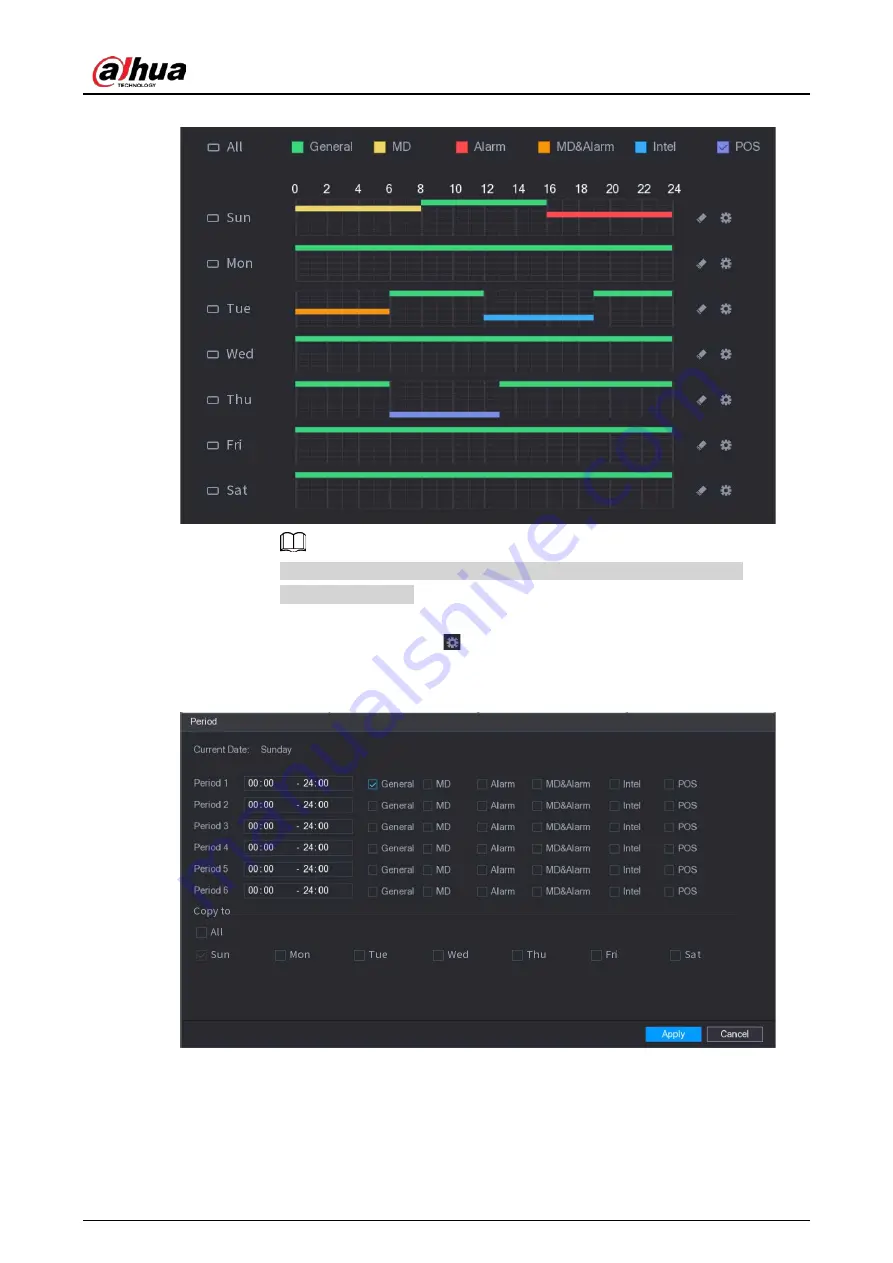
User's Manual
134
Figure 4-33 Set period by drawing
The MD record and alarm record function are both null if you enabled
MD&Alarm function.
●
Define the period by editing.
1. Select a date and then click
.
The
Period
interface is displayed.
Figure 4-34 Set period by editing
2. Set record type for each period.
◇
There are six periods for you to set for each day.
◇
Under
Copy to
, select
All
to apply the settings to all the days of a week, or select
specific day(s) that you want to apply the settings to.
3. Click
Apply
to save the settings.
Содержание NVR52-16P-4KS2 Series
Страница 1: ...Dahua Network Video Recorder User s Manual ZHEJIANG DAHUA VISION TECHNOLOGY CO LTD V1 1 0 ...
Страница 74: ...User s Manual 58 Figure 2 79 Alarm input port Figure 2 80 Alarm input port ...
Страница 101: ...User s Manual 85 Figure 3 41 Step 9 Secure the HDD bracket and put the top cover back ...
Страница 114: ...User s Manual 98 3 6 15 NVR616 4KS2 Series The following figure is for reference only Figure 3 58 ...
Страница 132: ...User s Manual 116 Figure 4 19 Modify IP Step 3 Set parameters See Table 4 5 ...
Страница 147: ...User s Manual 131 Figure 4 29 Period Step 3 Set record type See Figure 4 30 ...
Страница 319: ...User s Manual 303 The Exception interface is displayed See Figure 4 190 Figure 4 190 Figure 4 191 Figure 4 192 ...
Страница 420: ...User s Manual 404 Figure 4 290 File management Step 2 Click Add The Add interface is displayed See Figure 4 291 ...
Страница 452: ...User s Manual ...