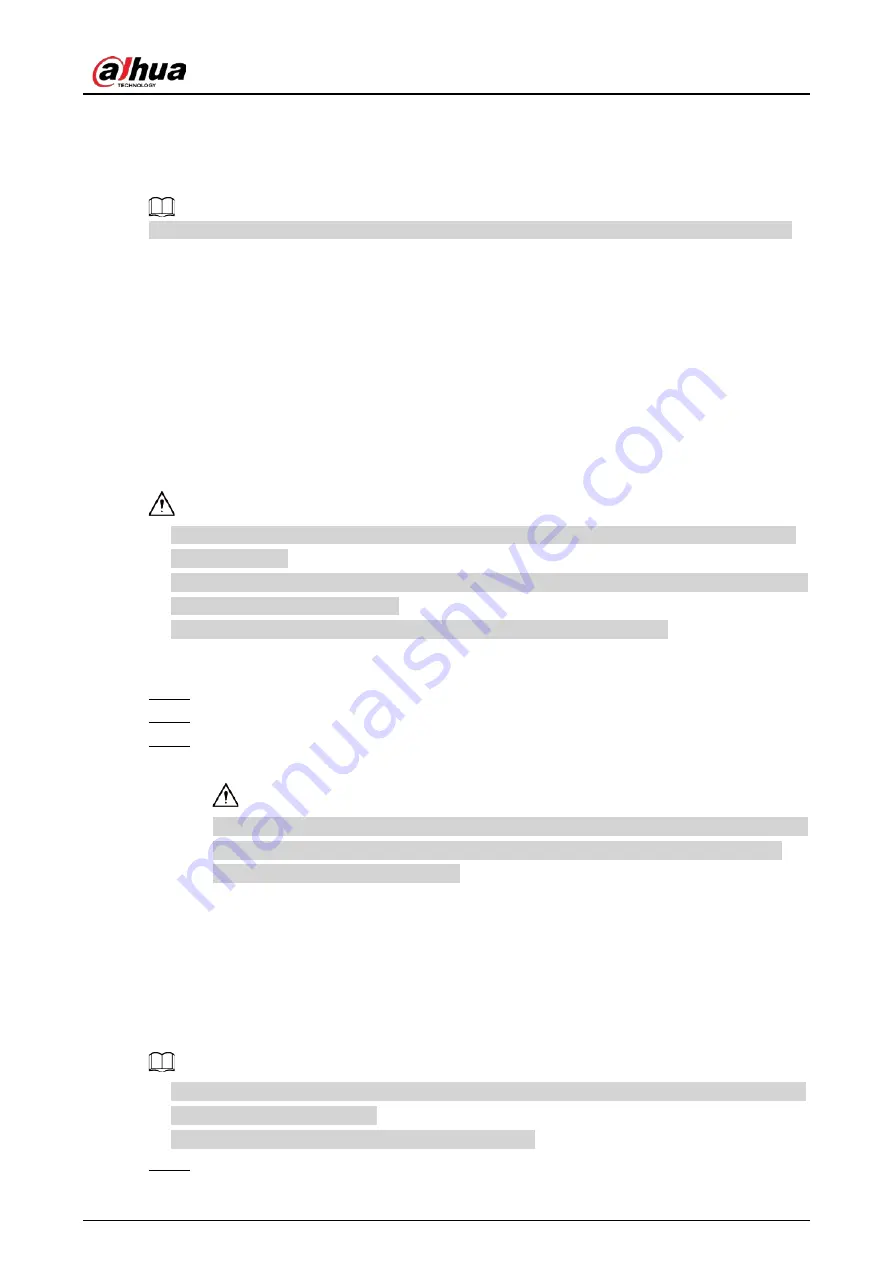
User's Manual
99
4 Local Basic Operation
Slight difference might be found on the user interface. The following figures are for reference only.
4.1 Getting Started
This chapter introduces device initial settings such as boot up, device initialization, reset password,
and quick settings.
4.1.1 Booting up
Background Information
●
For device security, connect the NVR to the power adapter first and then connect the device to
the power socket.
●
The rated input voltage matches the device power button. Make sure the power wire connection
is OK. Then click the power button.
●
Always use the stable current, if necessary UPS is a best alternative measure.
Procedure
Step 1
Connect the device to the monitor and then connect a mouse.
Step 2
Connect power cable.
Step 3
Click the power button at the front or rear panel and then boot up the device.
After device booted up, the system is in multiple-channel display mode by default.
The device will verify license during booting up. If the verification failed, the following icon
will be shown on the screen, contact the after-sale service for further information. This
function is available on select models.
4.1.2 Device Initialization
Background Information
If it is your first time to use the Device, set a login password of
admin
(system default user). You can
select to use unlock pattern to login as needed.
●
For your device safety, keep your login password of
admin
well after the initialization steps, and
change the password regularly.
●
The IP address of the Device is 192.168.1.108 by default.
Step 1
Boot up NVR.
Содержание NVR52-16P-4KS2 Series
Страница 1: ...Dahua Network Video Recorder User s Manual ZHEJIANG DAHUA VISION TECHNOLOGY CO LTD V1 1 0 ...
Страница 74: ...User s Manual 58 Figure 2 79 Alarm input port Figure 2 80 Alarm input port ...
Страница 101: ...User s Manual 85 Figure 3 41 Step 9 Secure the HDD bracket and put the top cover back ...
Страница 114: ...User s Manual 98 3 6 15 NVR616 4KS2 Series The following figure is for reference only Figure 3 58 ...
Страница 132: ...User s Manual 116 Figure 4 19 Modify IP Step 3 Set parameters See Table 4 5 ...
Страница 147: ...User s Manual 131 Figure 4 29 Period Step 3 Set record type See Figure 4 30 ...
Страница 319: ...User s Manual 303 The Exception interface is displayed See Figure 4 190 Figure 4 190 Figure 4 191 Figure 4 192 ...
Страница 420: ...User s Manual 404 Figure 4 290 File management Step 2 Click Add The Add interface is displayed See Figure 4 291 ...
Страница 452: ...User s Manual ...






























