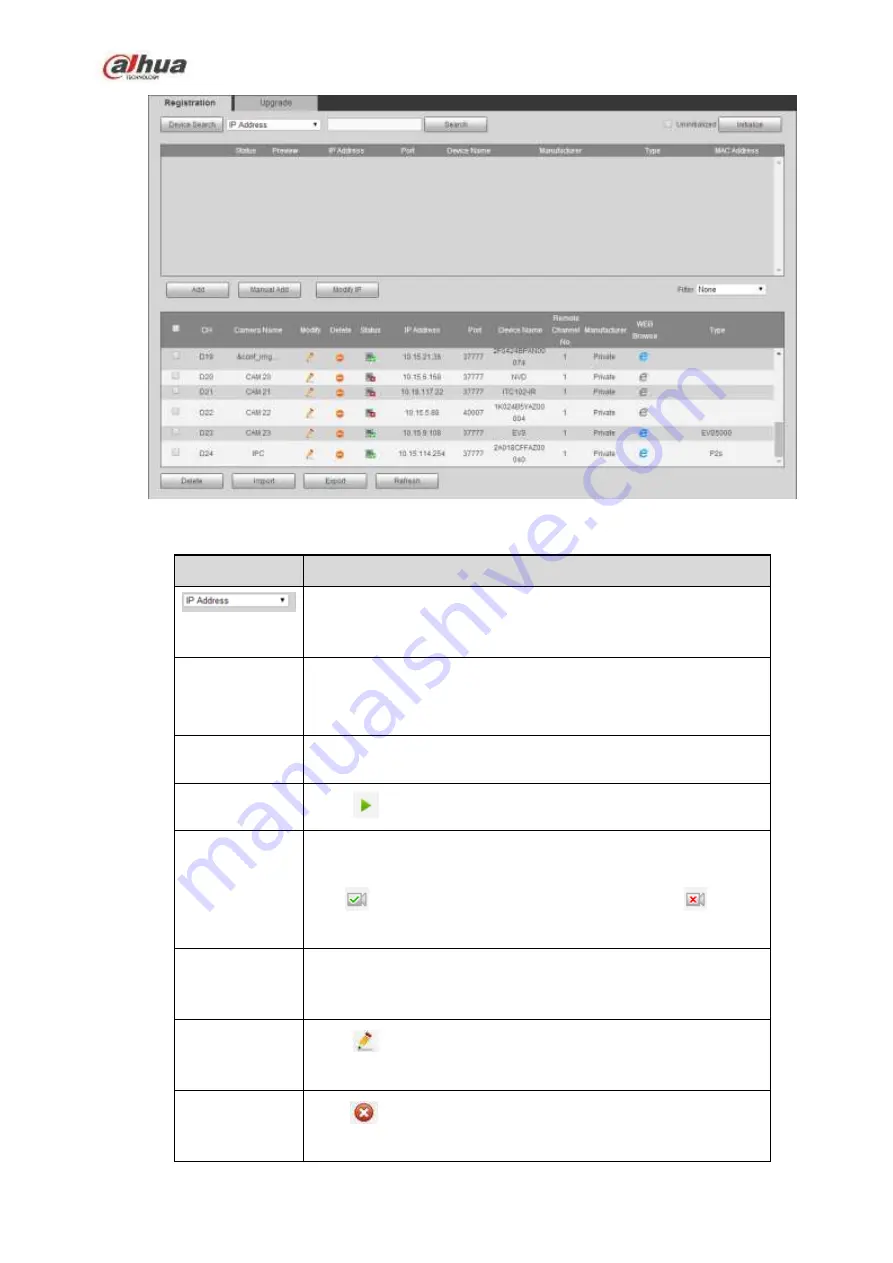
343
Figure 5-22
Please refer to the following sheet for parameter information.
Parameter
Function
Select IP address or the MAC address from the dropdown list
and then input the corresponding information, click Search
button to view the results.
Search
Click Search button, you can view the searched device
information on the list. It includes device IP address, port, device
name, manufacturer and type.
Uninitialized
Click to search the initialized devices. Select an uninitialized
device and then click the Initialize button to set the account.
Preview
Click
to view the preview video of the remote device.
State
It is to display the device has been initialized or not. That is to
say, the remote device has set the initial account information or
not.
means the remote device has initialized,
means
the remote device has not been intialized.
Add
Select a device in the list and then click Add button, system can
connect the device automatically and add it to the Added device
list. Or you can double click one item in the list to add a device.
Modify
Click
or any device in the Added device list, you can change
the corresponding channel setup.
Delete
Click
, you can delete the remote connection of the
corresponding channel.
Содержание NVR21-S2 SERIES
Страница 1: ...Dahua Network Video Recorder User s Manual V 4 3 0...
Страница 138: ...124 Figure 3 5 3 6 6 NVR42N Series Please refer to Figure 3 6 for connection sample Figure 3 6...
Страница 142: ...128 Figure 3 11 3 6 12 NVR42V 8P Series Please refer to Figure 3 12 for connection sample...
Страница 143: ...129 Figure 3 12...
Страница 157: ...143 Figure 4 15 Step 2 Click device display edit interface See Figure 4 16...
Страница 220: ...206 Figure 4 93 Figure 4 94...
Страница 240: ...226 Figure 4 110 Figure 4 111 Figure 4 112...
Страница 251: ...237 Figure 4 123 Figure 4 124...
Страница 253: ...239 Figure 4 126 Click draw button to draw the zone See Figure 4 127...
Страница 257: ...243 Figure 4 130 Click Draw button to draw a zone See Figure 4 131 Figure 4 131...
Страница 262: ...248 Figure 4 136 Click draw button to draw the zone See Figure 4 137...
Страница 275: ...261 Figure 4 148 Figure 4 149...
Страница 276: ...262 Figure 4 150 Figure 4 151...
Страница 387: ...373 Figure 5 60 Figure 5 61...
Страница 388: ...374 Figure 5 62 Figure 5 63...
Страница 412: ...398 Figure 5 96 Figure 5 97...
Страница 418: ...404 Figure 5 106 5 10 4 4 Record Control The interface is shown as in Figure 5 107 Figure 5 107...






























