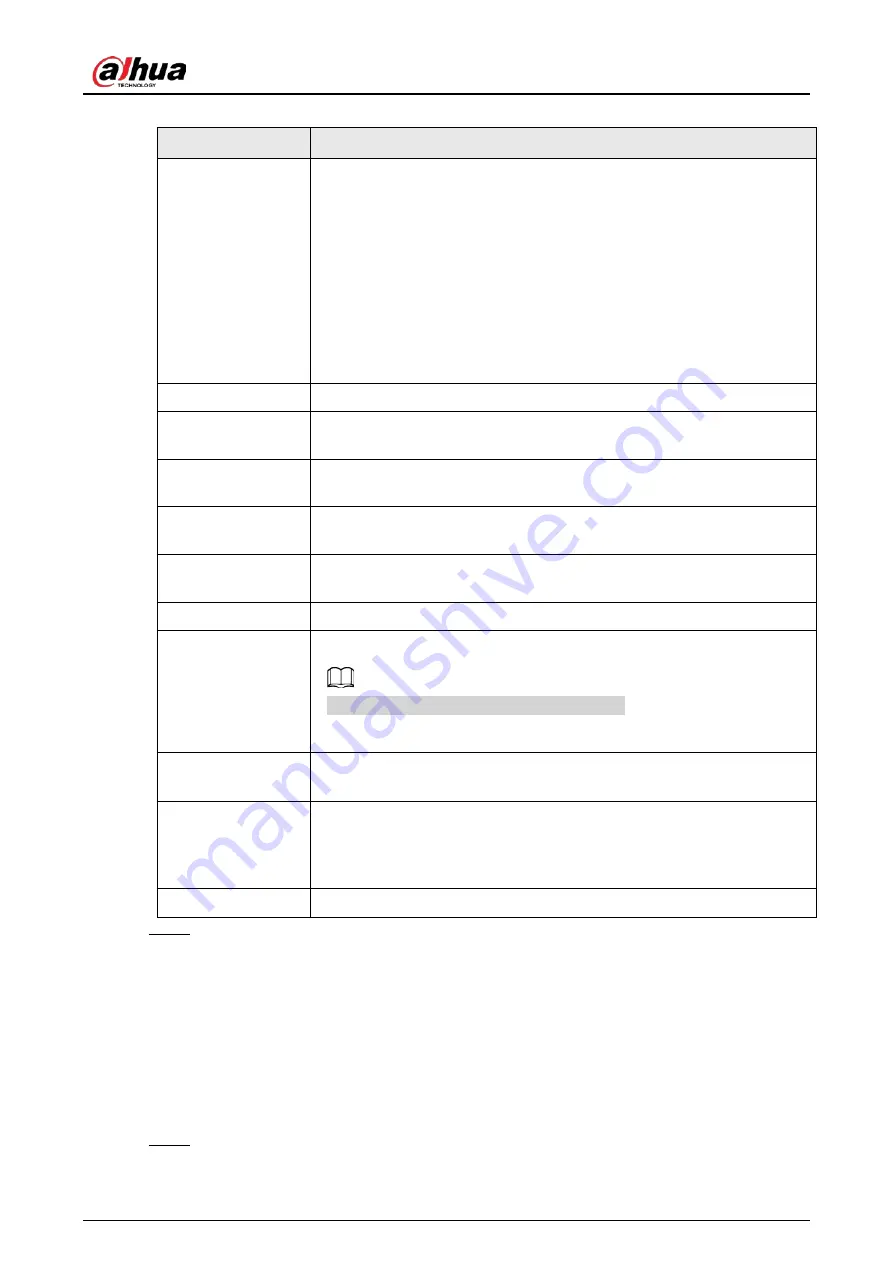
User's Manual
407
Table 5-86 Display parameters
Parameter
Description
Main Screen/Sub
Screen
Configure the output port format of both screens.
●
When sub screen is disabled, the format of main screen is HDMI/VGA
simultaneous output.
●
When sub screen is enabled, the format of main screen and sub
screen are non-simultaneous outputs.
◇
When output port of sub screen is set to
HDMI
, the output port of
main screen is set to
VGA
by the device.
◇
When output port of sub screen is set to
VGA
, the output port of
main screen is set to
HDMI
by the device.
Enable Decoding
After it is enabled, the device can normally decode.
Time Title/Channel
Title
Select the checkbox and the date and time of the system will be displayed
in the preview screen.
Transparency
Set the transparency of the local menu of the NVR device. The higher the
transparency, the more transparent the local menu.
Time Title/Channel
Title
Select the checkbox and the date and time of the system will be displayed
in the preview screen.
Image
Enhancement
Select the checkbox to optimize the preview image edges.
SMD Preview
Select the checkbox to display the SMD previews in the live view page.
AI Rule
Select the checkbox to display the AI rules in the live view page.
This function is for some series products only.
Original Ratio
Click
Setting
and select the channel to restore the corresponding channel
image to the original scale.
Live Audio
Configure audio input on live view. You can select
Audio 1
,
Audio 2
, and
Mixing
. For example, if you select
Audio 1
for
D1
channel, the sound of
audio input port 1 of camera is playing. If you select
Mixing
, the sound of
all audio input ports are playing.
Resolution
Support 1920 × 1080, 1280 × 1024 (default), 1280 × 720.
Step 3
Click
Apply
.
5.16.2 Tour
You can configure a tour of selected channels to repeat playing videos. The videos display in turn
according to the channel group configured in tour settings. The system displays one channel group
for a certain period and then automatically changes to the next channel group.
Procedure
Step 1
Select
DISPLAY
>
Tour Setting
>
Main Screen
.
Содержание NVR21-4KS3 Series
Страница 1: ...Network Video Recorder User s Manual ZHEJIANG DAHUA VISION TECHNOLOGY CO LTD V2 3 5...
Страница 97: ...User s Manual 77 Figure 2 118 Alarm input port 1...
Страница 123: ...User s Manual 103 S3 NVR41 EI NVR41 P EI NVR41 8P EI Figure 3 48 Typical connection...
Страница 129: ...User s Manual 109 Series Figure 3 56 Typical connection...
Страница 142: ...User s Manual 122 Figure 5 9 Unlock pattern login...
Страница 156: ...User s Manual 136 Figure 5 24 AcuPick human detection...
Страница 157: ...User s Manual 137 Figure 5 25 AcuPick motor vehicle detection Step 5 Configure the search conditions as needed...
Страница 160: ...User s Manual 140 The shortcut menu is different for different models Figure 5 28 Shortcut menu 1...
Страница 225: ...User s Manual 205 Figure 5 92 AcuPick human detection...
Страница 226: ...User s Manual 206 Figure 5 93 AcuPick motor vehicle detection Step 5 Configure the search conditions as needed...
Страница 399: ...User s Manual 379 Figure 5 268 Pattern login...
Страница 436: ...User s Manual 416 Figure 5 306 File management Step 2 Click Add Figure 5 307 Add file...
Страница 456: ...User s Manual 436 Figure 5 330 Shutdown 2...
Страница 485: ...User s Manual...






























