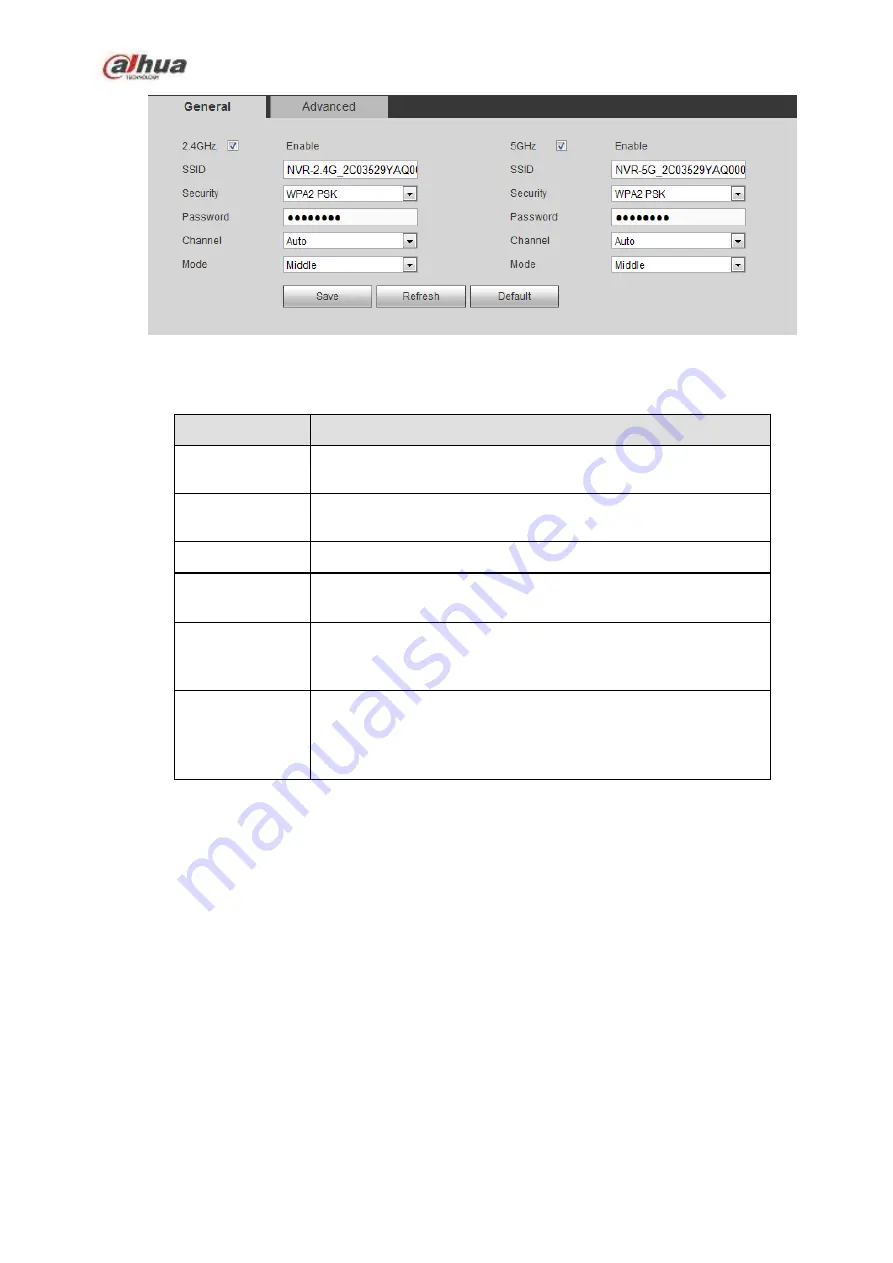
357
Figure 5-34
Please refer to the following sheet for detailed information.
Parameter
Function
SSID
It is to set SSID name. You can use this name to search the
device.
Password
It is to set SSID password. You can use this password to
connect to the network.
Security
Select authentication from the dropdown list.
Start IP/End IP
Input start IP and end IP. The NVR can allocate the IP address
in the range you specified here.
WPS
Click WPS button to enable WPS function. After the network
camera enabled this function, it can automatically connect to the
network.
Remote device
In the list, you can view the network camera(s) that connected
to the NVR. It includes signal intensity, IP, MAC address, bit
rate, channel number, type, status and etc.
5.10.2.3.2 Advanced
Click Advanced button, the interface is shown as below. See Figure 5-35.
Содержание NVR1A-4P Series
Страница 1: ...Dahua Network Video Recorder User s Manual V 4 3 0 ...
Страница 138: ...124 Figure 3 5 3 6 6 NVR42N Series Please refer to Figure 3 6 for connection sample Figure 3 6 ...
Страница 142: ...128 Figure 3 11 3 6 12 NVR42V 8P Series Please refer to Figure 3 12 for connection sample ...
Страница 143: ...129 Figure 3 12 ...
Страница 157: ...143 Figure 4 15 Step 2 Click device display edit interface See Figure 4 16 ...
Страница 220: ...206 Figure 4 93 Figure 4 94 ...
Страница 240: ...226 Figure 4 110 Figure 4 111 Figure 4 112 ...
Страница 251: ...237 Figure 4 123 Figure 4 124 ...
Страница 253: ...239 Figure 4 126 Click draw button to draw the zone See Figure 4 127 ...
Страница 257: ...243 Figure 4 130 Click Draw button to draw a zone See Figure 4 131 Figure 4 131 ...
Страница 262: ...248 Figure 4 136 Click draw button to draw the zone See Figure 4 137 ...
Страница 275: ...261 Figure 4 148 Figure 4 149 ...
Страница 276: ...262 Figure 4 150 Figure 4 151 ...
Страница 387: ...373 Figure 5 60 Figure 5 61 ...
Страница 388: ...374 Figure 5 62 Figure 5 63 ...
Страница 412: ...398 Figure 5 96 Figure 5 97 ...
Страница 418: ...404 Figure 5 106 5 10 4 4 Record Control The interface is shown as in Figure 5 107 Figure 5 107 ...
















































