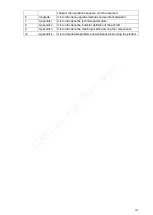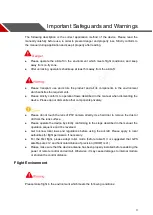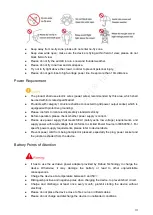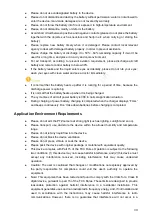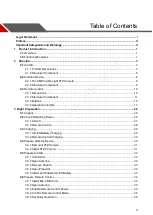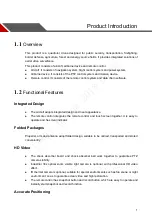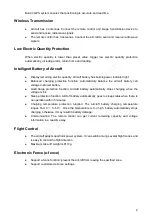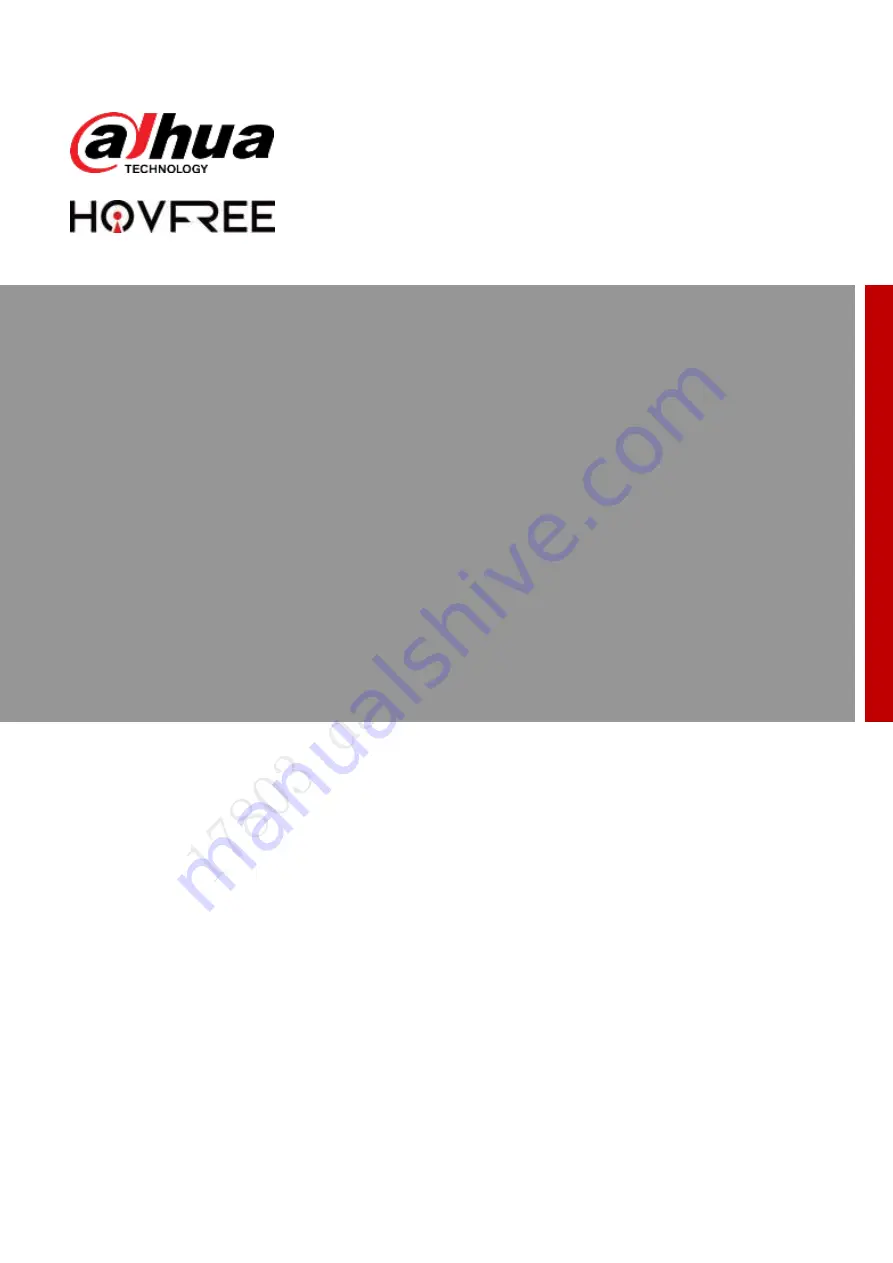Содержание NAVIGATOR X650
Страница 1: ...NAVIGATOR X650 User s Manual V1 0 0 ZHEJIANG DAHUA VISION TECHNOLOGY CO LTD ...
Страница 17: ...4 Figure 0 2 ...
Страница 20: ...7 Figure 0 4 ...
Страница 21: ...8 Figure 0 5 ...
Страница 23: ...10 1 5 Remote Control 1 5 1 Dimensions The unit is mm Figure 0 7 ...