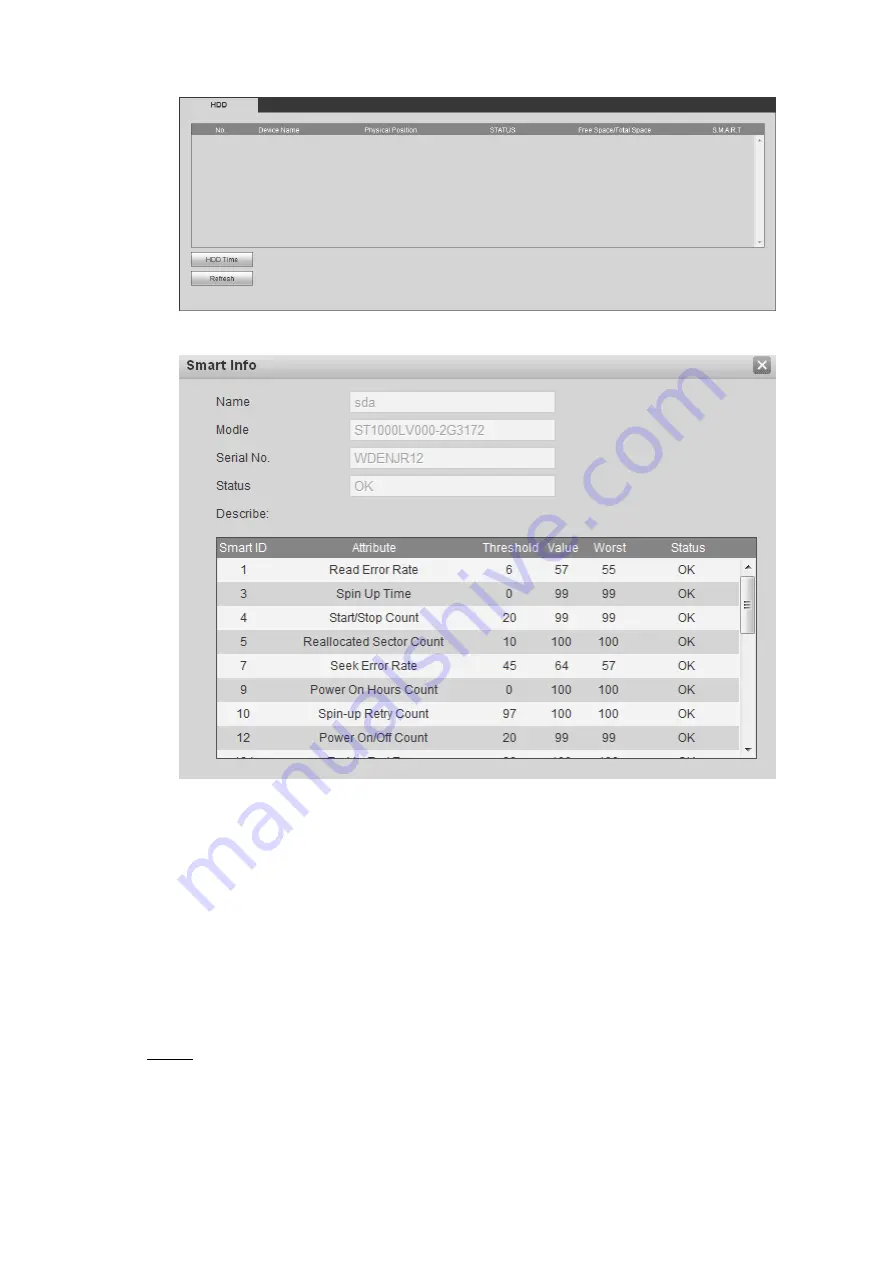
Web
Operations
191
HDD information
Figure 5-66
Smart Info
Figure 5-67
5.5.5 Configuring system settings
Set up system information, including the output mode, serial port parameters, and user account
management.
5.5.5.1 Configuring Zero-Ch Encode Settings
You can configure the parameters such as compression mode, resolution, and frame rate for
Zero-Channel view.
Select
Setup > System > Display Output
.
Step 1
The
Zero-Ch Encode
interface is displayed. See Figure 5-68.






























