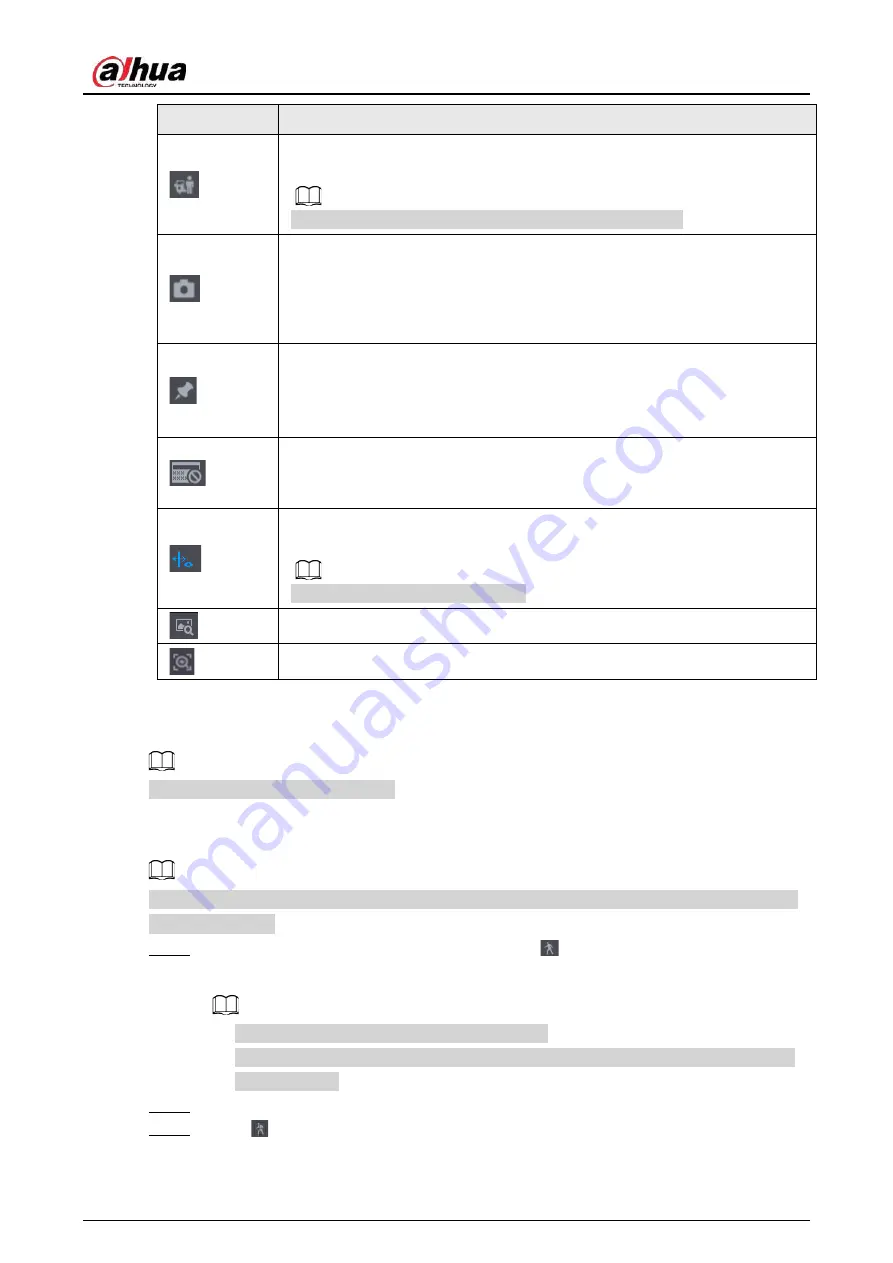
User's Manual
169
Icon
Function
Smart motion detection. You can click the icon to select a human or motor
vehicle, and the system plays detected videos of the person or motor vehicle.
Human and motor vehicle can be selected at the same time.
Click the snapshot button in the full-screen mode to take one snapshot.
System supports custom snap picture saved path. Connect the peripheral
device first, click snap button on the full-screen mode, you can select or create
a path. Click Start button, the snapshot picture can be saved to the specified
path.
Mark button.
This function is available on select models. Make sure there is a mark button in
the playback control pane.
See "5.8.2.7 Tag Playback" for detailed information.
Display and hide POS information.
In 1-channel playback mode, you can click it to display/hide POS information
on the video.
In 1-channel playback mode, click it to enable or disable display IVS rule
information on the video.
This function is for some series only.
Picture search. For details, see "5.6.3.7 Picture Search".
Quick pick. For details, see "5.6.3.8 Quick Pick".
5.8.2.3 Smart Search Playback
This function is for some models only.
During the playback process, the system can analyze the motion detection zone in the scene and
give the analysis result.
Make sure that motion detection has been enabled in
Main Menu
>
ALARM
>
Video Detection
>
Motion Detection
.
Step 1
Select a channel to playback video and then click
. You can view the grids on the
playback video.
●
This function is for one-channel playback mode.
●
In multiple-channel playback mode, double-click a channel to switch to one-channel
playback mode.
Step 2
Select smart search zones (22*18(PAL), 22*15(NTSC)).
Step 3
Click
to go to smart search and playback. The system is going to play back all motion
detection record footage.
Содержание JRC-27F
Страница 1: ...Network Video Recorder User s Manual ZHEJIANG DAHUA VISION TECHNOLOGY CO LTD V2 3 0...
Страница 107: ...User s Manual 89 4KS2 L NVR48 4KS2 I NVR48 16P 4KS2 I Series Figure 3 56 Typical connection...
Страница 110: ...User s Manual 92 Figure 3 61 Typical connection 3 5 15 NVR616 4KS2 Series Figure 3 62 Typical connection...
Страница 120: ...User s Manual 102 Figure 5 9 Unlock pattern login...
Страница 133: ...User s Manual 115 Figure 5 23 Shortcut menu 1...
Страница 335: ...User s Manual 317 Figure 5 230 Pattern login...
Страница 415: ...User s Manual...






























