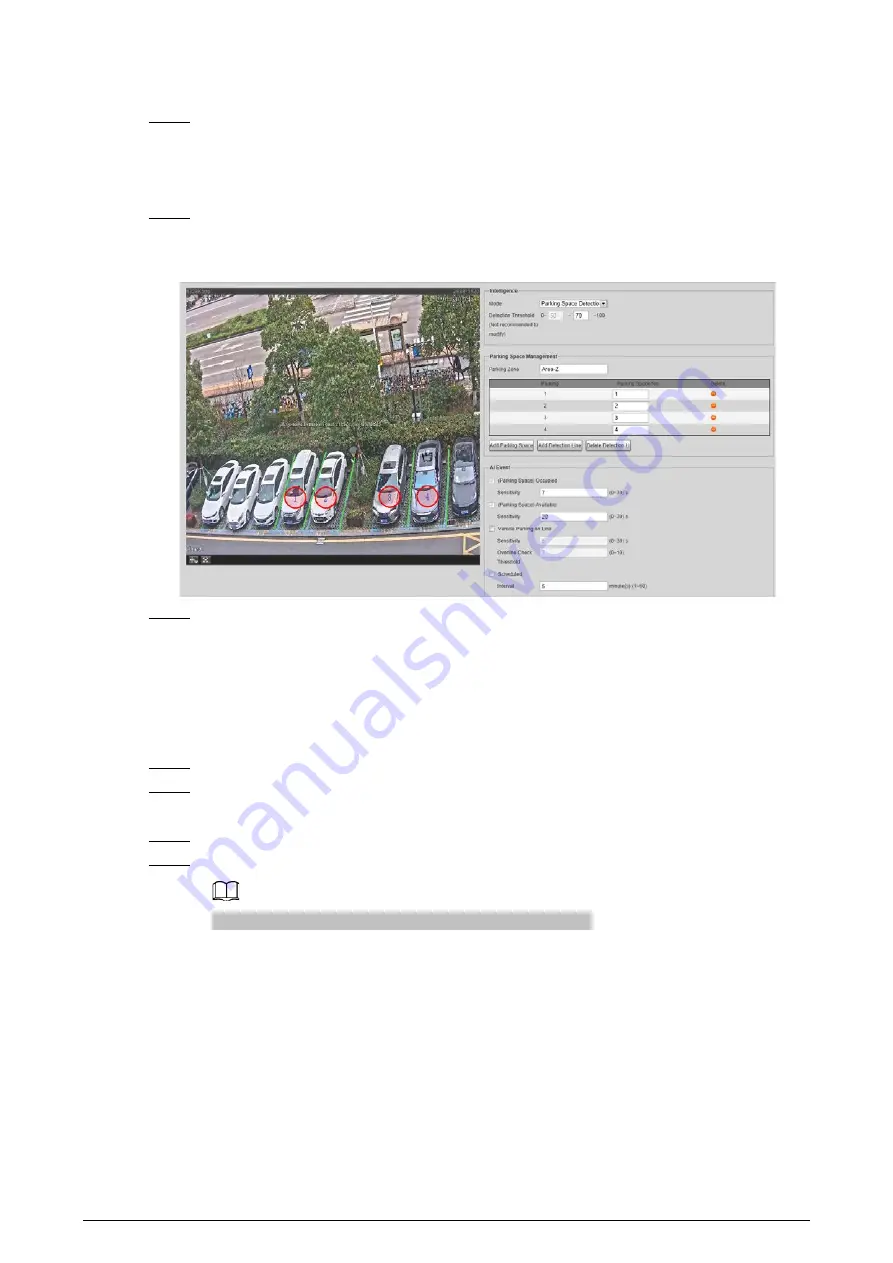
8
For
Detection Threshold
, we recommend you leave it as default.
Step 3
Under
Parking Space Management
section, enter the
Parking Zone
name, and then click
Add Parking Space
to add parking spaces for the Camera to monitor.
●
Type and number are required for each parking region.
●
The Camera can monitor 4 parking spaces at most.
Step 4
Click
Add Detection Line
, draw lines between parking spaces. The Camera detects events
such as crossing line while parking and triggers alarms based on the drawn lines.
Figure 3-3 Parking space management
Step 5
Click
Confirm
.
3.4.2 Counting Available Spaces
Set a parking zone and divide parking areas inside the zone, so the Camera can monitor parking
spaces in each area and output available spaces in real time.
Step 1
Select
Setting
>
ITC
>
Park Space Config
>
Parking Space Management
.
Step 2
Under
Intelligence
, set
Mode
to
Available Space Count
.
Select
Vehicle Box
, each vehicle will be marked with a frame for clearer view.
Step 3
Set
Confidence Level
to filter wrong detections.
Step 4
Set
Counting Mode
.
The Camera supports monitoring up to 50 parking spaces.
●
Parking Space
: Count available spaces based on the configured individual parking
spaces.
1. Click each parking space on the video image. With each click, a green circle
(available) or red circle (occupied) is displayed.
2. On the left side, set the parking space number and type.


















