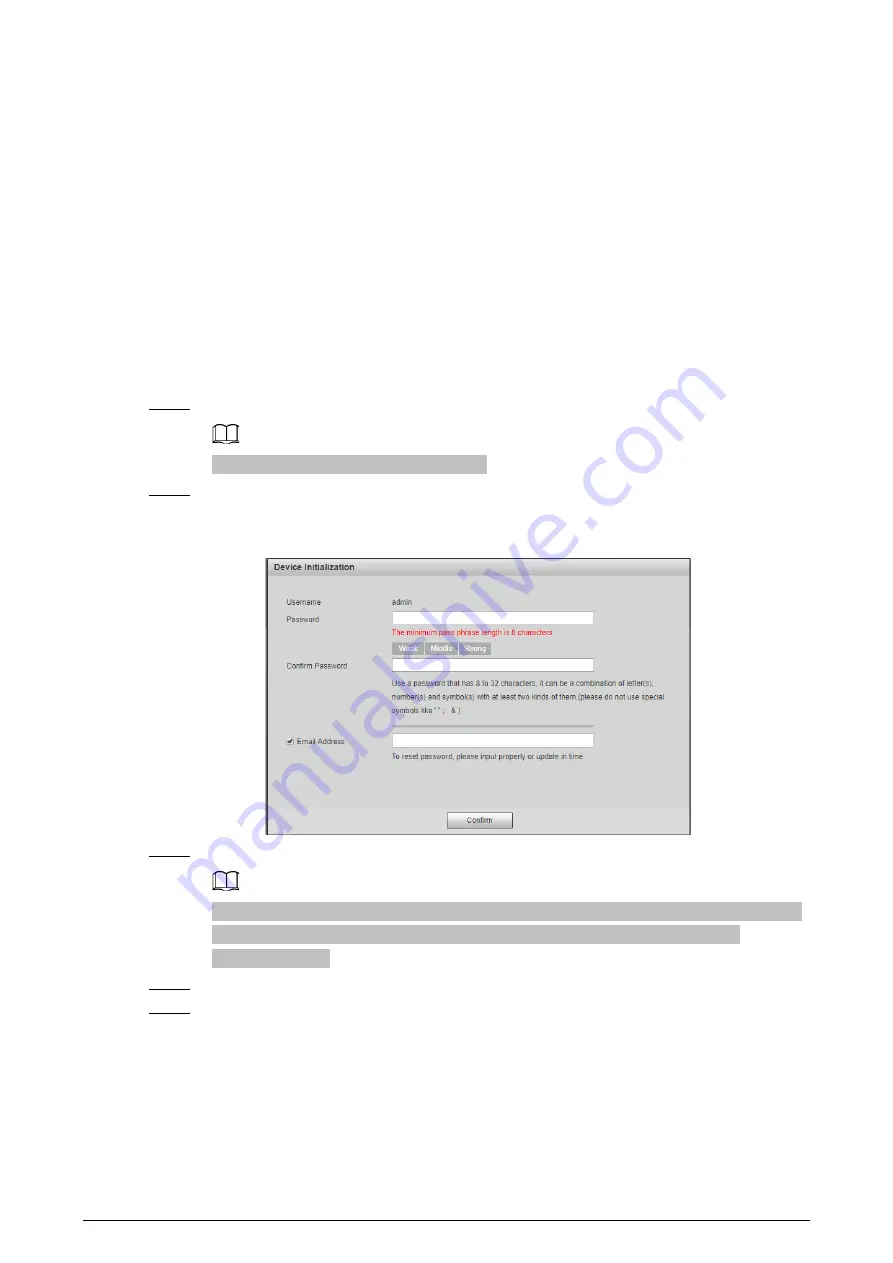
6
3 Camera Configurations
3.1 Initialization
Prerequisites
●
The Camera is delivered uninitialized by default. You need to initialize it and modify its password
before further operations.
●
Before initialization, make sure both IP of the computer and the Camera are on the same network
segment, otherwise the initialization might fail.
Procedure
Step 1
Set IP address, subnet mask, and gateway of the computer and camera respectively.
The IP address is 192.168.1.108 by default.
Step 2
Open browser, enter the IP address of the Camera in the address bar, and then press the
Enter key.
Figure 3-1 Device Initialization
Step 3
Enter and confirm the password.
The password must consist of 8–32 non-blank characters and contain at least two types of
the following characters: Uppercase, lowercase, numbers, and special characters
(excluding ' " ; : &).
Step 4
Select
Email Address
, and then enter your email address for resetting your password.
Step 5
Click
Confirm
.
3.2 Changing IP Address
You can acquire and change the IP address of devices accessed through wired network. This section
takes changing IP address with ConfigTool as the example. For other methods of changing IP


















