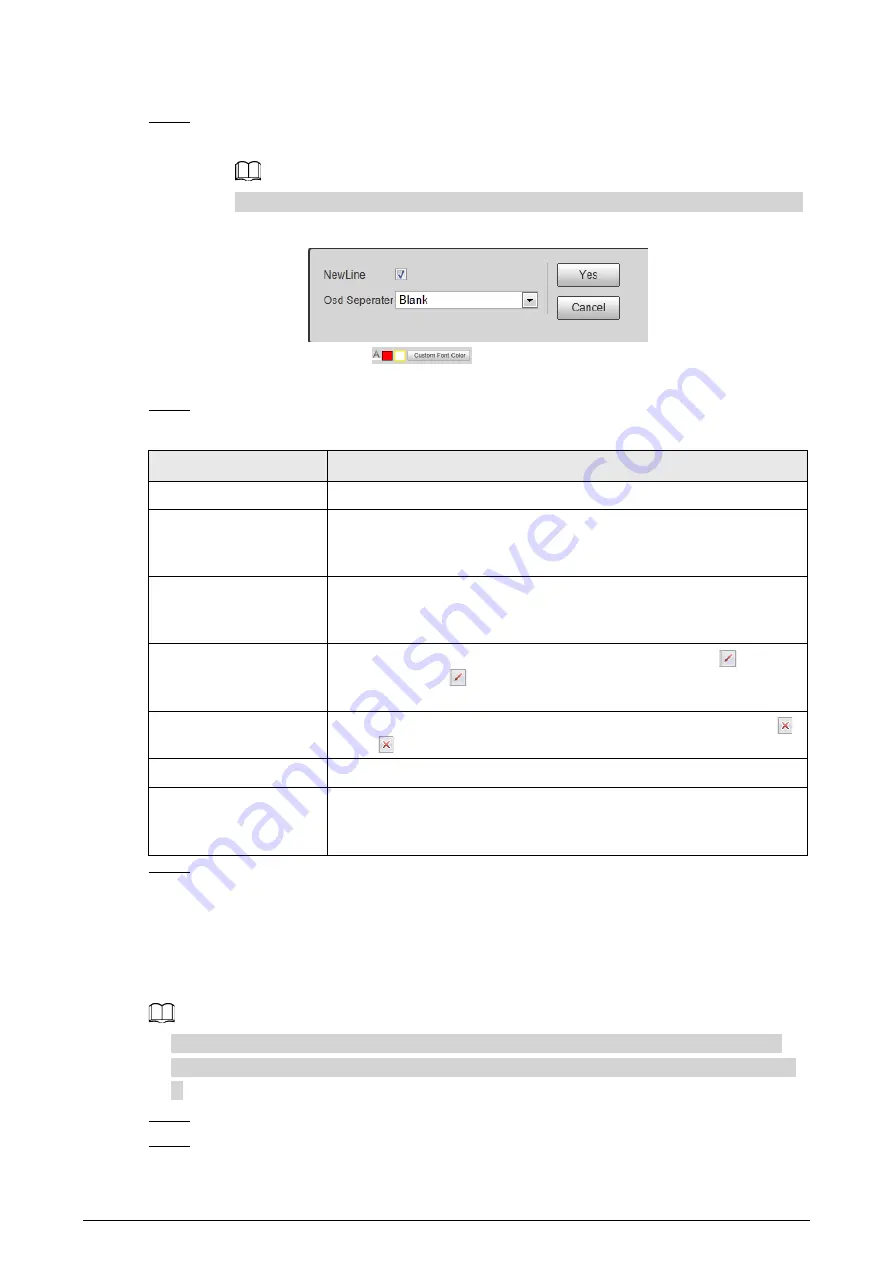
23
can select from
Top
,
Bottom
, and
None
.
Step 4
Set the OSD font.
●
Select a font size from the list, click
More
, and then you can set the content separator.
You can manually enter other separators when selecting
Custom
from
Osd Separator
.
Figure 5-17 New line and OSD separator
●
Set the font color in
. Click
Custom Font Color
to select from more
colors.
Step 5
Set OSD options.
Table 5-8 Snapshot OSD description
Parameter
Description
Recommended
Use the recommended configuration for snapshot OSD.
Insert Before
Select one OSD option, click
Insert Before
, and select other OSD
options. The new OSD options will be displayed before the original
OSD option.
Insert After
Select one OSD option, click
Insert After
, and select other OSD
options. The new OSD option will be displayed after the original OSD
option.
Edit
Click it, and all the OSD information status is displayed as
except
New Line
. Click
to modify the prefix, suffix, content, and
separator of the corresponding OSD option.
Delete
Click it, and all the selected OSD information status is displayed as
.
Click
to delete the corresponding OSD option.
Clear
Delete all the OSD information.
New Line
After selecting some OSD information, click
New Line
, and the OSD
information inserted after
NewLine
will be displayed in a new line on
the picture.
Step 6
Click
Confirm
.
5.4.1.4 Light Control
Configure the corresponding indicator color for different statuses of parking spaces, and then the
corresponding light will turn on when the parking space status changes.
●
Single-sensor models support remote control of external lights connected to another camera.
●
Dual-sensor models can only control the internal light and external lights that are connected to
it.
Step 1
Select
Setting
>
ITC
>
Light Control
.
Step 2
Configure light control parameters.
●
Dual-sensor models






























