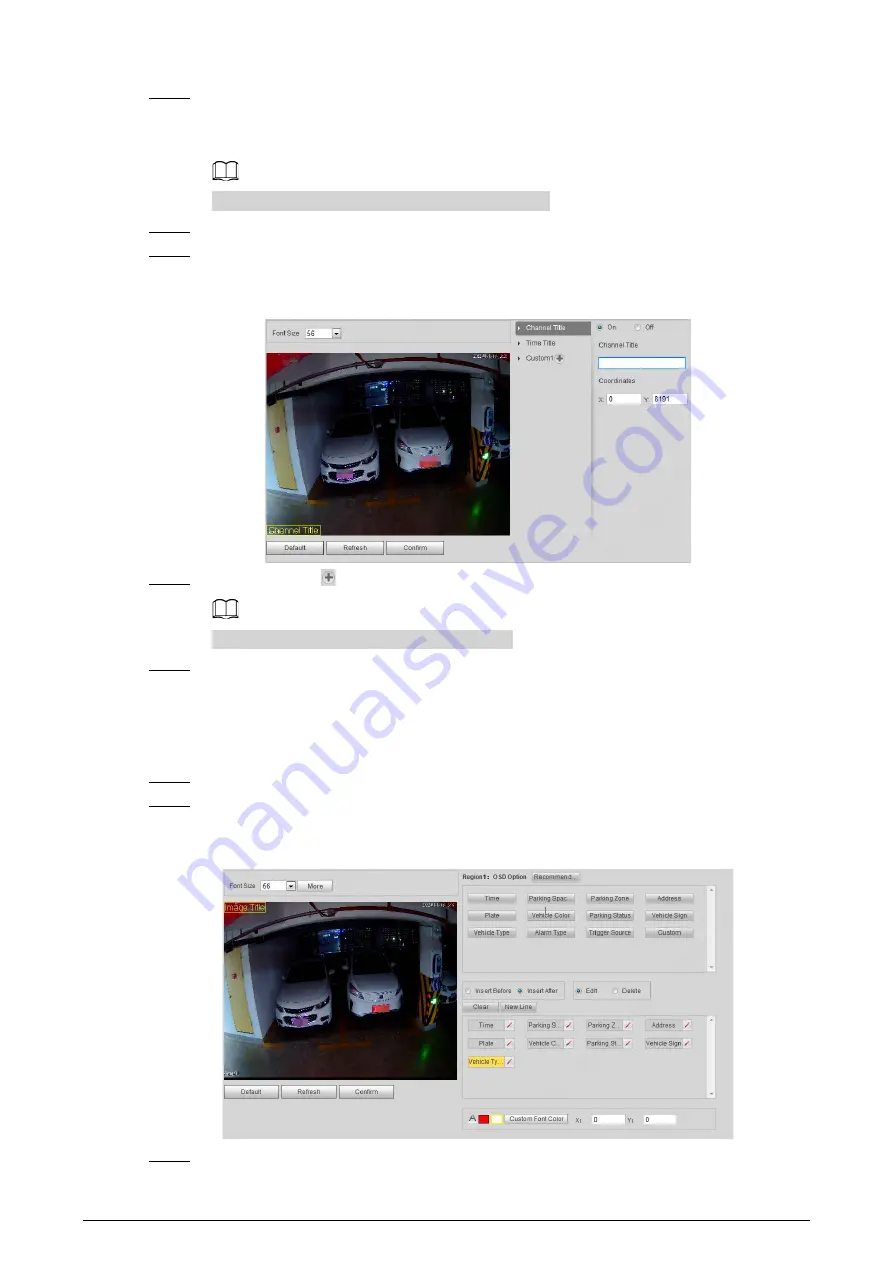
22
Step 2
Click
Channel Title
, and then select
On
to enable the corresponding OSD type.
The Camera supports adding information such as channel, time and customized content as
OSD.
In this section,
Channel Title
is used as an example.
Step 3
Select a channel next to
Channel
.
Step 4
Set the channel title and its coordinates.
You can also drag the yellow frame to change the position of the channel title.
Figure 5-15 Video OSD
Step 5
(Optional) Click
next to
Custom1
to add more customized OSD information.
The system supports up to 4 customized OSD.
Step 6
Click
Confirm
.
5.4.1.3.2 Snapshot OSD
You can set OSD information for pictures.
Step 1
Select
Setting
>
ITC
>
OSD
>
Snapshot OSD
.
Step 2
Move the title box to set its position on the snapshot, or manually enter coordinates into
the X/Y box at the lower-right corner of the page.
Figure 5-16 Snapshot OSD
Step 3
Select
Black Edge Location
, and then you can set the position of the OSD black strip. You






























