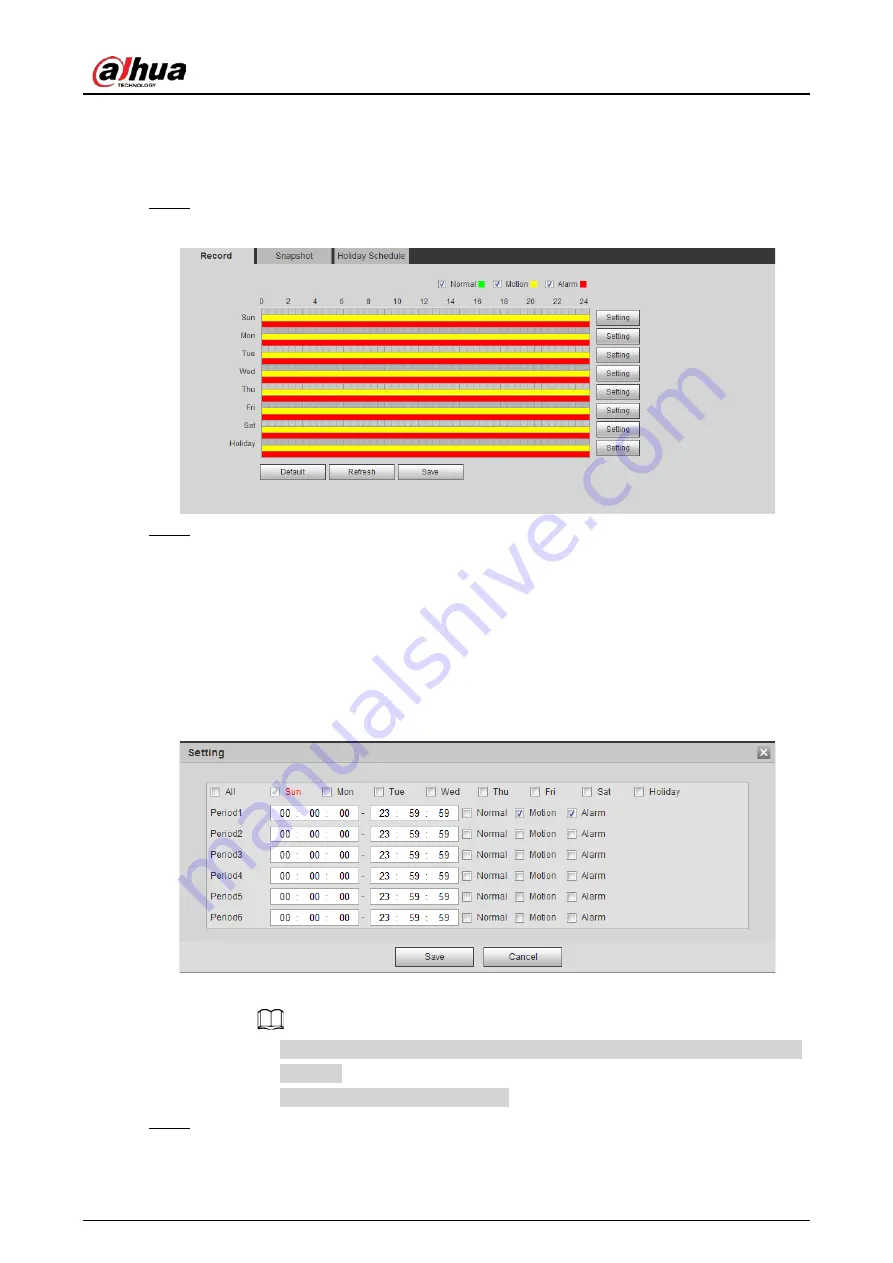
Operation Manual
126
5.1.1.2.1 Setting Record Plan
After the corresponding alarm type (
Normal
,
Motion
, and
Alarm
) is enabled, the record channel
links recording.
Step 1
Select
Setting
>
Storage
>
Schedule
>
Record
.
Figure 5-3 Record
Step 2
Set record plan.
Green represents normal record plan (such as timing recording); yellow represents motion
record plan (such as recording triggered by intelligent events); red represents alarm record
plan (such as recording triggered by alarm-in).
●
Method one: Select a record type, such as
Normal
, and directly press and drag the left
mouse button to set the time period for normal record on the timeline.
●
Method two: Enter an actual time period.
1. Click
Setting
next to a day.
Figure 5-4 Setting (record time period)
2. Select a day, and the alarm type next to a period, and then set the period.
◇
Select
All
or checkboxes of some days to set the time period of multiple days at
one time.
◇
You can set 6 time periods per day.
Step 3
Click
Save
.
Содержание HDBW2831R-ZAS
Страница 1: ...Network Camera Web 3 0 Operation Manual ZHEJIANG DAHUA VISION TECHNOLOGY CO LTD V2 1 3...
Страница 117: ...Operation Manual 104 Figure 4 98 Username Step 2 Click Add User Figure 4 99 Add user operation permission...
Страница 188: ...Operation Manual 175 Figure 5 64 People counting...
Страница 230: ...Operation Manual 217 Select Setting Information Online User Figure 6 12 Online user...
Страница 234: ...Operation Manual...
Страница 235: ...Vandal Proof Dome Network Camera Quick Start Guide V1 0 3 ZHEJIANG DAHUA VISION TECHNOLOGY CO LTD...
Страница 247: ...Quick Start Guide 7 Main interface...
Страница 251: ...Quick Start Guide 11 Cable going through the mounting surface...
Страница 254: ...Quick Start Guide 14...
Страница 255: ......
Страница 256: ......






























