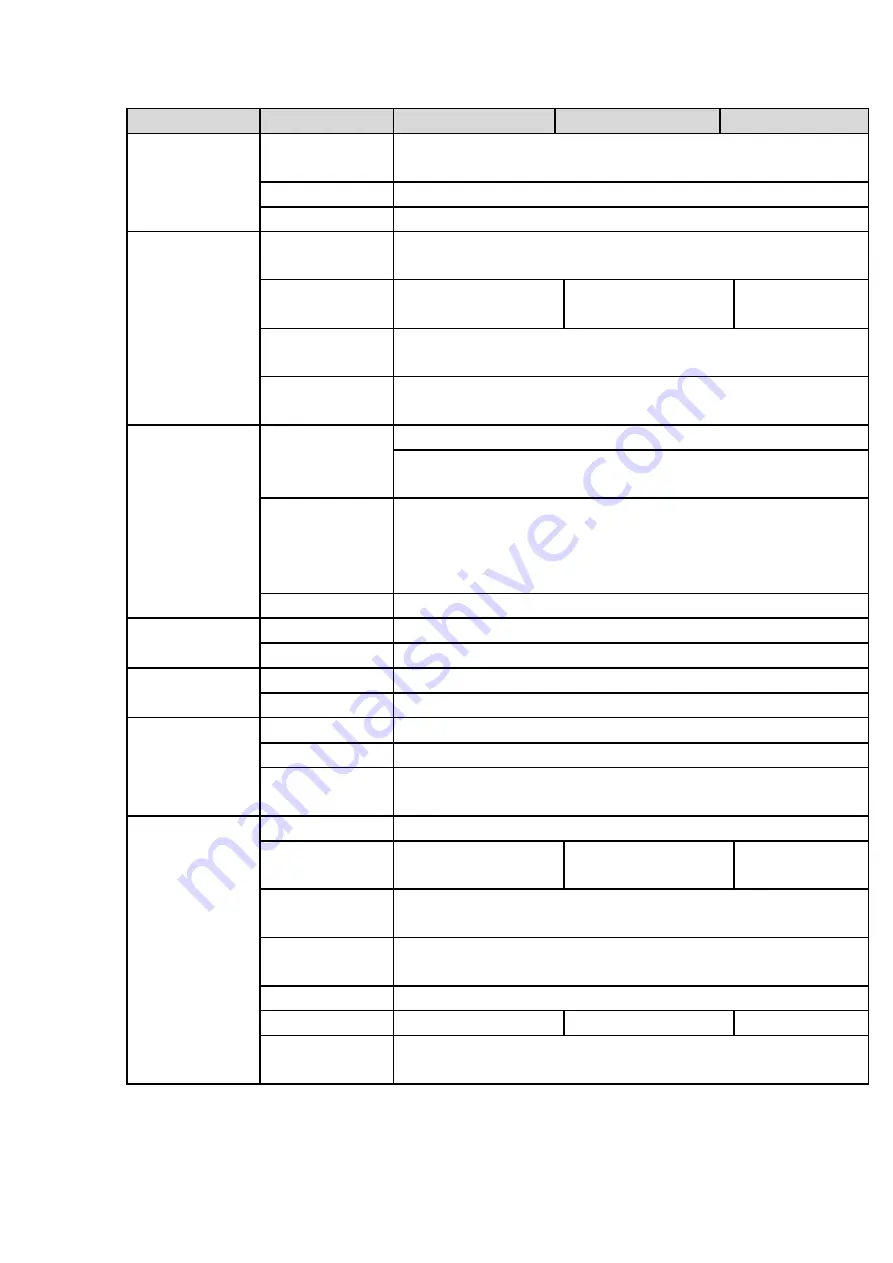
11
Name
Parameters
HCVR8204A-S3
HCVR8208A-S3
HCVR8216A-S3
VGA and HDMI2 output of different video sources;
HDMI1 supports 4K output, HDMI2 supports 1080P output.
Loop Output
N/A
Matrix Output
N/A
Audio Port
External Audio
Input
4-chanel RCA port
Coaxial
Audio
Input
4-channel
8-channel
16-channel
Audio Output
1-channel RCA port. Output port reuses the bidirectional talk
output port.
Bidirectional
Talk Input
One independent audio talk input port.
Output port (RCA) reuses the audio output port.
Record
Record Mode
Schedule record/manual record/MD record/alarm record
Playback Mode Instant playback, normal playback, event playback, mark
playback, smart playback
Record
Playback
Max 1/4/8/16-channel playback
Customized channel setup playback
Max 16-channel 1080P realtime playback or 1200W non realtime
playback
Backup Mode
HDD, burner, USB device, network backup
Alarm
Alarm Input
16-channel alarm input
Alarm Output
3-channel output
HDD
HDD Port
2 SATA ports, one eSATA port
One HDD Space 8T
Communication
Port
Network
2 RJ45 port, 1000Mbps Ethernet port
Communication 1 RS485 port, 1 RS232 port
USB
3 USB ports(One USB2.0 port at the front panel and two USB3.0
ports at the rear panel)
Others
Power
DC12V
Power
Consumption
≤
25W
≤
27W
≤
32W
Working
Temperature
-10
℃-+
55
℃
Working
Humidity
10%~90%
Dimensions
1U case
,
323mm
(
W
)
×375mm
(
D
)
×53mm
(
H
)
Weight
≤
2.30KG
≤
2.35KG
≤
2.45KG
Installation
Mode
Desk
1.3.2 HCVR84XXL-S3 Series
Содержание HCVR8204A-S3
Страница 1: ...Dahua HDCVI Standalone DVR User s Manual Dahua HDCVI Standalone DVR User s Manual V1 3 1 ...
Страница 30: ...20 Name Parameters XVR8808S XVR8816S Installation Mode Desktop rack installation ...
Страница 54: ...44 Figure 3 3 3 10Other Interfaces There are still other interfaces on the DVR such as USB port 485 Port ...
Страница 77: ...67 Figure 4 24 Figure 4 25 ...
Страница 171: ...161 Figure 4 133 Step 2 Click Add user button in Figure 4 133 The interface is shown as in Figure 4 134 Figure 4 134 ...
Страница 184: ...174 Figure 4 147 Figure 4 148 ...
Страница 185: ...175 Figure 4 149 Figure 4 150 ...
Страница 194: ...184 Figure 4 159 Step 2 Draw tripwire 1 Click Draw button to draw the tripwire See Figure 4 160 Figure 4 160 ...
Страница 198: ...188 Figure 4 163 Step 2 Draw the zone 1 Click draw button to draw the zone See Figure 4 164 Figure 4 164 ...
Страница 200: ...190 Figure 4 165 Step 2 Draw the zone 1 Click draw button to draw the zone See Figure 4 166 Figure 4 166 ...
Страница 202: ...192 Figure 4 167 Step 2 Draw the zone 1 Click Draw button to draw a zone See Figure 4 168 Figure 4 168 ...
Страница 213: ...203 Figure 4 177 Figure 4 178 ...
Страница 220: ...210 Figure 4 186 Figure 4 187 ...
Страница 221: ...211 Figure 4 188 Figure 4 189 ...
Страница 227: ...217 Figure 4 194 Figure 4 195 ...
Страница 240: ...230 Figure 4 208 Figure 4 209 4 16 2 Channel Name ...
Страница 246: ...236 Figure 4 215 Figure 4 216 ...
Страница 324: ...314 Figure 5 73 Figure 5 74 ...
Страница 387: ...377 Figure 5 155 Note For admin you can change the email information See Figure 5 156 ...
Страница 424: ...414 448K 196M 512K 225M 640K 281M 768K 337M 896K 393M 1024K 450M 1280K 562M 1536K 675M 1792K 787M 2048K 900M ...
Страница 440: ...430 ...
Страница 446: ...436 Email overseas dahuatech com Website www dahuasecurity com ...






























