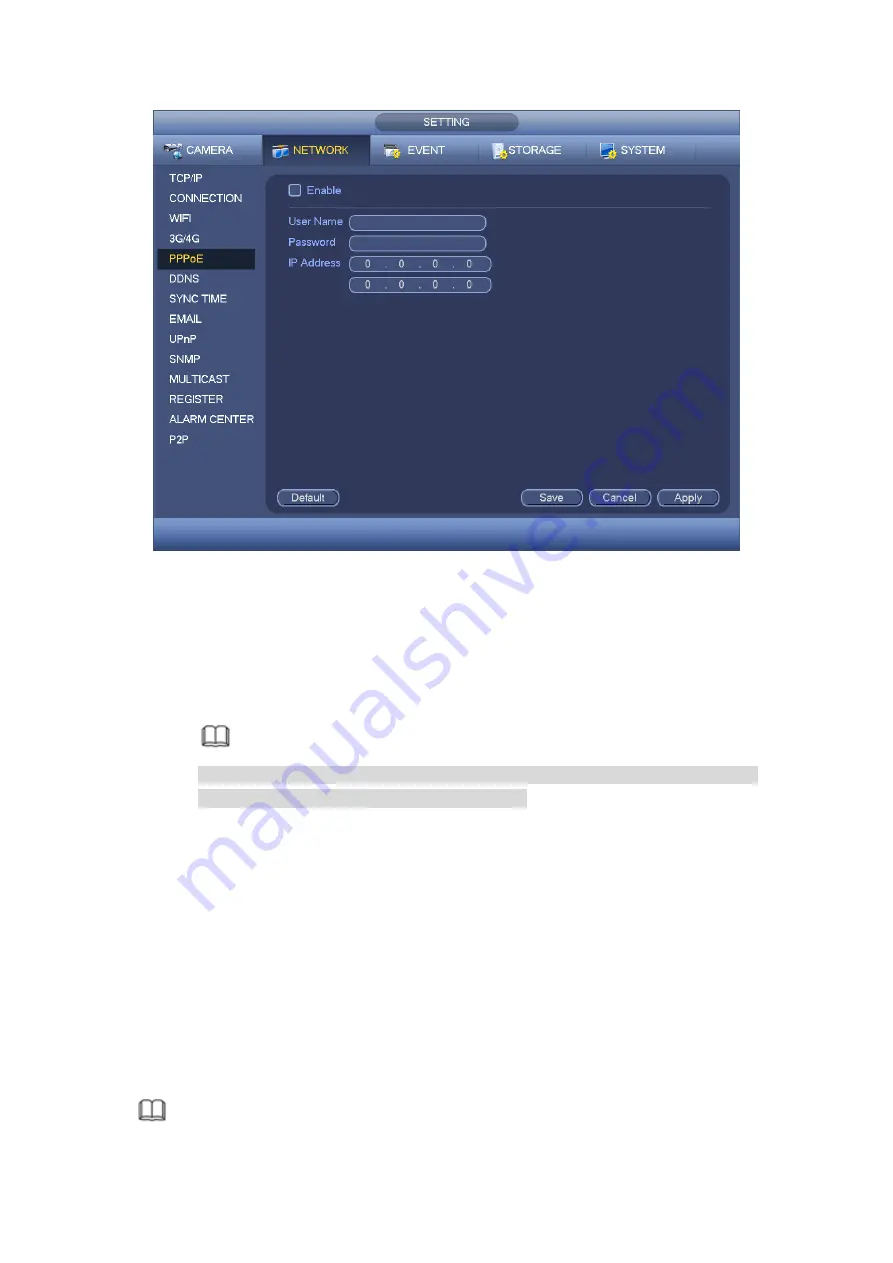
148
Figure 4-121
Step 2 Check the box to enable this function. Input PPPoE name and PPPoE password.
Step 3 Click Apply or Save to complete setup.
DVR needs to reboot to activate new setup. After rebooting, DVR will connect to
internet automatically. The IP in the PPPoE is the DVR dynamic value. You can
access this IP to visit the device.
Note
After
enable
PPPoE
function,
the
IP
address
in
the
main
menu->Setting->Network->TCP/IP is read-only.
4.11.6 DDNS
DDNS(Dynamic Domain Name Server) is to dynamically refresh the DNS domain name
and IP address if the device IP address has changed frequently. The user can use the
domain to access the device.
Preparation
Before the operation, make sure the device supports DNS type and go to the DDNS
service provider website to register the domain name via the PC.
If the DDNS type is Dahua DDNS, there is no need to register DDNS.
If the DDNS type is not Dahua DDNS, please go to the corresponding DDNS website
to register user name, password, domain name and etc.
Note
Содержание HCVR8204A-S3
Страница 1: ...Dahua HDCVI Standalone DVR User s Manual Dahua HDCVI Standalone DVR User s Manual V1 3 1 ...
Страница 30: ...20 Name Parameters XVR8808S XVR8816S Installation Mode Desktop rack installation ...
Страница 54: ...44 Figure 3 3 3 10Other Interfaces There are still other interfaces on the DVR such as USB port 485 Port ...
Страница 77: ...67 Figure 4 24 Figure 4 25 ...
Страница 171: ...161 Figure 4 133 Step 2 Click Add user button in Figure 4 133 The interface is shown as in Figure 4 134 Figure 4 134 ...
Страница 184: ...174 Figure 4 147 Figure 4 148 ...
Страница 185: ...175 Figure 4 149 Figure 4 150 ...
Страница 194: ...184 Figure 4 159 Step 2 Draw tripwire 1 Click Draw button to draw the tripwire See Figure 4 160 Figure 4 160 ...
Страница 198: ...188 Figure 4 163 Step 2 Draw the zone 1 Click draw button to draw the zone See Figure 4 164 Figure 4 164 ...
Страница 200: ...190 Figure 4 165 Step 2 Draw the zone 1 Click draw button to draw the zone See Figure 4 166 Figure 4 166 ...
Страница 202: ...192 Figure 4 167 Step 2 Draw the zone 1 Click Draw button to draw a zone See Figure 4 168 Figure 4 168 ...
Страница 213: ...203 Figure 4 177 Figure 4 178 ...
Страница 220: ...210 Figure 4 186 Figure 4 187 ...
Страница 221: ...211 Figure 4 188 Figure 4 189 ...
Страница 227: ...217 Figure 4 194 Figure 4 195 ...
Страница 240: ...230 Figure 4 208 Figure 4 209 4 16 2 Channel Name ...
Страница 246: ...236 Figure 4 215 Figure 4 216 ...
Страница 324: ...314 Figure 5 73 Figure 5 74 ...
Страница 387: ...377 Figure 5 155 Note For admin you can change the email information See Figure 5 156 ...
Страница 424: ...414 448K 196M 512K 225M 640K 281M 768K 337M 896K 393M 1024K 450M 1280K 562M 1536K 675M 1792K 787M 2048K 900M ...
Страница 440: ...430 ...
Страница 446: ...436 Email overseas dahuatech com Website www dahuasecurity com ...






























