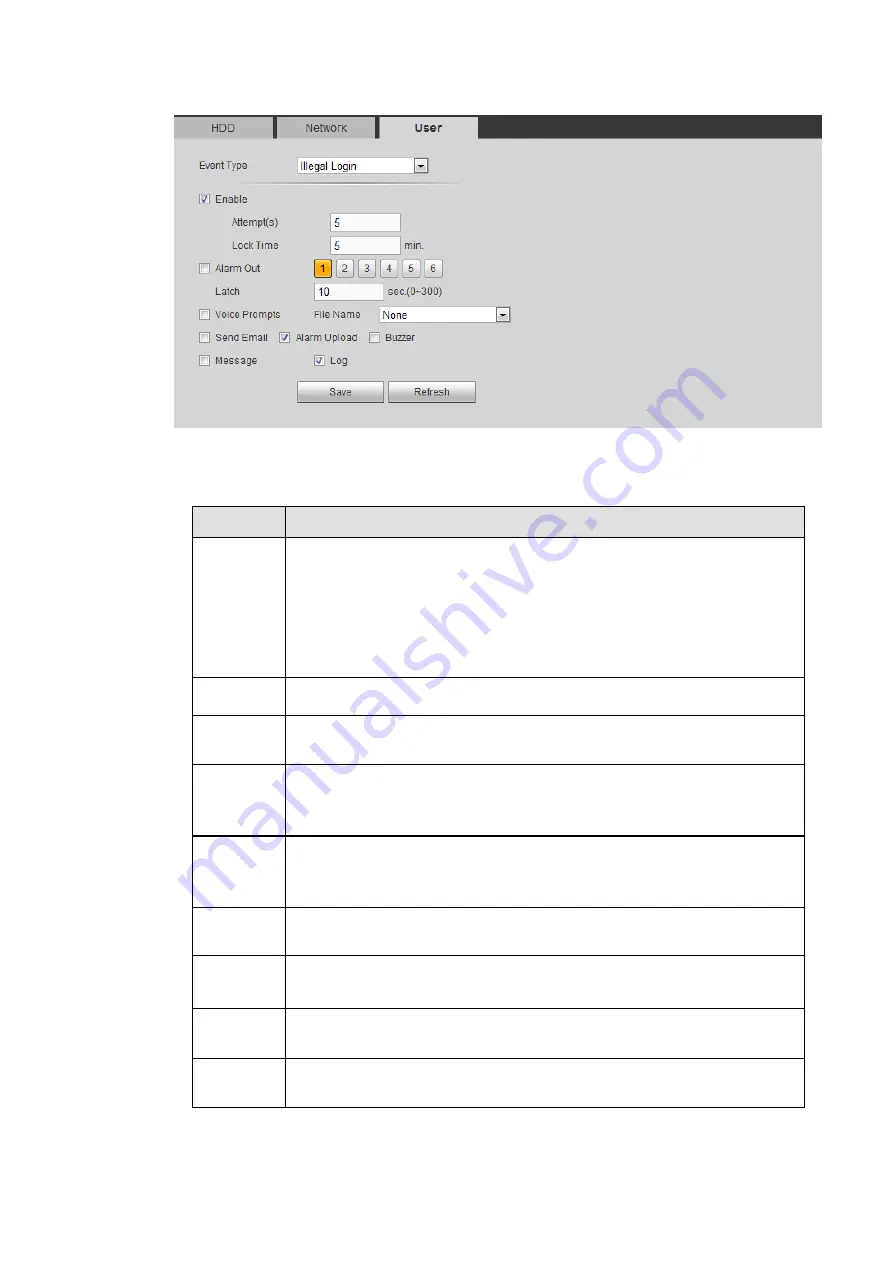
290
Figure 5-96
Please refer to the following sheet for detailed information.
Parameter Function
Event
Type
The abnormal events include: No disk, disk error, disk no space, net
disconnection, IP conflict and MAC conflict.
You can set one or more items here.
Less than: You can set the minimum percentage value here (For disk
not space only). The device can alarm when capacity is not sufficient.
You need to draw a circle to enable this function.
Enable
Check the box here to enable selected function.
Alarm Out
Please select corresponding alarm output channel when an alarm
occurs. You need to check the box to enable this function.
Latch
The alarm output can delay for the specified time after an alarm stops. The
value ranges from 0s to 300s. The default setup is 10 seconds. The o
second means there is no delaying time.
Attempt(s)
It is to set login attempt times. Once the login attempt exceeds the
threshold you set here, current account will be locked. This function is for
illegal login only.
Lock time
It is to set account lock time once its login attempt has exceeded the
threshold you set. This function is for illegal login only.
Show
message
System can pop up a message to alarm you in the local host screen if
you enabled this function.
Alarm
upload
System can upload the alarm signal to the centre (Including alarm
centre.
Send
Email
If you enabled this function, System can send out an email to alert you
when an alarm occurs.
Содержание HCVR82**A-S3 Series
Страница 1: ...Dahua HDCVI Standalone DVR User s Manual Dahua HDCVI Standalone DVR User s Manual V1 1 0 ...
Страница 84: ...72 Figure 4 44 Figure 4 45 ...
Страница 102: ...90 Figure 4 73 Figure 4 74 ...
Страница 104: ...92 Figure 4 76 Figure 4 77 ...
Страница 120: ...108 Figure 4 93 Check a file name double click file or click to play ...
Страница 158: ...146 Figure 4 135 Figure 4 136 ...
Страница 167: ...155 Figure 4 145 Click Draw button to draw the tripwire See Figure 4 146 Figure 4 146 ...
Страница 183: ...171 Figure 4 162 Figure 4 163 ...
Страница 190: ...178 Figure 4 171 Figure 4 172 ...
Страница 191: ...179 Figure 4 173 Figure 4 174 ...
Страница 199: ...187 4 186 and Figure 4 187 Figure 4 186 Figure 4 187 ...
Страница 275: ...263 Figure 5 60 Figure 5 61 ...
Страница 289: ...277 Figure 5 77 Click to draw the rule See Figure 5 78 Figure 5 78 ...
Страница 349: ...337 ...
Страница 358: ...346 the sound ventilation Please check and maintain the device regularly ...
Страница 360: ...348 896K 393M 1024K 450M 1280K 562M 1536K 675M 1792K 787M 2048K 900M ...
Страница 376: ...364 ...






























