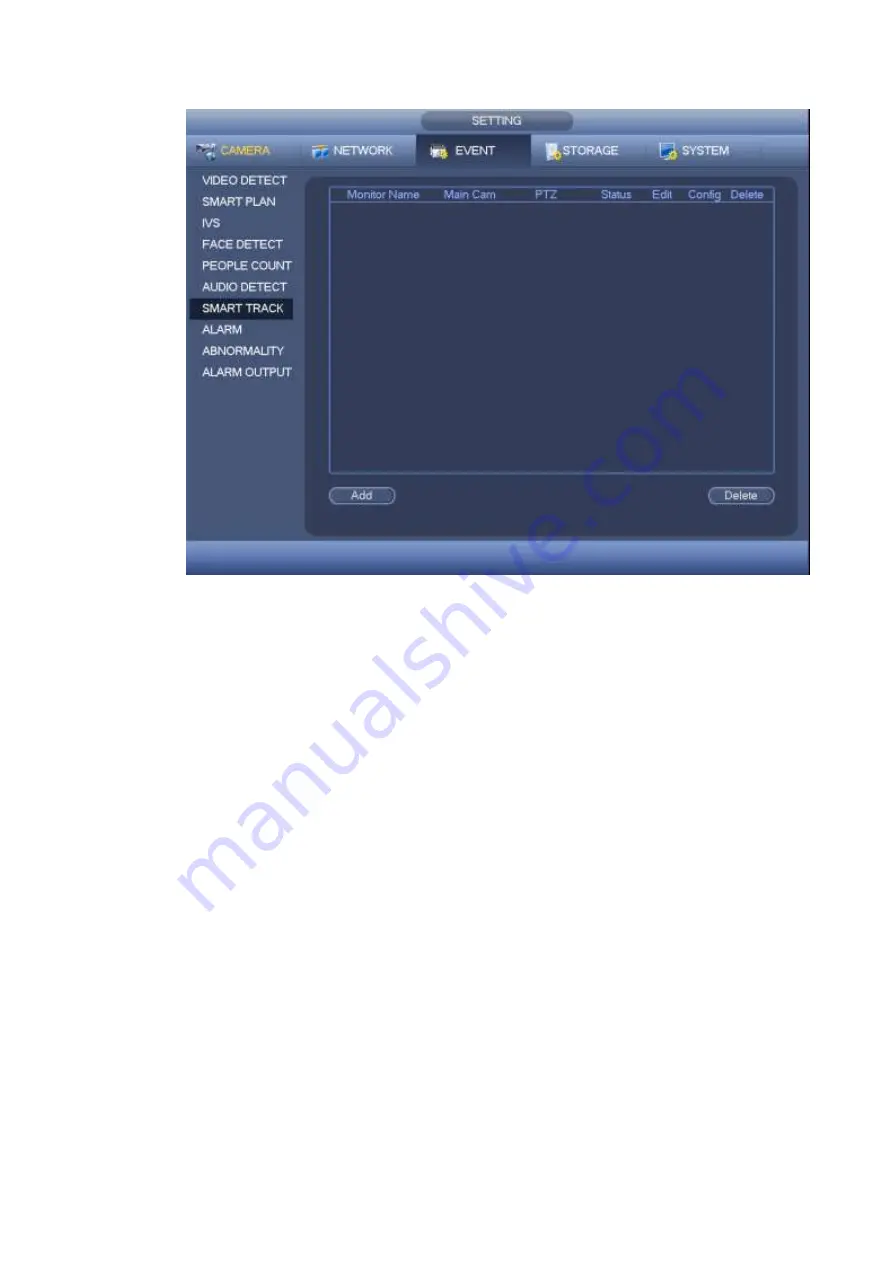
166
Figure 4-158
Click add button, you can see an interface shown as in Figure 4-159.
Type: Here you can select smart track mode. It includes: 1 fish eye+1 PTZ camera/1 fish eye+2 PTZ
cameras/1 fish eye+3 PTZ cameras.
Monitor name: It is the monitor position. Input customized monitor position name.
Main channel: Click Select button and then select fish eye from the dialogue box. Click Ok button,
you can view the channel number and channel name.
PTZ camera: Click Select button and then select corresponding PTZ camera amount from the
dialogue box. Click Ok button, you can view PTZ camera channel number, channel name and IP
address.
Содержание HCVR82**A-S3 Series
Страница 1: ...Dahua HDCVI Standalone DVR User s Manual Dahua HDCVI Standalone DVR User s Manual V1 1 0 ...
Страница 84: ...72 Figure 4 44 Figure 4 45 ...
Страница 102: ...90 Figure 4 73 Figure 4 74 ...
Страница 104: ...92 Figure 4 76 Figure 4 77 ...
Страница 120: ...108 Figure 4 93 Check a file name double click file or click to play ...
Страница 158: ...146 Figure 4 135 Figure 4 136 ...
Страница 167: ...155 Figure 4 145 Click Draw button to draw the tripwire See Figure 4 146 Figure 4 146 ...
Страница 183: ...171 Figure 4 162 Figure 4 163 ...
Страница 190: ...178 Figure 4 171 Figure 4 172 ...
Страница 191: ...179 Figure 4 173 Figure 4 174 ...
Страница 199: ...187 4 186 and Figure 4 187 Figure 4 186 Figure 4 187 ...
Страница 275: ...263 Figure 5 60 Figure 5 61 ...
Страница 289: ...277 Figure 5 77 Click to draw the rule See Figure 5 78 Figure 5 78 ...
Страница 349: ...337 ...
Страница 358: ...346 the sound ventilation Please check and maintain the device regularly ...
Страница 360: ...348 896K 393M 1024K 450M 1280K 562M 1536K 675M 1792K 787M 2048K 900M ...
Страница 376: ...364 ...






























