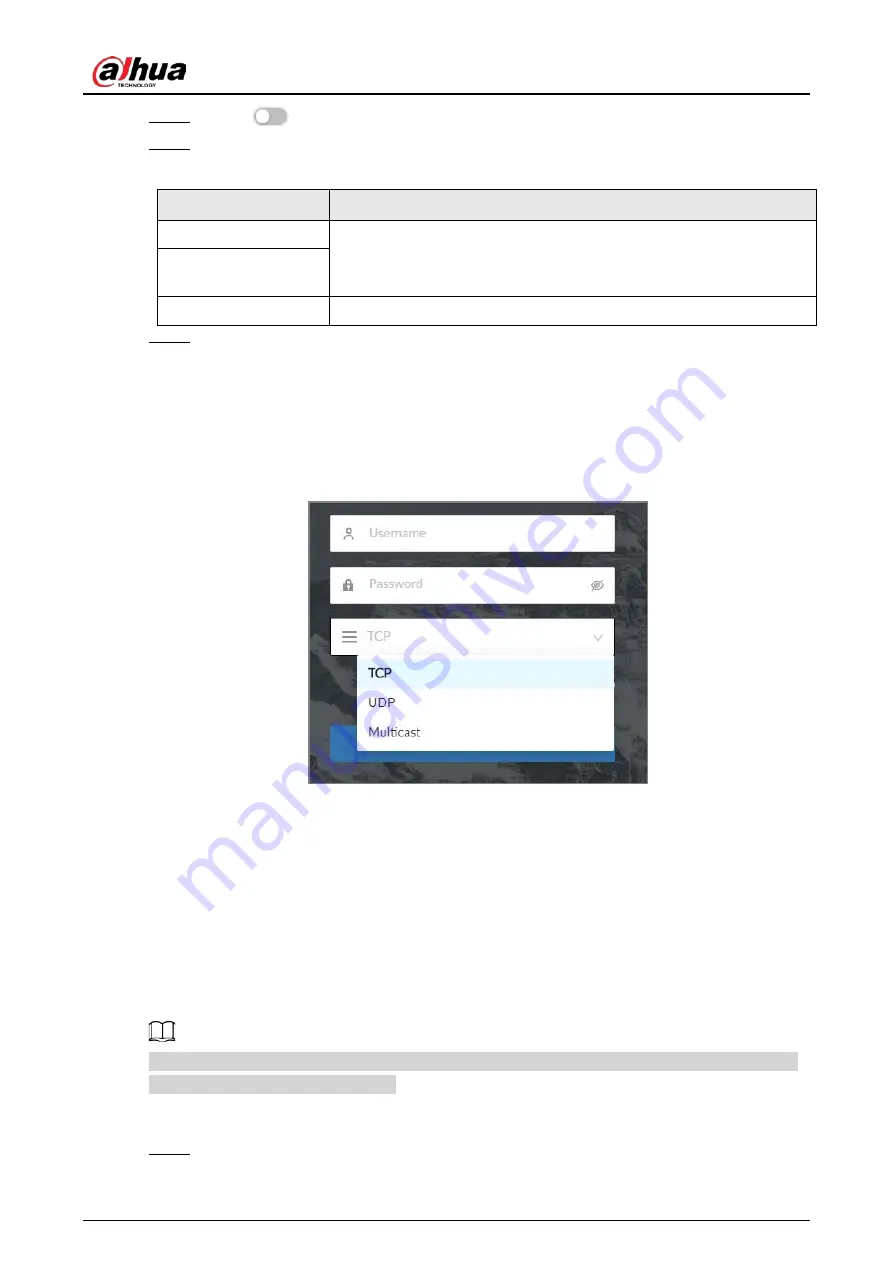
User's Manual
134
Step 4
Click
to enable multicast.
Step 5
Set parameters.
Table 6-13 Multicast parameter
Parameter
Description
IPV4/IPV6
Select an IP type and then enter the IP address Enter the IP address that
you want to use as the multicast IP.
IP Address/Server
Address
Port
Set the multicast port.
Step 6
Click
Apply
.
After configuring the multicast address and port, you can log in to the web interface or the
PC client via multicast.
For example, on the login page of the PC client, select
Multicast
as the login type. The PC
client will automatically obtain the multicast address and join the multicast group. After
login, you can view live videos through multicast protocol.
Figure 6-23 Log in through multicast
6.2.2.8 DDNS
After setting DDNS parameters, when IP address of the Device changes frequently, the system
dynamically updates the relation between domain name and IP address on the DNS server. You can
use the domain name to remotely access the Device, without need to note down IP address.
Prerequisites
Check the type of DDNS that the Device supports and then log in to the website provided by the
DDNS service provider to register domain and other information.
After registration, you can log in to the DDNS website to view the information of all the connected
devices under the registered account.
Procedure
Step 1
Log in to the PC client.
Содержание EVS71 Series
Страница 1: ...Embedded Video Storage User s Manual ZHEJIANG DAHUA VISION TECHNOLOGY CO LTD V5 0 0...
Страница 22: ...User s Manual 5 1 3 Rear Panel 1 3 1 EVS7124S EVS7136S EVS7148S Figure 1 5 EVS7124S Figure 1 6 EVS7136S...
Страница 27: ...User s Manual 10 1 3 4 EVS5124S EVS5136S EVS5148S EVS5160S Figure 1 12 EVS5124S Figure 1 13 EVS7136S...
Страница 47: ...User s Manual 30 Figure 3 8 Login web 3 4 Home Page Figure 3 9 Home page...
Страница 246: ...User s Manual...






























