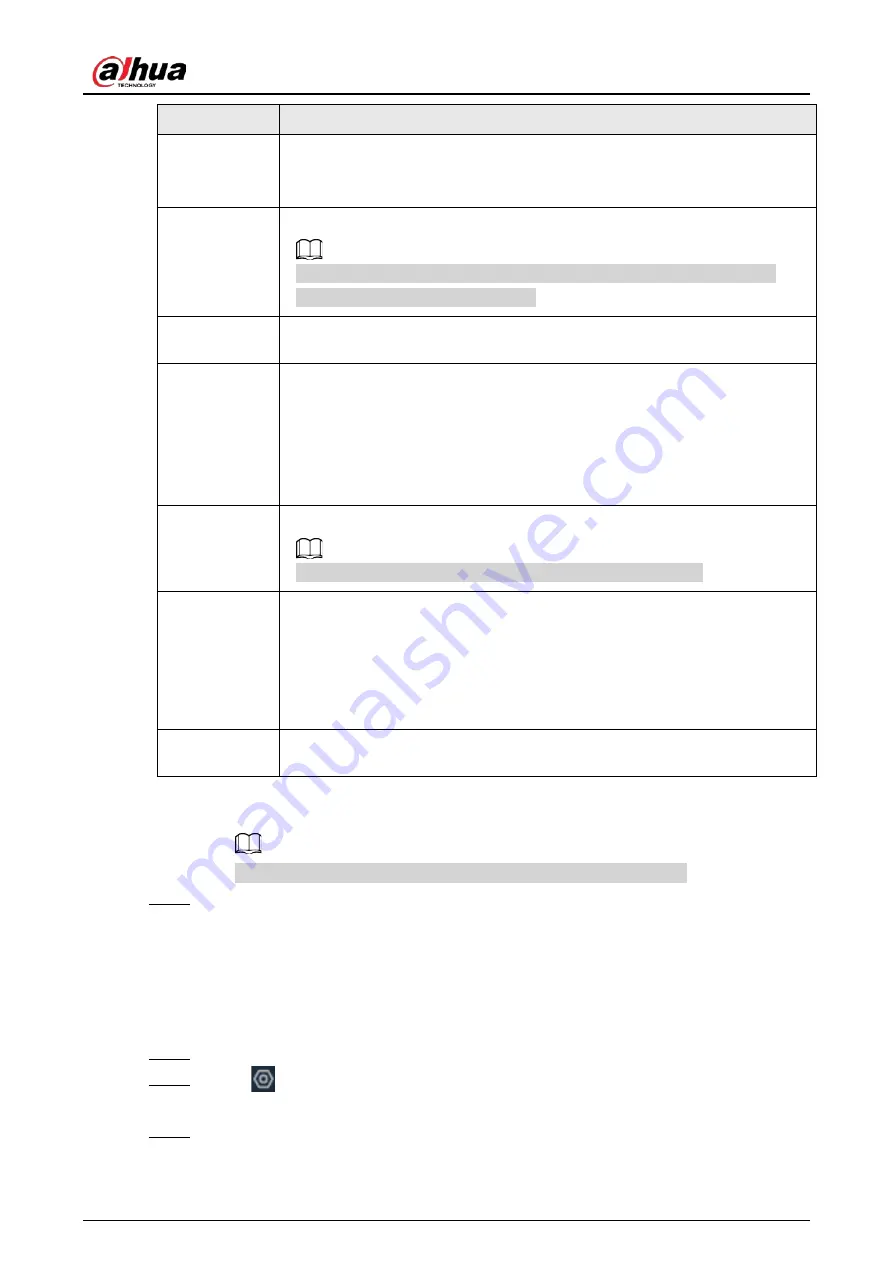
User's Manual
113
Parameter
Description
Encoding
Strategy
●
General
: Use general coding strategy.
●
Smart Codec
: Enable this function to enhance performance of video
compression and reduce required storage space.
Resolution
Set video resolution. The higher the resolution, the better the video quality.
Different models of remote devices support different resolutions. See the
actual page for detailed information.
Frame Rate
Set the number of frames displayed each second. The higher the FPS, the more
vivid and fluent the video.
Stream Mode
Select a stream mode.
●
CBR: The bit rate changes slightly around the defined value. We
recommended you select CBR when there might be only small changes in
the monitoring environment.
●
VBR: The bit rate changes with monitoring scenes. Select VBR when there
might be big changes in the monitoring environment.
Quality
Select a video quality level from
Low
,
Medium
, and
High
.
This parameter is available only when the stream mode is VBR.
Bit Rate
Set video bit rate.
●
Main stream: Select a value or enter a customized value for bit rate. The
bigger the value, the better the image quality.
●
Sub stream: In CBR mode, the bit rate changes around the defined value. In
VBR mode, the bit rate changes along with the video image, but its
maximum value stays near the defined value.
I Frame Interval Set the number of P frames between 2 I frames. The lower the value, the better
the video quality. The recommended value is 2 times of the frame rate.
3) Click
Quality of Event Video
, and then set frame rate, stream mode, and bit rate for
event videos.
The
Quality of Event Video
section is available only for main stream.
Step 6
Click
Save
.
6.1.3.4 Configuring OSD
Set OSD information on the video.
Procedure
Step 1
Log in to the PC client.
Step 2
Click
on the upper-right corner of the page and then click
Camera
.
You can also click
Camera
from the configuration list on the home page.
Step 3
Select a remote device from the device tree and then click the
OSD
tab.
Содержание EVS71 Series
Страница 1: ...Embedded Video Storage User s Manual ZHEJIANG DAHUA VISION TECHNOLOGY CO LTD V5 0 0...
Страница 22: ...User s Manual 5 1 3 Rear Panel 1 3 1 EVS7124S EVS7136S EVS7148S Figure 1 5 EVS7124S Figure 1 6 EVS7136S...
Страница 27: ...User s Manual 10 1 3 4 EVS5124S EVS5136S EVS5148S EVS5160S Figure 1 12 EVS5124S Figure 1 13 EVS7136S...
Страница 47: ...User s Manual 30 Figure 3 8 Login web 3 4 Home Page Figure 3 9 Home page...
Страница 246: ...User s Manual...






























