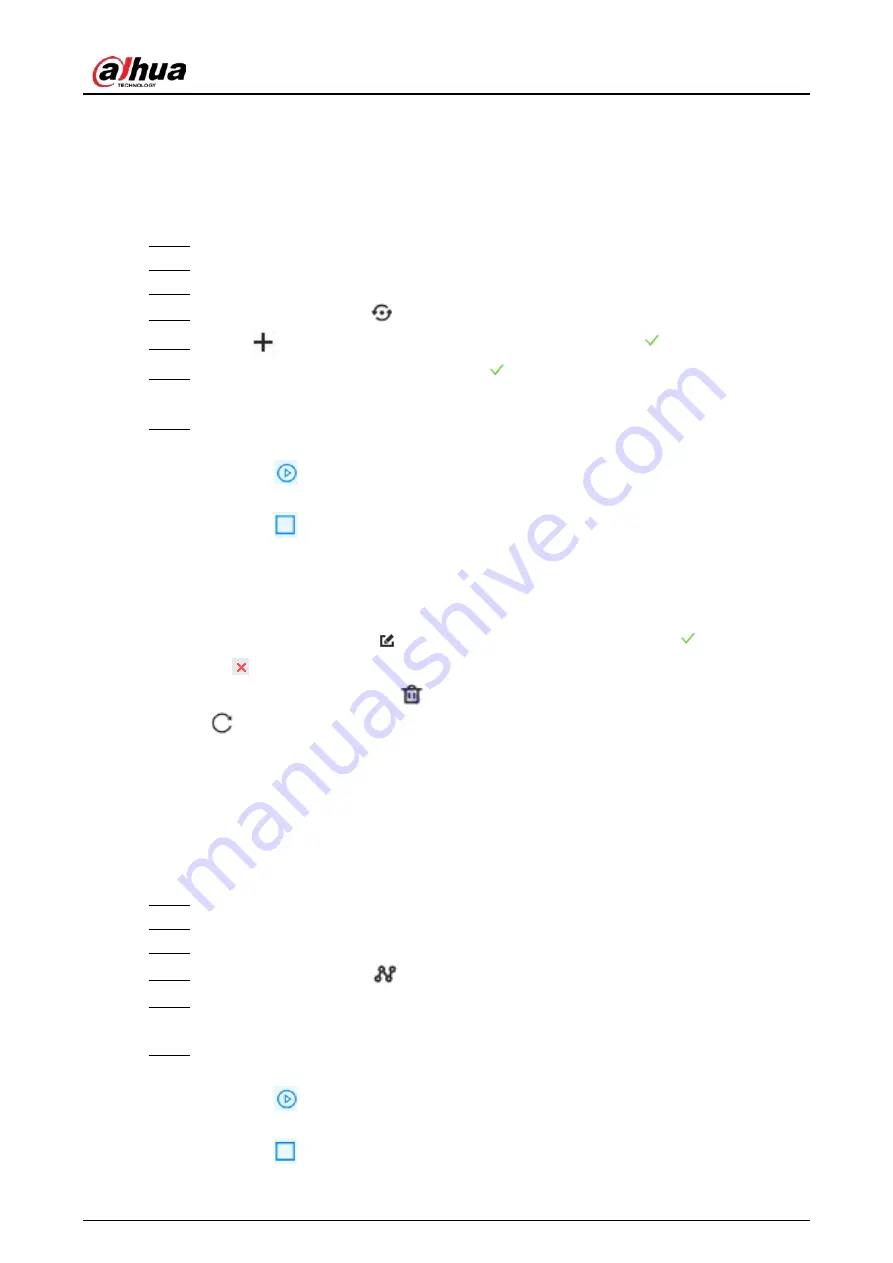
User's Manual
94
5.1.3.2.2 Setting a Tour Group
A tour group is a sequential set of presets. When a tour group is used, the PTZ camera automatically
rotates to the presets one by one at the predefined interval.
Procedure
Step 1
Log in to the PC client.
Step 2
Under the
Live
tab, open a view.
Step 3
Select the video window of a PTZ camera.
Step 4
On the PTZ panel, click
.
Step 5
Click
, enter the name of the new tour group, and then click
to save.
Step 6
Click
Add
, select a preset, and then click
.
Repeat this step to add multiple presets into the tour group.
Step 7
Execute the tour group.
1) Hover over the name of the tour group.
2) Click
next to the name of the tour group. The PTZ camera rotates to the preset
point in the configured sequence.
3) Click
to stop the PTZ tour.
Related Operations
●
Edit a tour group:
◇
Double-click a tour group to rename it.
◇
Select the tour group, click
to modify the tour group, and then click
.
◇
Click
to quit.
●
Select a tour group and then click
to delete it.
●
Click
to refresh the list of tour groups.
5.1.3.2.3 Setting a Pattern
A pattern is a recorded series of PTZ operations such as pan, tilt, zoom and focusing. You use a
pattern to let the camera repeat the corresponding operations.
Procedure
Step 1
Log in to the PC client.
Step 2
Under the
Live
tab, open a view.
Step 3
Select the video window of a PTZ camera.
Step 4
On the PTZ panel, click
.
Step 5
Double-click the name of a pattern, click
Start Record
, perform a series of PTZ actions, and
then click
Stop Record
.
Step 6
Execute the pattern.
1) Hover over the name of the pattern.
2) Click
next to the name of the tour group. The PTZ camera executes the actions in
the pattern.
3) Click
to stop the PTZ actions.
Содержание EVS71 Series
Страница 1: ...Embedded Video Storage User s Manual ZHEJIANG DAHUA VISION TECHNOLOGY CO LTD V5 0 0...
Страница 22: ...User s Manual 5 1 3 Rear Panel 1 3 1 EVS7124S EVS7136S EVS7148S Figure 1 5 EVS7124S Figure 1 6 EVS7136S...
Страница 27: ...User s Manual 10 1 3 4 EVS5124S EVS5136S EVS5148S EVS5160S Figure 1 12 EVS5124S Figure 1 13 EVS7136S...
Страница 47: ...User s Manual 30 Figure 3 8 Login web 3 4 Home Page Figure 3 9 Home page...
Страница 246: ...User s Manual...






























