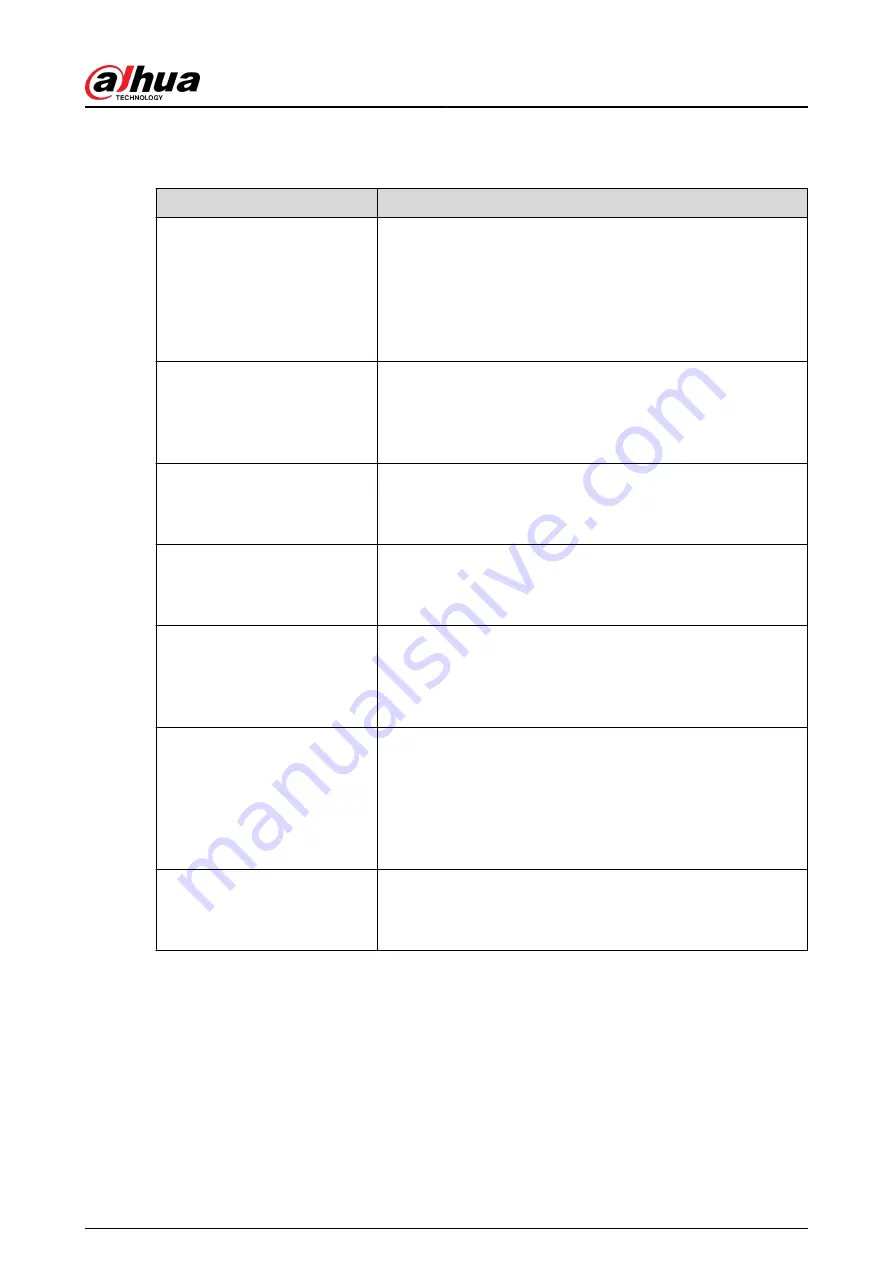
8 FAQ
Questions
Reasons
The Device failed to start
properly.
●
Incorrect input power.
●
Incorrect connection of the power cord.
●
Damaged power switch.
●
Wrong program.
●
Damaged HDD.
●
Damaged mainboard.
The Device automatically shuts
down or stops running.
●
Unstable or insufficient input voltage.
●
Insufficient button power.
●
Improper operating environment.
●
Hardware error.
The Device cannot detect HDD.
●
Damaged HDD or HDD ribbon.
●
Loose connection of HDD cable.
●
Damaged SATA port.
There is no video output in all
channels.
●
Program version is not correct.
●
Brightness is 0.
●
Hardware error.
I cannot find local records.
●
Damaged HDD or HDD ribbon.
●
Program version is not correct.
●
The recorded file has been overwritten.
●
The recording function has been disabled.
Distorted recorded videos.
●
Video quality setup is too low.
●
Program read error, bit data is too small. There is mosaic in
the full screen. Restart the NVR to solve this problem.
●
HDD data ribbon error.
●
HDD malfunction.
●
NVR hardware malfunctions.
Time display is not correct.
●
Setup is not correct.
●
Battery contact is not correct or voltage is too low.
●
Crystal is broken.
User's Manual
441
Содержание DHI-NVR5432-EI
Страница 1: ...ZHEJIANG DAHUA VISION TECHNOLOGY CO LTD V2 3 4 Network Video Recorder User s Manual...
Страница 14: ...Appendix 4 Compatible Network Camera List 449 Appendix 5 Cybersecurity Recommendations 455 User s Manual XIII...
Страница 89: ...Figure 2 103 Alarm input port 1 User s Manual 75...
Страница 116: ...NVR21 S3 NVR21 P S3 NVR21 8P S3 NVR41 EI NVR41 P EI NVR41 8P EI Figure 3 47 Typical connection User s Manual 102...
Страница 118: ...S3 NVR21HS 8P S3 NVR41HS EI NVR41HS P EI NVR41HS 8P EI Figure 3 49 Typical connection User s Manual 104...
Страница 127: ...Figure 3 60 Typical connection 3 5 15 NVR616 4KS2 Series Figure 3 61 Typical connection User s Manual 113...
Страница 137: ...Figure 5 8 Unlock pattern login User s Manual 123...
Страница 152: ...Figure 5 23 AcuPick human detection User s Manual 138...
Страница 153: ...Figure 5 24 AcuPick motor vehicle detection Step 5 Configure the search conditions as needed User s Manual 139...
Страница 156: ...Figure 5 27 Shortcut menu 1 User s Manual 142...
Страница 184: ...Figure 5 59 Modify IP Step 7 Click Next Figure 5 60 Device initialization Step 8 Click Finished User s Manual 170...
Страница 217: ...Figure 5 87 AcuPick human detection User s Manual 203...
Страница 218: ...Figure 5 88 AcuPick motor vehicle detection Step 5 Configure the search conditions as needed User s Manual 204...
Страница 222: ...Figure 5 92 Thumbnails Step 7 Point to the target you want and then click to check the details User s Manual 208...
Страница 223: ...Figure 5 93 Custom search 2 Step 8 Configure the search conditions as needed User s Manual 209...
Страница 335: ...Figure 5 203 TCP IP Step 2 Click to configure the NIC card and then click OK User s Manual 321...
Страница 387: ...Figure 5 253 Pattern login User s Manual 373...
Страница 444: ...Figure 5 314 Shutdown 2 User s Manual 430...
Страница 453: ...Figure 6 5 Cluster log Step 2 Enter the start time and end time Step 3 Click Search User s Manual 439...
Страница 471: ......






























