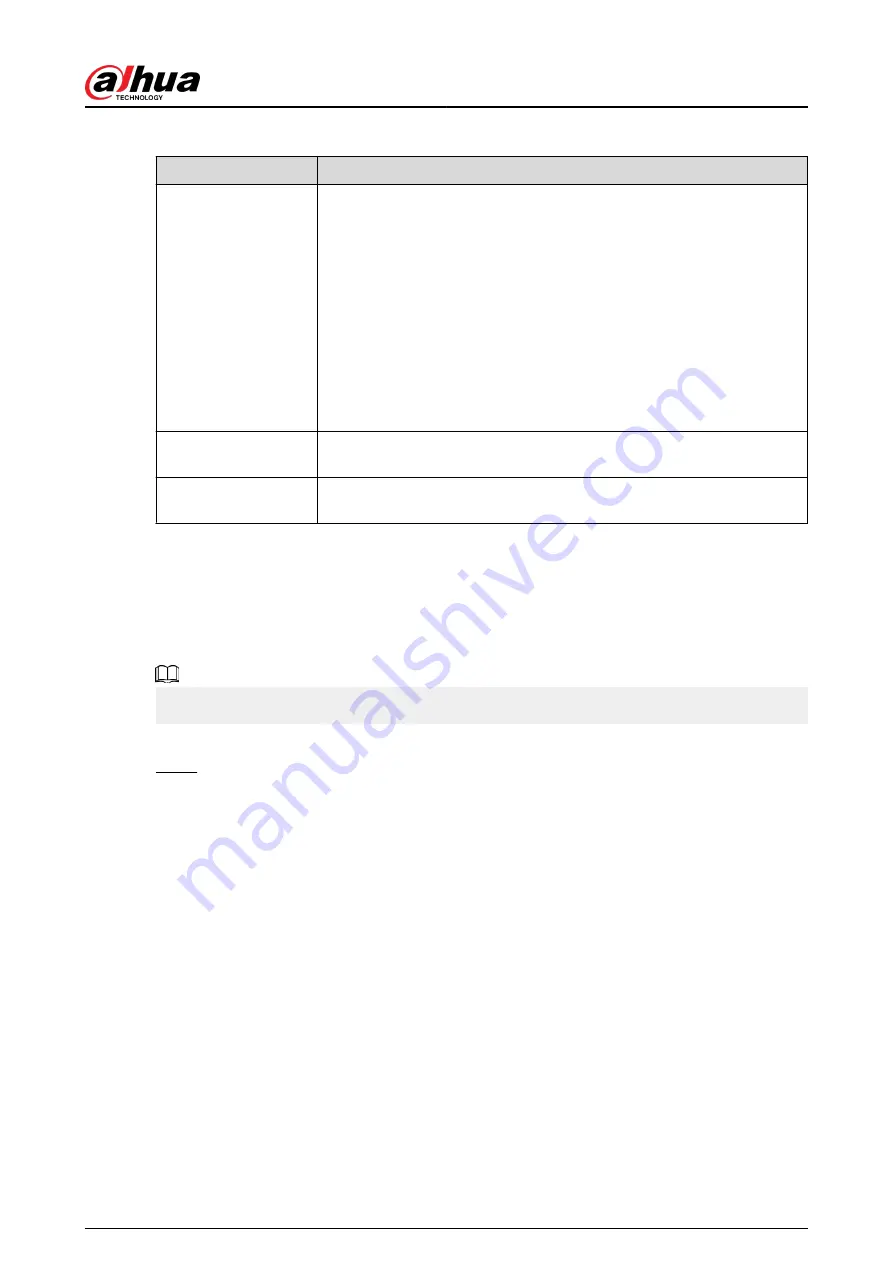
Table 5-69 PoE operation
PoE operation
Description
Connect to PoE port
When an IPC is connected to the PoE port, the system automatically
assigns the IP address to the IPC according to the set IP segment. The
NVR will try the method of arp ping to assign the IP address. If DHCP is
enabled on the NVR, the NVR will use DHCP to assign the IP address.
●
When IP address is successfully set, the system will broadcast through
the switch function. If there is a response from the IPC, it means the
connection is successful, and the NVR will log in to the IPC. You can
find the corresponding channel occupied and there is a PoE icon at
the upper-left corner.
●
You can also view PoE status such as channel number and PoE port
number on the Added Device list in Main Menu > CAMERA >
Camera List.
Disconnect PoE port
When an IPC is disconnected form PoE port, you will find the information
of Failed to find network host on the live channel window.
PoE connection
mapping
The PoE ports are bound to corresponding channels. When an IPC is
connected to PoE port 1, the corresponding channel is Channel 1.
5.11.18 P2P
P2P is a kind of convenient private network penetration technology. Instead of applying for
dynamic domain name, mapping ports or deploying transit server, you can add NVR devices to the
app for remote management.
This function will consume the device traffic when the device is online.
Procedure
Step 1
Select Main Menu > NETWORK > P2P.
User's Manual
348
Содержание DHI-NVR5432-EI
Страница 1: ...ZHEJIANG DAHUA VISION TECHNOLOGY CO LTD V2 3 4 Network Video Recorder User s Manual...
Страница 14: ...Appendix 4 Compatible Network Camera List 449 Appendix 5 Cybersecurity Recommendations 455 User s Manual XIII...
Страница 89: ...Figure 2 103 Alarm input port 1 User s Manual 75...
Страница 116: ...NVR21 S3 NVR21 P S3 NVR21 8P S3 NVR41 EI NVR41 P EI NVR41 8P EI Figure 3 47 Typical connection User s Manual 102...
Страница 118: ...S3 NVR21HS 8P S3 NVR41HS EI NVR41HS P EI NVR41HS 8P EI Figure 3 49 Typical connection User s Manual 104...
Страница 127: ...Figure 3 60 Typical connection 3 5 15 NVR616 4KS2 Series Figure 3 61 Typical connection User s Manual 113...
Страница 137: ...Figure 5 8 Unlock pattern login User s Manual 123...
Страница 152: ...Figure 5 23 AcuPick human detection User s Manual 138...
Страница 153: ...Figure 5 24 AcuPick motor vehicle detection Step 5 Configure the search conditions as needed User s Manual 139...
Страница 156: ...Figure 5 27 Shortcut menu 1 User s Manual 142...
Страница 184: ...Figure 5 59 Modify IP Step 7 Click Next Figure 5 60 Device initialization Step 8 Click Finished User s Manual 170...
Страница 217: ...Figure 5 87 AcuPick human detection User s Manual 203...
Страница 218: ...Figure 5 88 AcuPick motor vehicle detection Step 5 Configure the search conditions as needed User s Manual 204...
Страница 222: ...Figure 5 92 Thumbnails Step 7 Point to the target you want and then click to check the details User s Manual 208...
Страница 223: ...Figure 5 93 Custom search 2 Step 8 Configure the search conditions as needed User s Manual 209...
Страница 335: ...Figure 5 203 TCP IP Step 2 Click to configure the NIC card and then click OK User s Manual 321...
Страница 387: ...Figure 5 253 Pattern login User s Manual 373...
Страница 444: ...Figure 5 314 Shutdown 2 User s Manual 430...
Страница 453: ...Figure 6 5 Cluster log Step 2 Enter the start time and end time Step 3 Click Search User s Manual 439...
Страница 471: ......






























