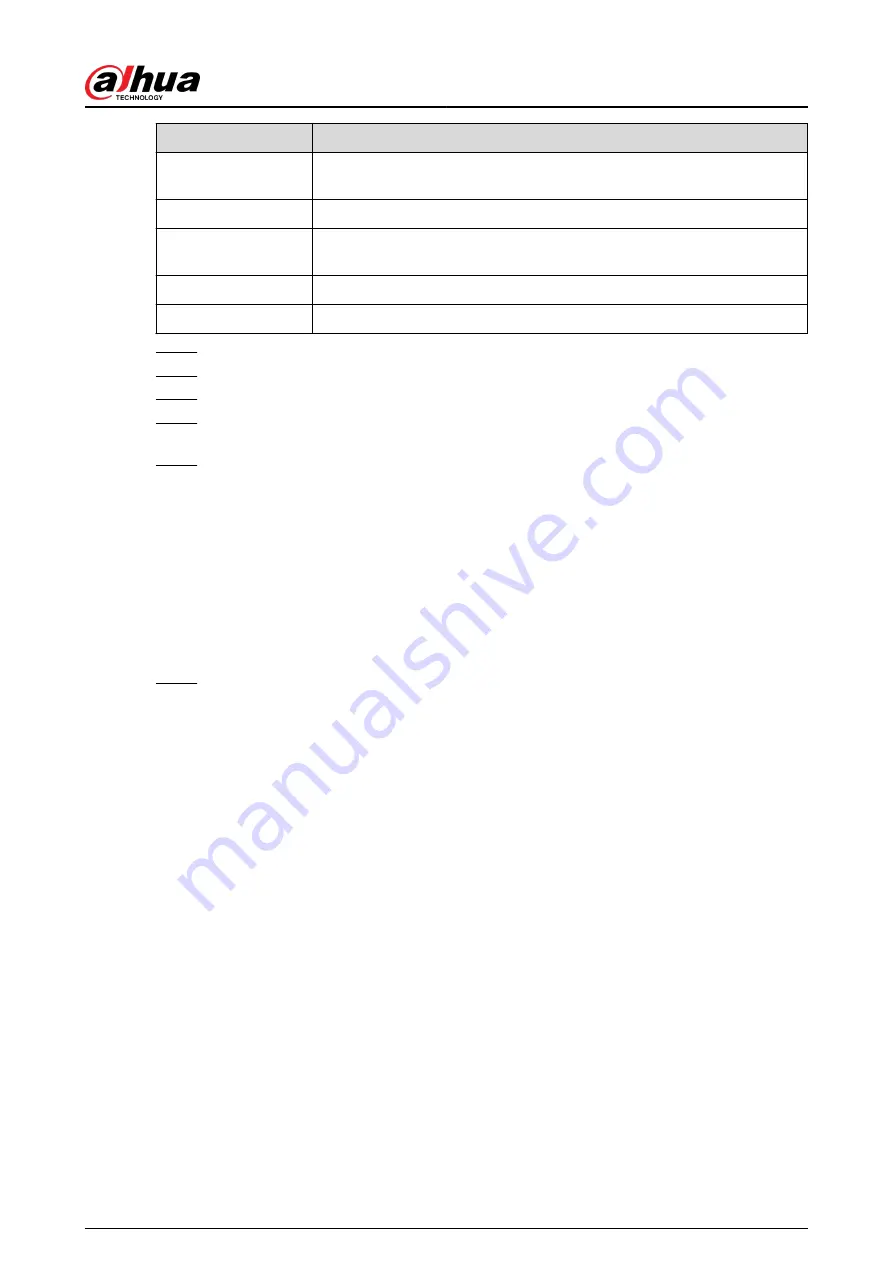
Parameter
Description
Read/Write Username Enter the username that is allowed to access the Device and has the read
and write permission.
Authentication Type
Select MD5 or SHA. The system recognizes the type automatically.
Authentication
Password
Enter the password for authentication. The password should be no less
than eight characters.
Encryption Type
Select an encryption type. The default setting is CBC-DES.
Encryption Password Enter the encryption password.
Step 4
Click Apply.
Step 5
Compile the two MIB files by MIB Builder.
Step 6
Run MG-SOFT MIB Browser to load in the module from compilation.
Step 7
On the MG-SOFT MIB Browser, enter the device IP that you want to manage, and then
select the version number to query.
Step 8
On the MG-SOFT MIB Browser, unfold the tree-structured directory to obtain the
configurations of the Device, such as the channels quantity and software version.
5.11.14 Multicast
Background Information
When you access the Device from the network to view the video, if the access is exceeded, the
video will not display. You can use the multicast function to group the IP to solve the problem.
Procedure
Step 1
Select Main Menu > NETWORK > Multicast.
User's Manual
343
Содержание DHI-NVR5432-EI
Страница 1: ...ZHEJIANG DAHUA VISION TECHNOLOGY CO LTD V2 3 4 Network Video Recorder User s Manual...
Страница 14: ...Appendix 4 Compatible Network Camera List 449 Appendix 5 Cybersecurity Recommendations 455 User s Manual XIII...
Страница 89: ...Figure 2 103 Alarm input port 1 User s Manual 75...
Страница 116: ...NVR21 S3 NVR21 P S3 NVR21 8P S3 NVR41 EI NVR41 P EI NVR41 8P EI Figure 3 47 Typical connection User s Manual 102...
Страница 118: ...S3 NVR21HS 8P S3 NVR41HS EI NVR41HS P EI NVR41HS 8P EI Figure 3 49 Typical connection User s Manual 104...
Страница 127: ...Figure 3 60 Typical connection 3 5 15 NVR616 4KS2 Series Figure 3 61 Typical connection User s Manual 113...
Страница 137: ...Figure 5 8 Unlock pattern login User s Manual 123...
Страница 152: ...Figure 5 23 AcuPick human detection User s Manual 138...
Страница 153: ...Figure 5 24 AcuPick motor vehicle detection Step 5 Configure the search conditions as needed User s Manual 139...
Страница 156: ...Figure 5 27 Shortcut menu 1 User s Manual 142...
Страница 184: ...Figure 5 59 Modify IP Step 7 Click Next Figure 5 60 Device initialization Step 8 Click Finished User s Manual 170...
Страница 217: ...Figure 5 87 AcuPick human detection User s Manual 203...
Страница 218: ...Figure 5 88 AcuPick motor vehicle detection Step 5 Configure the search conditions as needed User s Manual 204...
Страница 222: ...Figure 5 92 Thumbnails Step 7 Point to the target you want and then click to check the details User s Manual 208...
Страница 223: ...Figure 5 93 Custom search 2 Step 8 Configure the search conditions as needed User s Manual 209...
Страница 335: ...Figure 5 203 TCP IP Step 2 Click to configure the NIC card and then click OK User s Manual 321...
Страница 387: ...Figure 5 253 Pattern login User s Manual 373...
Страница 444: ...Figure 5 314 Shutdown 2 User s Manual 430...
Страница 453: ...Figure 6 5 Cluster log Step 2 Enter the start time and end time Step 3 Click Search User s Manual 439...
Страница 471: ......






























