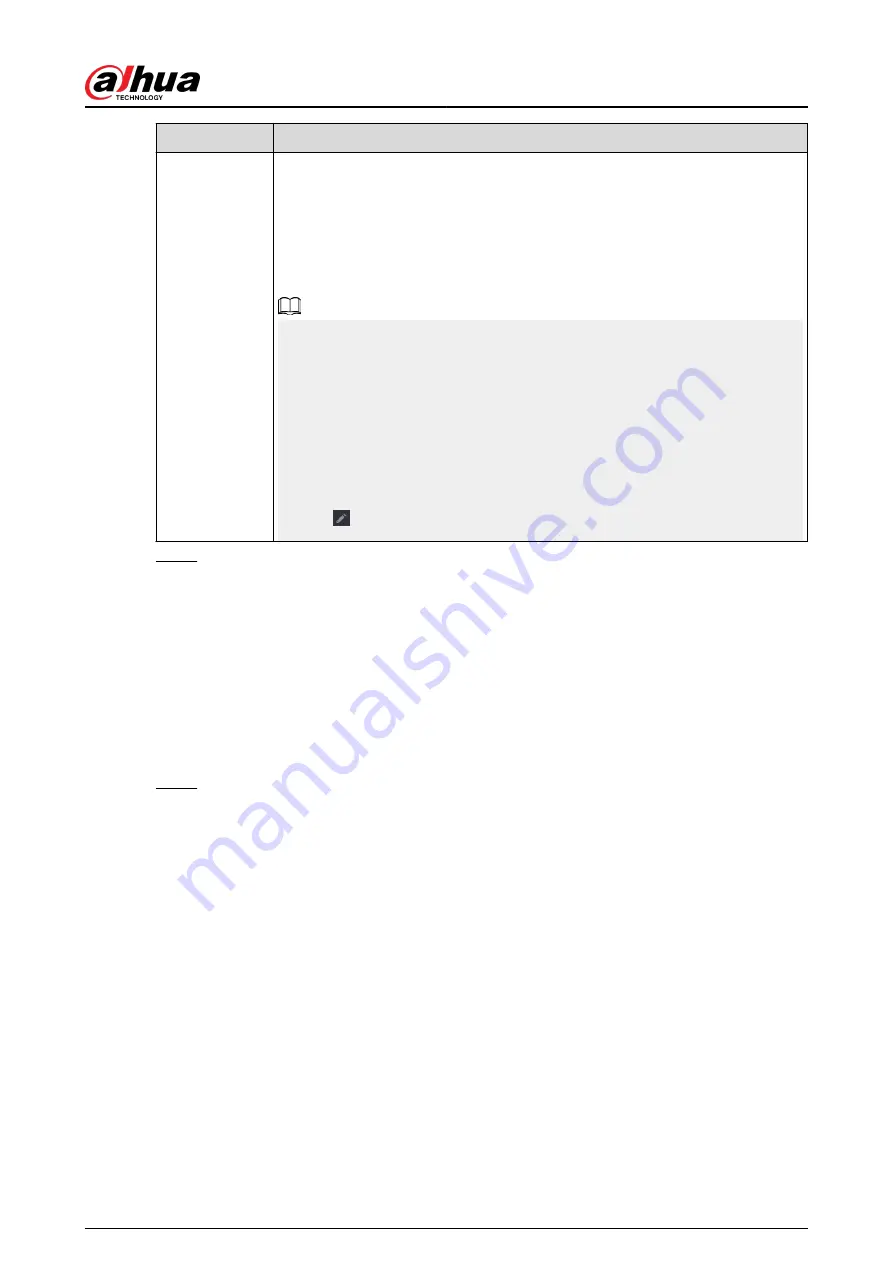
Parameter
Description
Port Mapping
List
The settings on port mapping list correspond to the UPnP port mapping list on
the router.
●
Service Name: Name of network server.
●
Protocol: Type of protocol.
●
Internal Port: Internal port that is mapped on the Device.
●
External Port: External port that is mapped on the router.
●
To avoid the conflict, when setting the external port, try to use the ports
from 1024 through 5000 and avoid popular ports from 1 through 255 and
system ports from 256 through 1023.
●
When there are several devices on the LAN, properly arrange the ports
mapping relations to avoid mapping to the same external port.
●
When establishing a mapping relationship, ensure the mapping ports are
not occupied or limited.
●
The internal and external ports of TCP and UDP must be the same and
cannot be modified.
●
Click to modify the external port.
Step 3
Click Apply to complete the settings.
In the browser, enter http://WAN IP: External IP port. You can visit the Device on the LAN.
5.11.12 Email
Background Information
You can configure the email settings to enable the system to send the email as a notification when
an alarm event occurs.
Procedure
Step 1
Select Main Menu > NETWORK > Email.
User's Manual
339
Содержание DHI-NVR5432-EI
Страница 1: ...ZHEJIANG DAHUA VISION TECHNOLOGY CO LTD V2 3 4 Network Video Recorder User s Manual...
Страница 14: ...Appendix 4 Compatible Network Camera List 449 Appendix 5 Cybersecurity Recommendations 455 User s Manual XIII...
Страница 89: ...Figure 2 103 Alarm input port 1 User s Manual 75...
Страница 116: ...NVR21 S3 NVR21 P S3 NVR21 8P S3 NVR41 EI NVR41 P EI NVR41 8P EI Figure 3 47 Typical connection User s Manual 102...
Страница 118: ...S3 NVR21HS 8P S3 NVR41HS EI NVR41HS P EI NVR41HS 8P EI Figure 3 49 Typical connection User s Manual 104...
Страница 127: ...Figure 3 60 Typical connection 3 5 15 NVR616 4KS2 Series Figure 3 61 Typical connection User s Manual 113...
Страница 137: ...Figure 5 8 Unlock pattern login User s Manual 123...
Страница 152: ...Figure 5 23 AcuPick human detection User s Manual 138...
Страница 153: ...Figure 5 24 AcuPick motor vehicle detection Step 5 Configure the search conditions as needed User s Manual 139...
Страница 156: ...Figure 5 27 Shortcut menu 1 User s Manual 142...
Страница 184: ...Figure 5 59 Modify IP Step 7 Click Next Figure 5 60 Device initialization Step 8 Click Finished User s Manual 170...
Страница 217: ...Figure 5 87 AcuPick human detection User s Manual 203...
Страница 218: ...Figure 5 88 AcuPick motor vehicle detection Step 5 Configure the search conditions as needed User s Manual 204...
Страница 222: ...Figure 5 92 Thumbnails Step 7 Point to the target you want and then click to check the details User s Manual 208...
Страница 223: ...Figure 5 93 Custom search 2 Step 8 Configure the search conditions as needed User s Manual 209...
Страница 335: ...Figure 5 203 TCP IP Step 2 Click to configure the NIC card and then click OK User s Manual 321...
Страница 387: ...Figure 5 253 Pattern login User s Manual 373...
Страница 444: ...Figure 5 314 Shutdown 2 User s Manual 430...
Страница 453: ...Figure 6 5 Cluster log Step 2 Enter the start time and end time Step 3 Click Search User s Manual 439...
Страница 471: ......






























