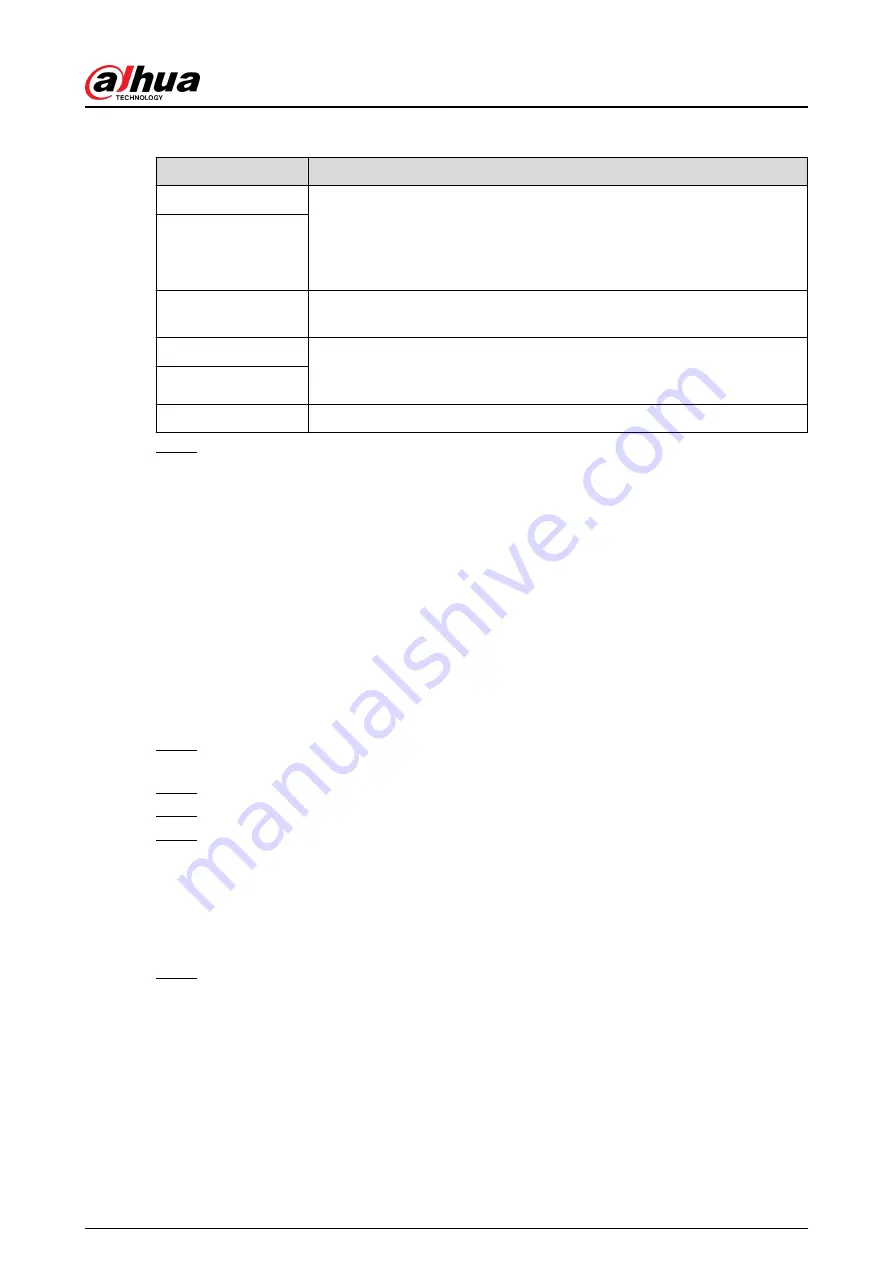
Table 5-62 DDNS parameters
Parameter
Description
Type
Displays the type and address of DDNS service provider.
●
For Dyndns DDNS, the default address is members.dyndns.org.
●
For NO-IP DDNS, the default address is dynupdate.no-ip.com.
●
For CN99 DDNS, the default address is members.3322.org.
Server Address
Domain Name
Enter the domain name that you have registered on the website of DDNS
service provider.
Username
Enter the username and password obtained from DDNS service provider.
You need to register the username, password and other information on
the website of DDNS service provider.
Password
Interval
Enter the interval at which you want to update the DDNS.
Step 3
Click Apply.
Enter the domain name in the browser on your computer, and then press the Enter key. If
the web page of the Device is displayed, the configuration is successful. If not, the
configuration failed.
5.11.11 UPnP
You can map the relationship between the LAN and the WAN to access the Device on the LAN
through the IP address on the WAN.
5.11.11.1 Configuring Router
Procedure
Step 1
Log in to the router to set the WAN port to enable the IP address to connect into the
WAN.
Step 2
Enable the UPnP function on the router.
Step 3
Connect the Device with the LAN port on the router to connect into the LAN.
Step 4
Select Main Menu > NETWORK > TCP/IP, configure the IP address into the router IP
address range, or enable the DHCP function to obtain an IP address automatically.
5.11.11.2 Configuring UPnP
Procedure
Step 1
Select Main Menu > NETWORK > UPnP.
User's Manual
337
Содержание DHI-NVR5432-EI
Страница 1: ...ZHEJIANG DAHUA VISION TECHNOLOGY CO LTD V2 3 4 Network Video Recorder User s Manual...
Страница 14: ...Appendix 4 Compatible Network Camera List 449 Appendix 5 Cybersecurity Recommendations 455 User s Manual XIII...
Страница 89: ...Figure 2 103 Alarm input port 1 User s Manual 75...
Страница 116: ...NVR21 S3 NVR21 P S3 NVR21 8P S3 NVR41 EI NVR41 P EI NVR41 8P EI Figure 3 47 Typical connection User s Manual 102...
Страница 118: ...S3 NVR21HS 8P S3 NVR41HS EI NVR41HS P EI NVR41HS 8P EI Figure 3 49 Typical connection User s Manual 104...
Страница 127: ...Figure 3 60 Typical connection 3 5 15 NVR616 4KS2 Series Figure 3 61 Typical connection User s Manual 113...
Страница 137: ...Figure 5 8 Unlock pattern login User s Manual 123...
Страница 152: ...Figure 5 23 AcuPick human detection User s Manual 138...
Страница 153: ...Figure 5 24 AcuPick motor vehicle detection Step 5 Configure the search conditions as needed User s Manual 139...
Страница 156: ...Figure 5 27 Shortcut menu 1 User s Manual 142...
Страница 184: ...Figure 5 59 Modify IP Step 7 Click Next Figure 5 60 Device initialization Step 8 Click Finished User s Manual 170...
Страница 217: ...Figure 5 87 AcuPick human detection User s Manual 203...
Страница 218: ...Figure 5 88 AcuPick motor vehicle detection Step 5 Configure the search conditions as needed User s Manual 204...
Страница 222: ...Figure 5 92 Thumbnails Step 7 Point to the target you want and then click to check the details User s Manual 208...
Страница 223: ...Figure 5 93 Custom search 2 Step 8 Configure the search conditions as needed User s Manual 209...
Страница 335: ...Figure 5 203 TCP IP Step 2 Click to configure the NIC card and then click OK User s Manual 321...
Страница 387: ...Figure 5 253 Pattern login User s Manual 373...
Страница 444: ...Figure 5 314 Shutdown 2 User s Manual 430...
Страница 453: ...Figure 6 5 Cluster log Step 2 Enter the start time and end time Step 3 Click Search User s Manual 439...
Страница 471: ......






























