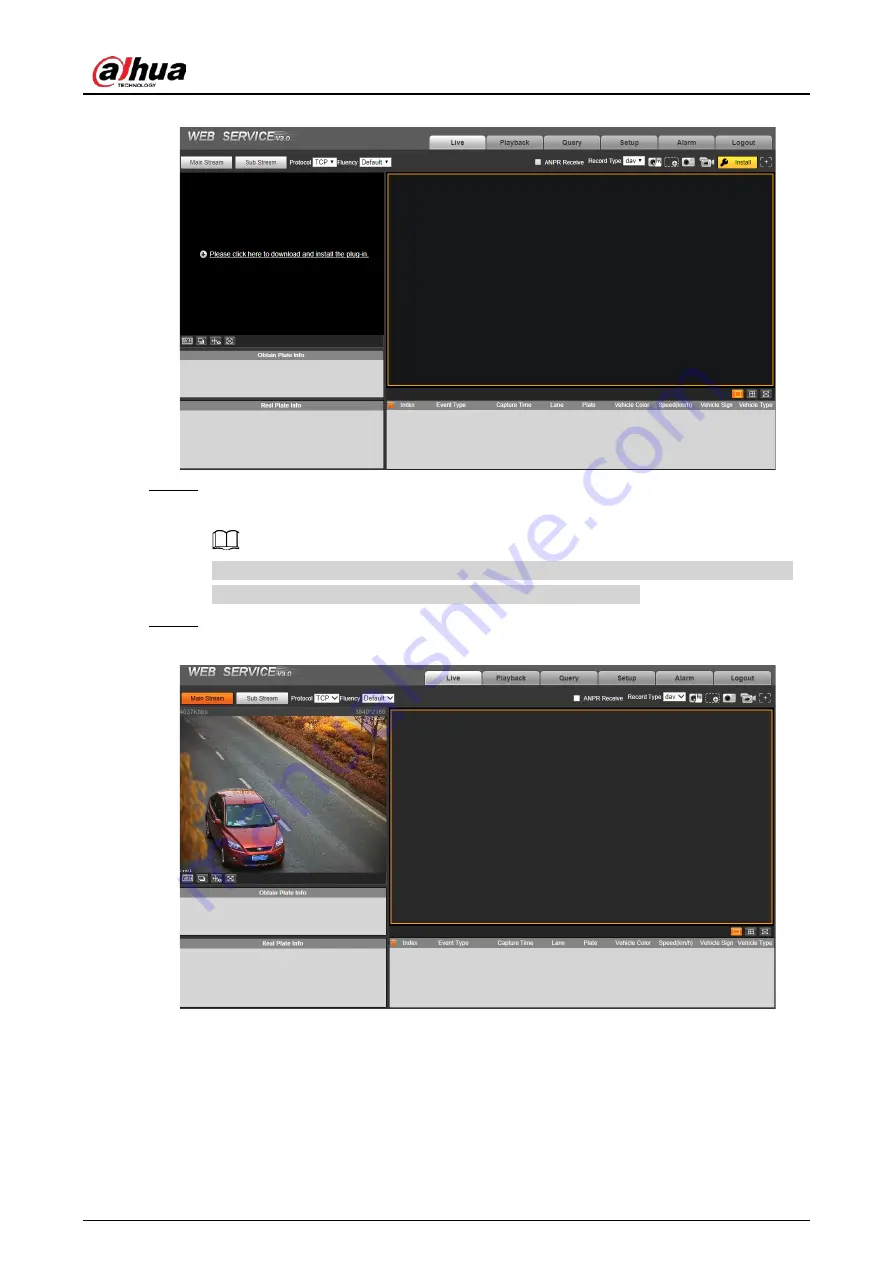
User's Manual
20
Figure 5-5 Live page
Step 12 For first-time login, click
Please click here to download and install the plug-in
, and then
install the plug-in according to system prompt.
Before installing the plug-in, make sure that
ActiveX controls
(in Internet Explorer) from
Tools
>
Internet Options
>
Security
>
Custom Level
is enabled.
Step 13 After successfully installing the plug-in, the live view of the Camera is displayed.
Figure 5-6 Web page
5.1.2 Initializing Cameras in Batches with ConfigTool
It is ideal to initialize cameras in batches and modify their default IP addresses by using
ConfigTool.To acquire ConfigTool, go to Dahua official website, and then select
Support
>
Download Center
>
Tools
>
Maintenance Tools
. Find
ConfigTool
, and download and install it
Содержание DHI-ITC952-RU2F-BD
Страница 1: ...All in one Enforcement Camera User s Manual ZHEJIANG DAHUA VISION TECHNOLOGY CO LTD V1 0 3 ...
Страница 7: ...User s Manual VI Appendix 1 Cybersecurity Recommendations 27 ...
Страница 19: ...User s Manual 12 Figure 2 12 Dimensions mm inch DHI ITC952 RU2F BD No illuminators ...
Страница 37: ...User s Manual ...

























