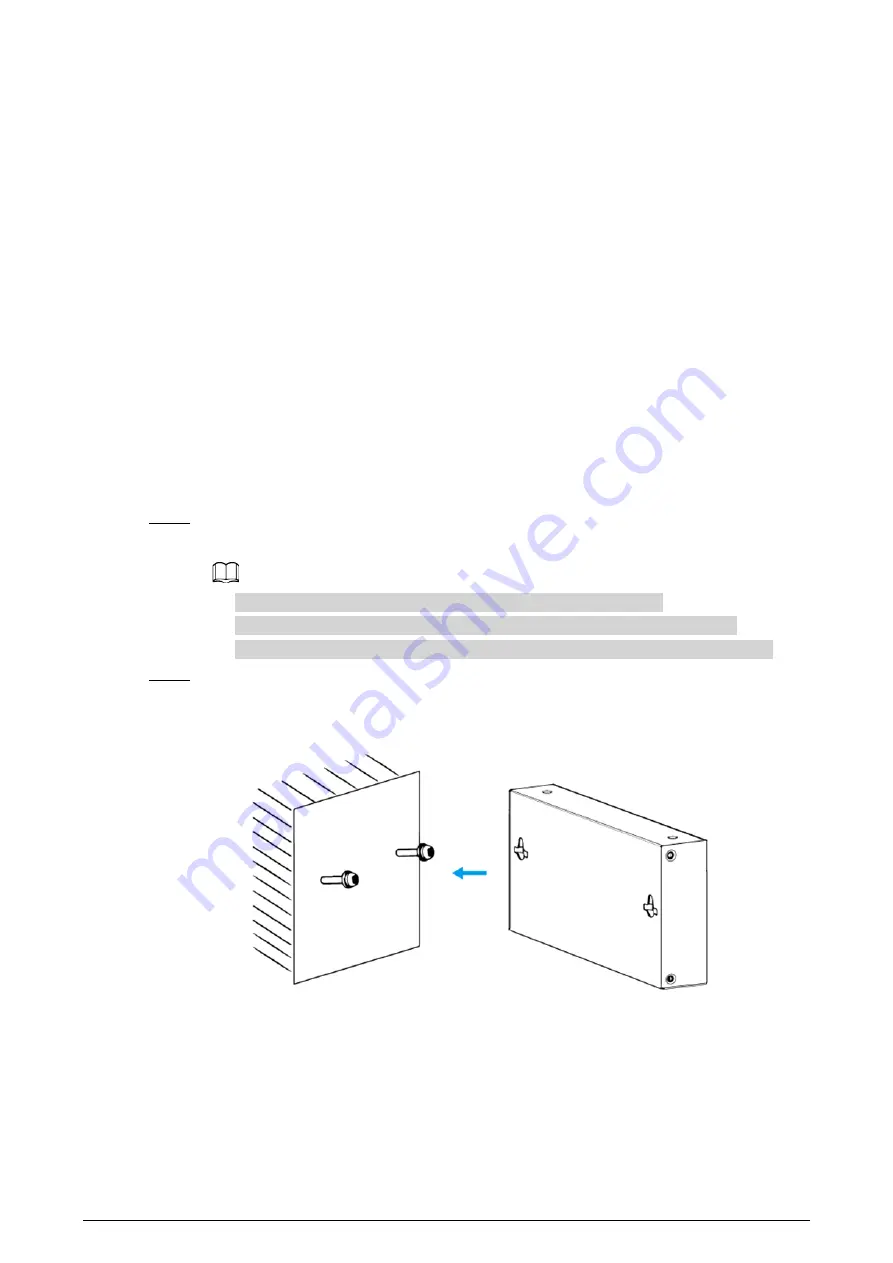
4
3 Installation
3.1 Preparation
●
Select an appropriate installation method as needed.
●
Install the device on solid and flat surface.
●
Leave about 10 cm heat dissipation space around the switch to ensure good ventilation.
3.2 Desktop Mount
The device supports desktop mount. You can directly place it on solid and flat desktop.
3.3 Wall Mount
Step 1
Drill two M4 screws into the wall, leaving a space of 4 mm between the wall and the head
of the screw.
●
Screws do not come with the package. Purchase them as needed.
●
Make sure that the distance between the screws is the distance between the
wall-mount holes (77.8 mm for a 4-port switch and 128.4 mm for an 8-port switch).
Step 2
Align the wall-mount holes on the back cover of the device with the screws, and hang the
device on the screws.
Figure 3-1 Wall mount































