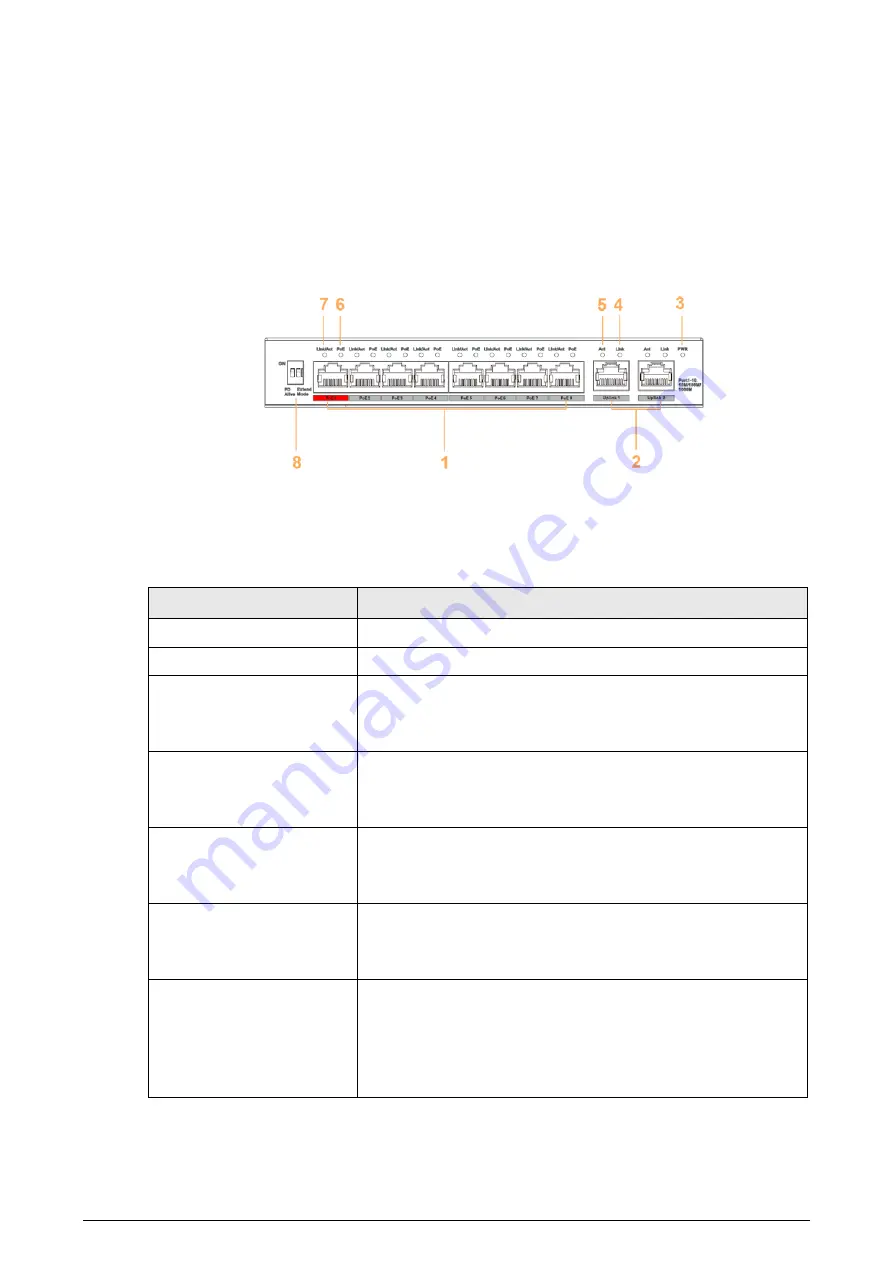
2
2 Port and Indicator
2.1 Front Panel
The following figure is for reference only, and might differ from the actual product.
Figure 2-1 Front panel
The following are all the ports and indicators on the front panel of the 4/8-port unmanaged desktop
switch. The actual device may only have a part of them. Refer to the table below for the contents of
the actual device panel.
Table 2-1 Description of front panel
No.
Description
1
10/100 Mbps or 10/100/1000 Mbps self-adaptive Ethernet ports
2
10/100 Mbps or 10/100/1000 Mbps self-adaptive uplink port
3
Power indicator
●
On: Power on
●
Off: Power off
4
Single-port connection status indicator (Link)
●
On: Connected to device
●
Off: Not connected to device
5
Single-port data transmission status indicator (Act)
●
Flashes: Data transmission is in progress
●
Off: No data transmission
6
PoE port status Indicator
●
On: Powered by PoE
●
Off: Not powered by PoE
7
Single-port connection or data transmission status indicator
(Link/Act)
●
On: Connected to device
●
Off: Not connected to device
●
Flashes: Data transmission is in progress































