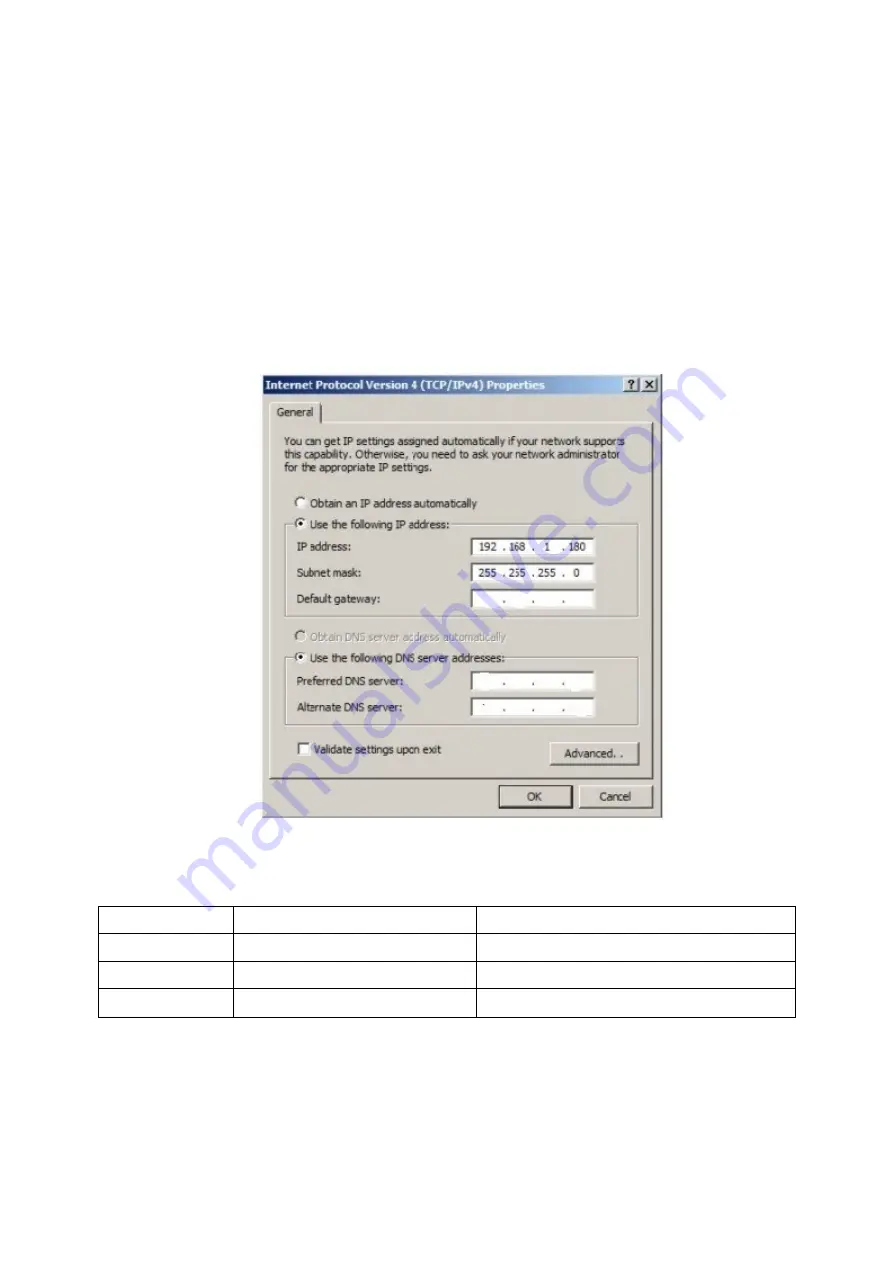
3 Device Config
Precondition
Please refer to the cable connection figure to connect the device to mainframe and power it on.
Operation Steps
It is to configure access point device via the following steps, the terminal users can be connected and
communicated after config is completed.
Step 1
Configure the computer IP address as the address which is not used in the LAN, such as 192.168.1.180.
Figure 3-1
Step 2
Use the browser to log in the device, the login information is shown as below:
DH-PFM889-I
DH-PFM889-IM
IP address
192.168.1.1
192.168.1.1
User name
Root
Root
Password
Admin
Admin
Step 3
Log in DH-PFM889-I and the interface is shown as below:











