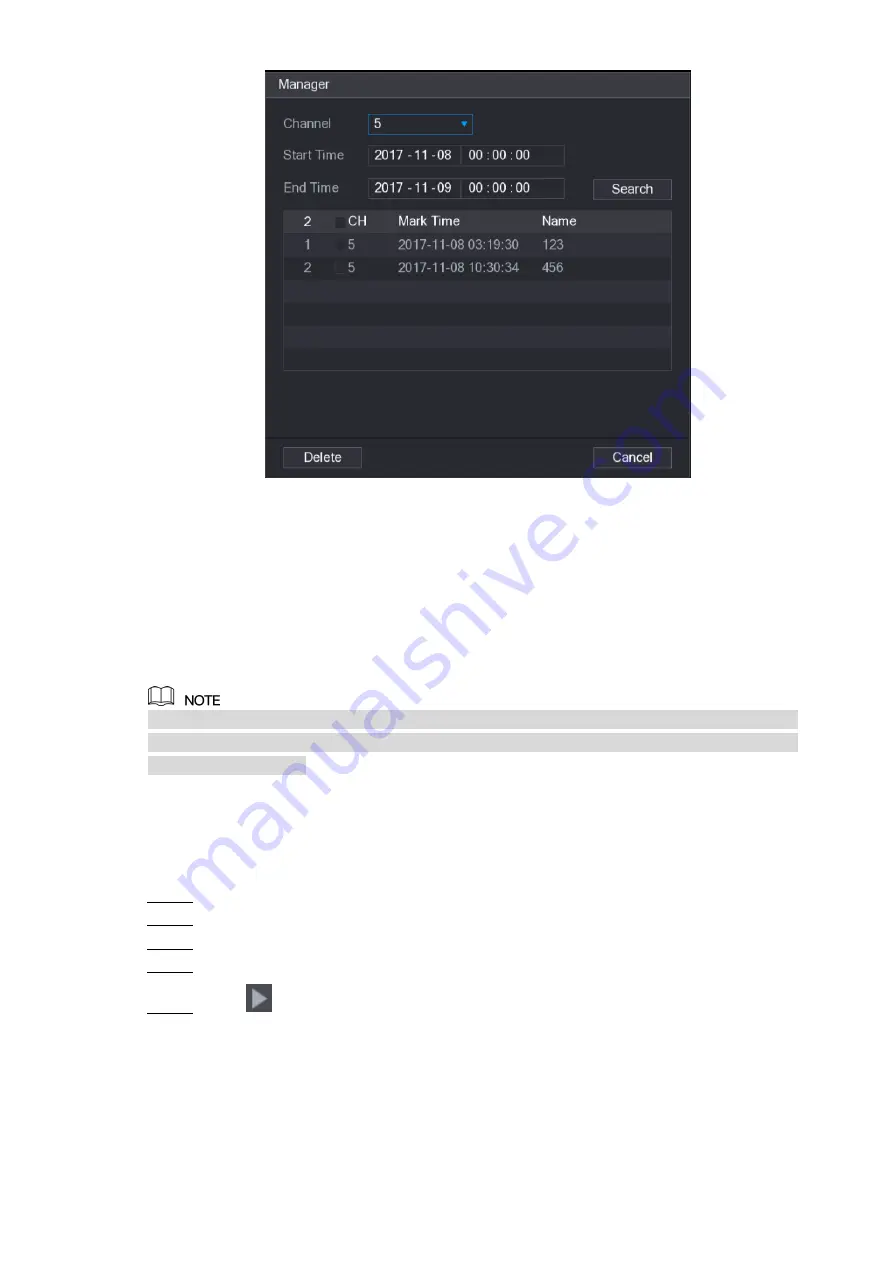
Local Configurations
116
Figure 5-105
Be default, it manages all the marked videos of the selected channel.
To search the marked video, select channel number from the
Channel
list, enter time in
Start Time
box and
End Time
box, and then click
Search
.
All the marked videos display in time order.
To modify the name of marked video, double-click a marked video, the
Edit Mark
dialog
box is displayed.
To delete the marked video, select the marked video, and then click
Delete
.
After opening the
Manager
interface, the playback will pause until exiting this interface. If the
marked video that was in playing back is deleted, the playback will start from the first marked
video in the
Mark List
.
5.9.6 Playing Back Snapshots
You can search and play back the snapshots.
Select
Main Menu > VIDEO
, the video search interface is displayed.
Step 1
In the
Search Type
list, select
PIC
.
Step 2
In the
Channel
list, select a channel number.
Step 3
In the
Calendar
area, select a date.
Step 4
Click
.
Step 5
The system starts playing snapshots according to the configured intervals.
5.9.7 Playing Back Splices
You can clip the recorded video files into splices and then play back at the same time to save
your time.
Содержание D-XVR8208A-4K-I
Страница 1: ...AI DIGITAL VIDEO RECORDER User s Manual V1 0 0 ZHEJIANG DAHUA VISION TECHNOLOGY CO LTD ...
Страница 14: ...Introduction 3 Camera Self adaptive Auto recognize and work with the PAL or NTSC camera and HD camera ...
Страница 76: ...Local Configurations 65 Figure 5 52 ...
Страница 189: ...Local Configurations 178 Figure 5 172 Click the picture that you want to play back See Figure 5 173 Step 4 Figure 5 173 ...
Страница 295: ...Glossary 284 Abbreviations Full term VGA Video Graphics Array WAN Wide Area Network ...
Страница 313: ...Earthing 302 ...






























