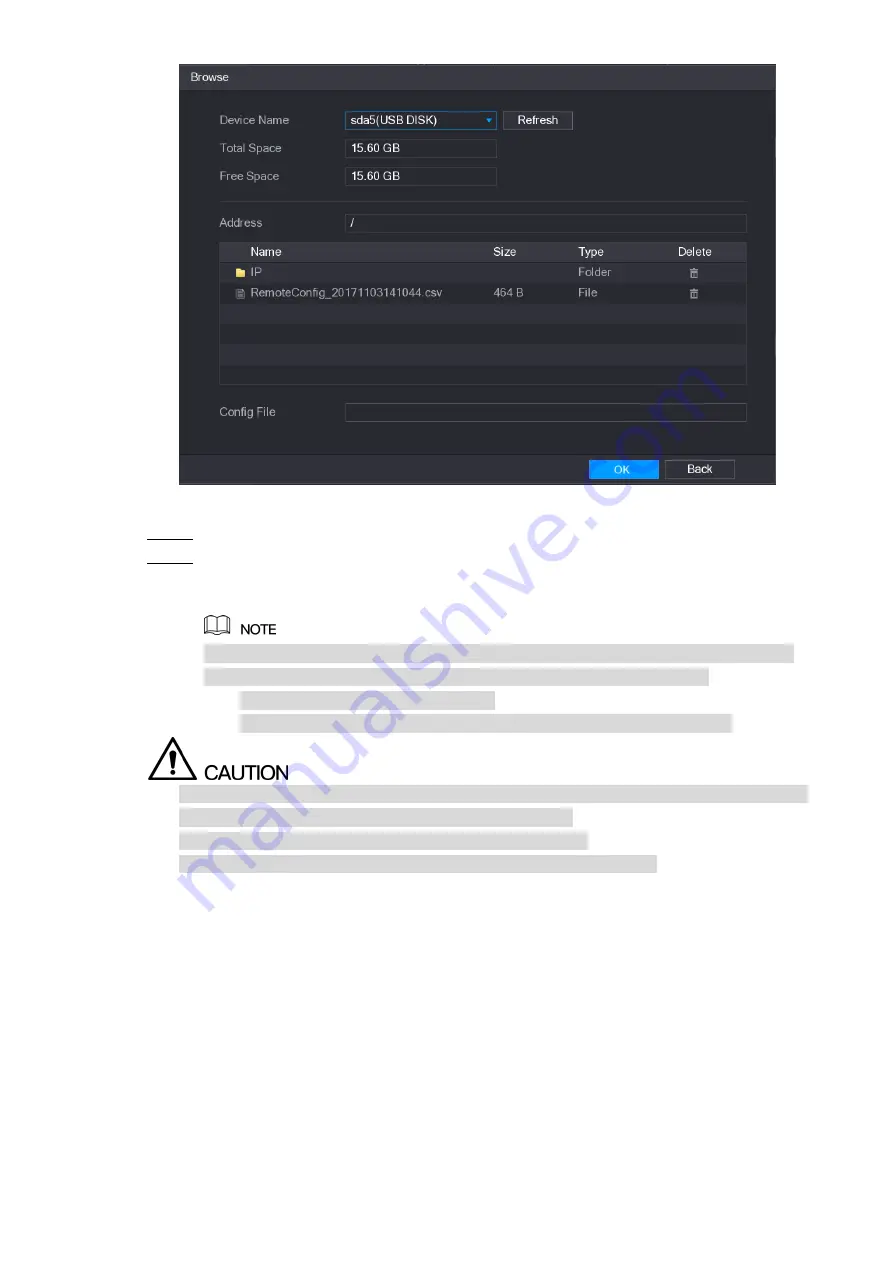
Local Configurations
97
Figure 5-86
Select the file that you want to import.
Step 3
Click
OK
to start importing.
Step 4
After importing is completed, a pop-up message indicating "The import succeeded" is
displayed.
If the IP address that you want to import already exists in the Device, the system will
pop up a message to ask you whether to overwrite the existing content.
Click
OK
to replace the existing one.
Click
Cancel
to add it as a separate device in the
Added Device
area.
You can edit the exported .csv file and be cautious not to change the file format; otherwise
the file cannot be imported as it will be judged as invalid.
The language of .csv file must match the Device language.
The import and export through customized protocol is not supported.
5.6.2 Managing Remote Devices
You can view the status of remote devices and upgrade.
5.6.2.1 Viewing Status
You can view the device information such as connection status, IP address, motion detection,
video loss detection, camera name, and manufacturer.
Select
Main Menu > CAMERA > REGISTRATION > Status
, the
Status
interface is displayed.
Содержание D-XVR8208A-4K-I
Страница 1: ...AI DIGITAL VIDEO RECORDER User s Manual V1 0 0 ZHEJIANG DAHUA VISION TECHNOLOGY CO LTD ...
Страница 14: ...Introduction 3 Camera Self adaptive Auto recognize and work with the PAL or NTSC camera and HD camera ...
Страница 76: ...Local Configurations 65 Figure 5 52 ...
Страница 189: ...Local Configurations 178 Figure 5 172 Click the picture that you want to play back See Figure 5 173 Step 4 Figure 5 173 ...
Страница 295: ...Glossary 284 Abbreviations Full term VGA Video Graphics Array WAN Wide Area Network ...
Страница 313: ...Earthing 302 ...
















































