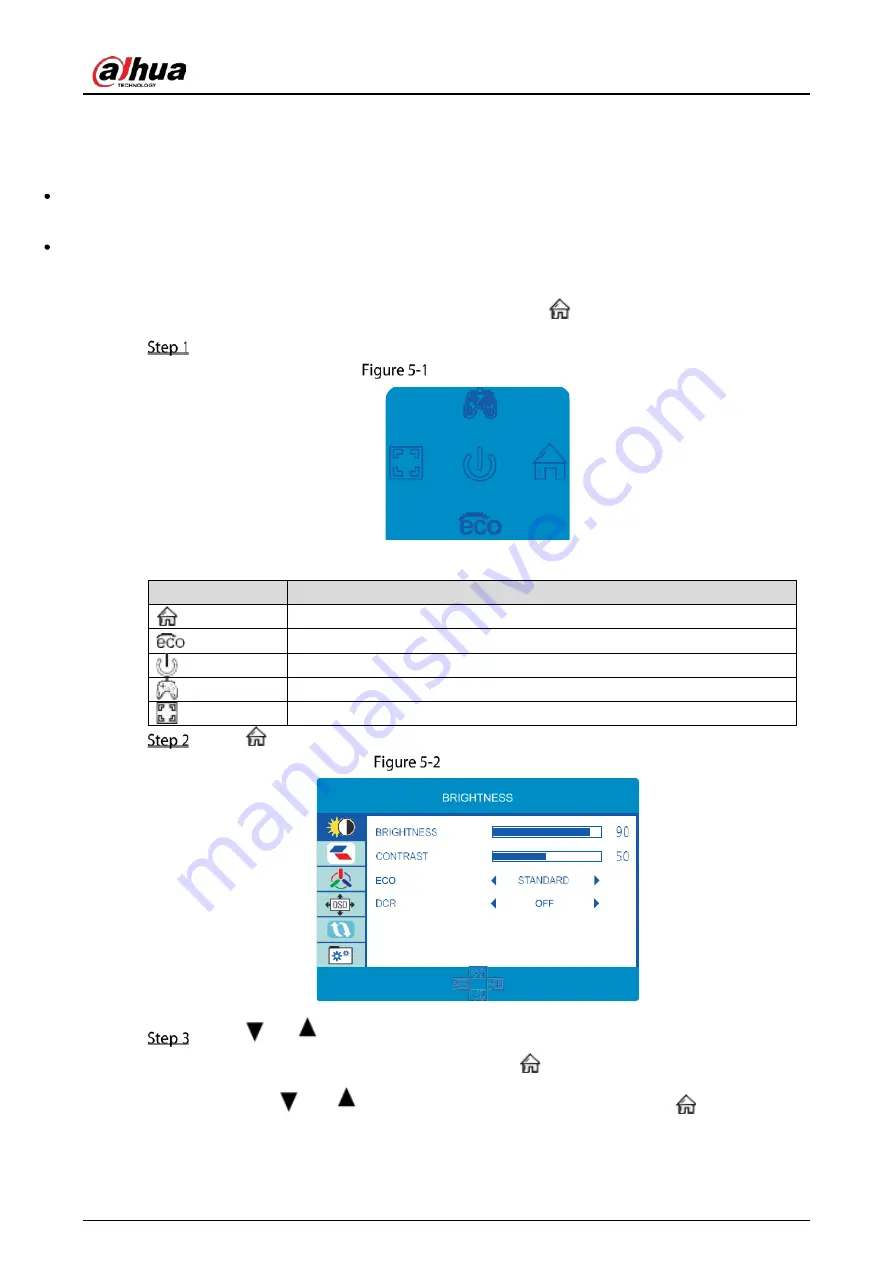
User’s Manual
5
5
Menu Description
The color and shape of the OSD menu of the actual computer may be slightly different from them
shown in the figure.
Specifications of the OSD menu may change with improvements of functions without prior notice.
The on-screen display (OSD) menu can be used to adjust the settings of the monitor and is displayed
on the screen after turning on the monitor and pressing the
button.
Press one of the buttons to activate the browser screen.
Browser screen
Table 5-1
Browser screen description
Icon
Function
Confirm and enter the main menu.
Scene mode.
Power switch.
Game Crosshair.
Exit the menu interface.
Press
to enter the OSD screen.
OSD screen
Press
or
to browse through the functions.
Select the desired function, then press the
button to enter the submenu
Press
or
to browse the sub-menus, and then press
to confirm the
selection of the desired function.


















