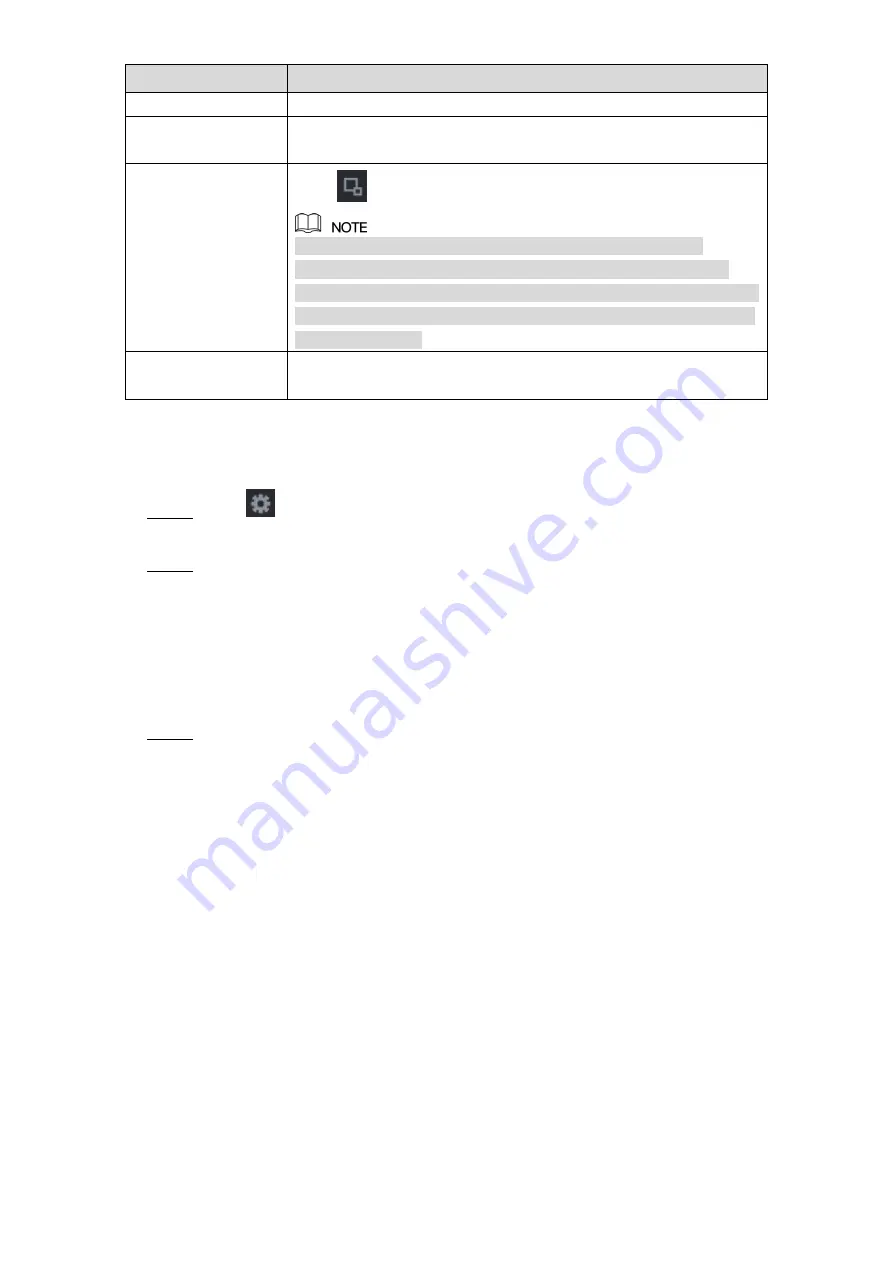
Local Configurations
177
Parameter
Description
Name
Enter the customized rule name.
Period
Configure the minimum time period for activating alarms by
detecting the abandoned objects.
Filtering Target
Click
to draw areas to filter the target.
You can configure two filtering targets (maximum size and
minimum size). When the target that is crossing the tripwire is
smaller than the minimum size or larger than the maximum size, no
alarms will be activated. The maximum size should be larger than
the minimum size.
Preset
In the
Preset
list, select the preset that you want to configure the
rule for.
Table 5-47
Drag to draw an area.
4)
Click
OK
to save the settings.
5)
Click
to set the actions to be triggered. For details, see "5.11.1.1 Configuring
Step 3
Select the
Enable
check box, and then click
Apply
.
Step 4
The abandoned object detecting function is active.
5.11.1.4 Configuring Missing Rules
When the target is taken away from the defined detection area exceeds the set time, the
system activates alarms.
On the rule line that you added, in the
Type
list, select
Missing
. See Figure 5-145.
Step 1
Содержание 5216A-X
Страница 1: ...DIGITAL VIDEO RECORDER User s Manual V1 2 0 ZHEJIANG DAHUA VISION TECHNOLOGY CO LTD ...
Страница 45: ...Connecting Basics 32 Figure 4 2 ...
Страница 97: ...Local Configurations 84 Figure 5 50 ...
Страница 198: ...Local Configurations 185 Figure 5 153 Figure 5 154 Double click the video or click Step 7 ...
Страница 203: ...Local Configurations 190 Figure 5 158 Figure 5 159 ...
Страница 311: ...Glossary 298 Abbreviations Full term VGA Video Graphics Array WAN Wide Area Network ...
Страница 329: ...Earthing 316 ...






























