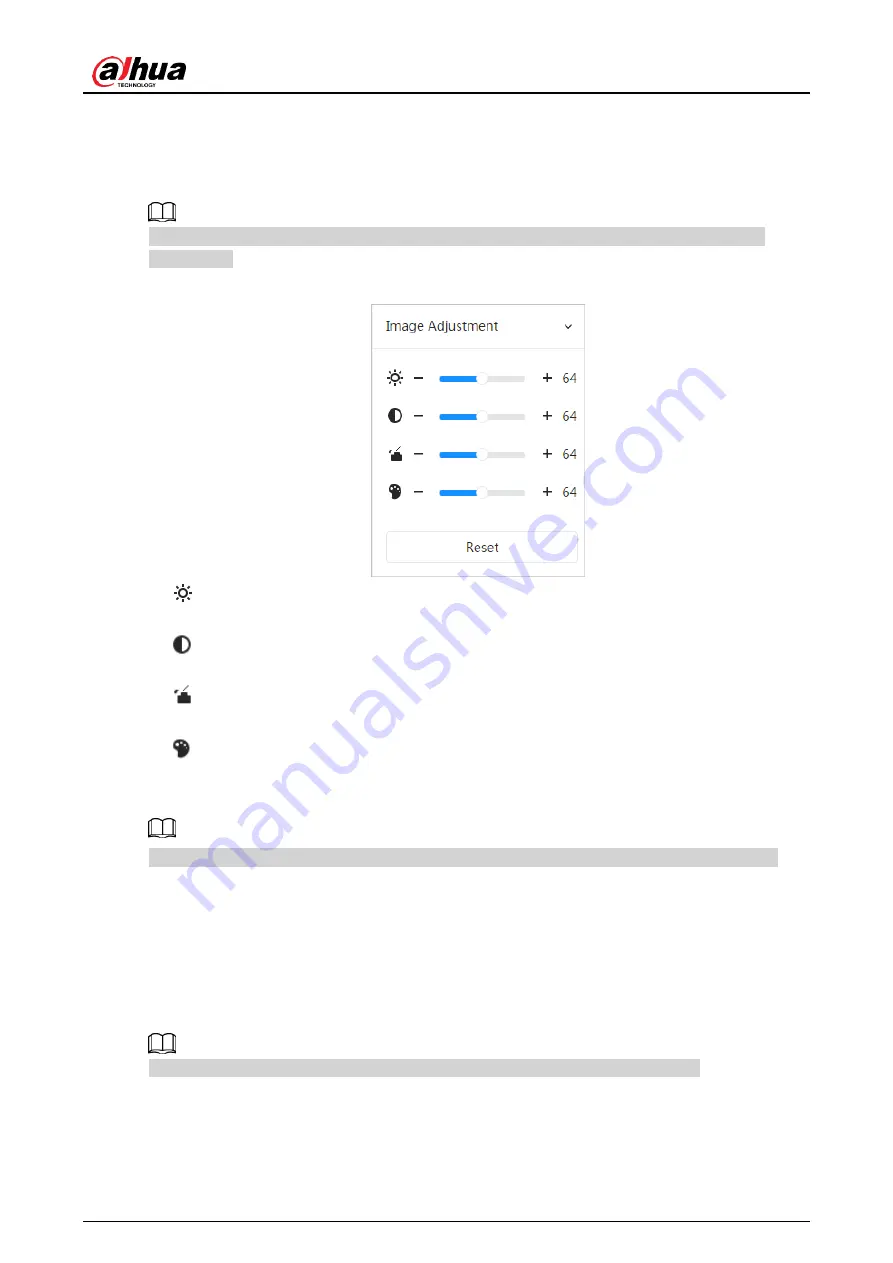
Operation Manual
83
7.4.3 Image Adjustment
Click
Image Adjustment
at the lower-left corner of
Live
interface, and click
+
or
–
button, or
drag to adjust image parameters, including brightness, contrast, hue, and saturation.
The adjustment is only available on the web interface, and it does not adjust the camera
parameters.
Figure 7-5 Image adjustment
●
(Brightness adjustment): Adjusts the overall image brightness, and changes the value
when the image is too bright or too dark. The bright and dark areas will have equal changes.
●
(Contrast adjustment): Changes the value when the image brightness is proper but
contrast is not enough.
●
(Saturation adjustment): Adjusts the image saturation, this value does not change
image brightness.
●
(Hue adjustment): Makes the color deeper or lighter. The default value is made by the
light sensor, and it is recommended.
Click
Reset
to restore focus to default value.
You can restore the zoom if the image has poor clarity or has been zoomed too frequently.
7.5 Display Mode
You can select the display mode from
General Mode
,
Face Mode
and
Metadata Mode
. For
general mode, see Figure 7-2. This section mainly introduces
Face Mode
and
Metadata
Mode
.
Interface might vary with different models, and the actual interface shall prevail.
● Select
Face Mode
from the display mode drop-down list.
Содержание WizMind IPC-PDBW82041-B360
Страница 1: ...Network Camera Web 5 0 Operation Manual ZHEJIANG DAHUA VISION TECHNOLOGY CO LTD V1 0 0...
Страница 17: ...Operation Manual 8 Figure 3 5 P2P...
Страница 20: ...Operation Manual 11 that is set during the initialization Figure 4 4 Login...
Страница 77: ...Operation Manual 68 Figure 6 61 User Step 2 Click Add Figure 6 62 Add user system...
Страница 120: ...Operation Manual 111 Figure 8 23 Video metadata report...
Страница 153: ...Operation Manual 144 device...
Страница 154: ...Operation Manual...






























