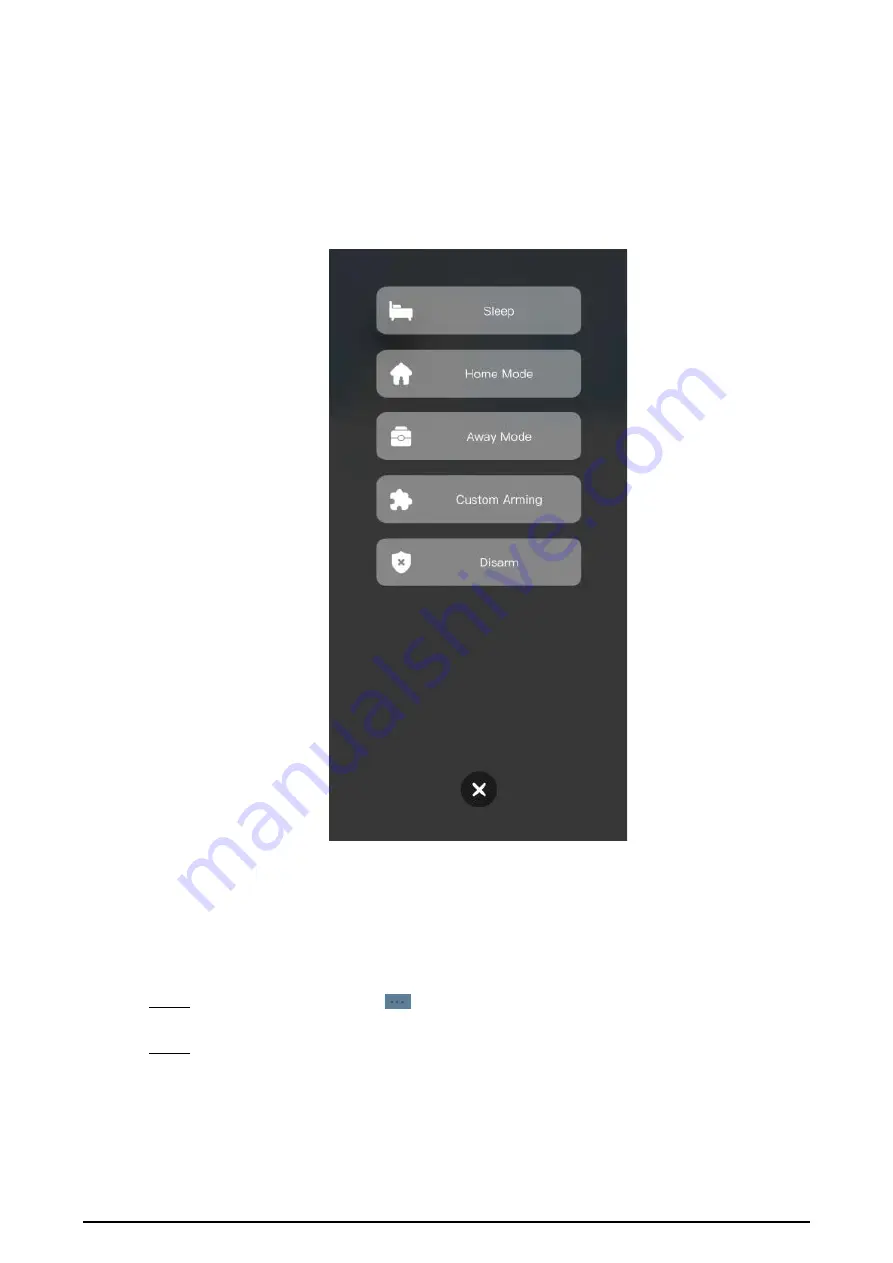
109
●
Sleep
: An alarming mode that allows you to arm the system in the sleep time.
●
Home Mode
: An arming mode that allows you to arm the system when inside the area
of the alarm system.
●
Always Mode
: Arm the system when you leave the area of the alarm system.
●
Custom Arming
: Arm the system based on your customized needs.
●
Disarm
: Turn the security system off. The opposite of arming.
Figure 5-8 Arm and disarm mode
5.5 DMSS Calling VTH
Make sure that the VTH and VTO are properly connected.
Procedure
Step 1
On the
Home
screen, tap
, select the VTH you have just added, and then tap
Device
Details
to go to the function screen.
Step 2
Tap
Call Video Intercom
to call the VTH you added to the DMSS.
Содержание VTH2421F Series
Страница 1: ...Digital VTH 4 6 version User s Manual V1 0 0...
Страница 12: ...4 1 1 5 VTH5421E Series Figure 1 5 Front panel 1 1 6 VTH5421H Series Figure 1 6 Front panel...
Страница 13: ...5 1 1 7 VTH8621K Series Figure 1 7 Front panel...
Страница 43: ...35 Figure 2 32 Monitoring image SD card is needed for recording and snapshot otherwise the icons will be gray...
Страница 75: ...67 Figure 3 37 DMSS onscreen prompt Figure 3 38 QR Code without DMSS QR code...
Страница 101: ...93 Figure 4 8 Monitor screen Step 2 Tap select the VTO from the channel list as needed...
Страница 125: ...117 Figure 5 18 Obtain the QR code Figure 5 19 Obtain the QR code 2...

























