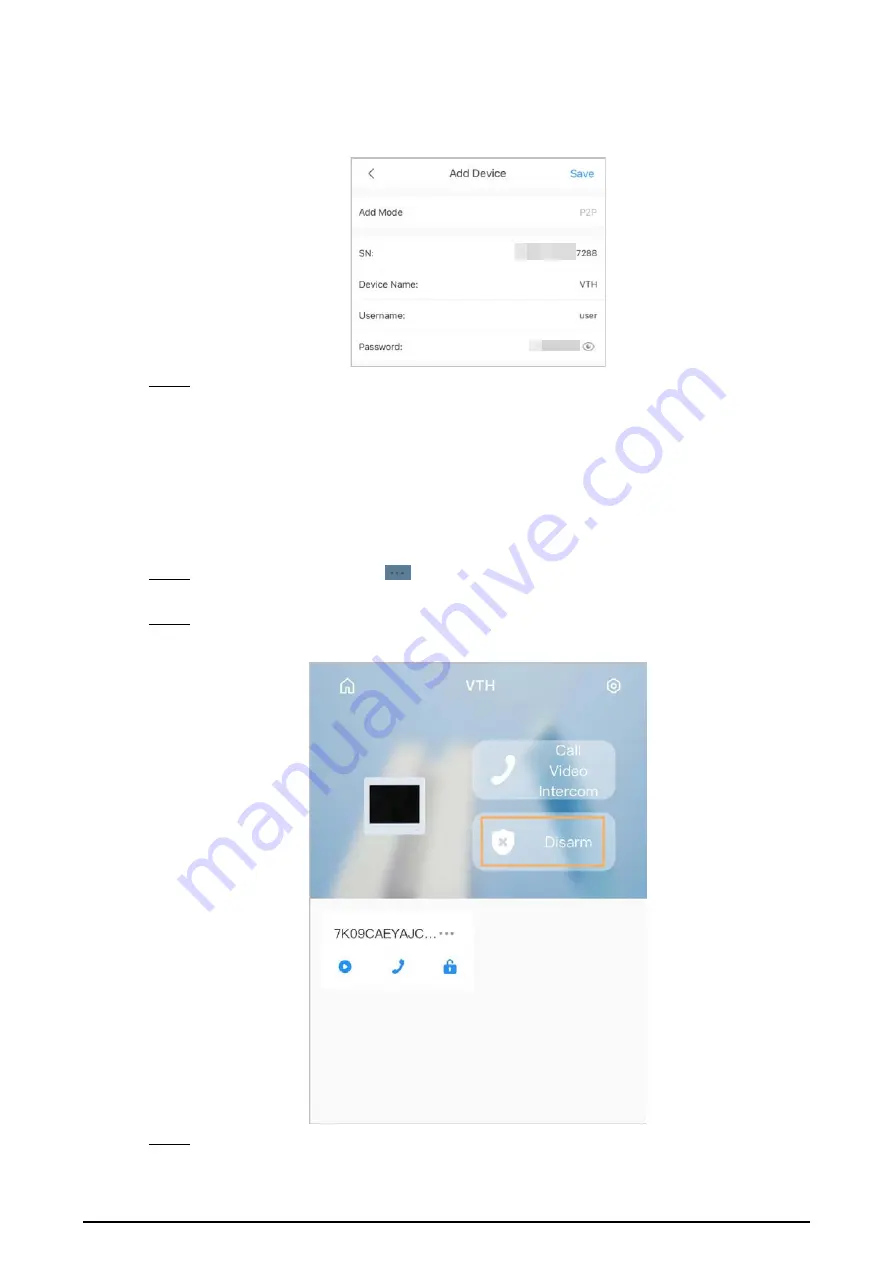
108
●
Password
: Enter the network password of the VTH you configured in "3.6.9.1 Creating
Figure 5-6 Add device
Step 5
Configure the time zone, and then tap
Done
.
You have completed the device adding steps.
5.4 Configuring Arm and Disarm
Make sure that the VTH and VTO are properly connected.
Procedure
Step 1
On the
Home
screen, tap
, select the VTH you have just added, and then tap
Device
Details
to go to the function screen.
Step 2
Tap
Disarm
or
Arm
to disarm or arm the VTH.
Figure 5-7 Disarm VTO
Step 3
Select from the arm/disarm mode list, and the arm/disarm configuration would take effect
on the VTH after you completed the setting.
Содержание VTH2421F Series
Страница 1: ...Digital VTH 4 6 version User s Manual V1 0 0...
Страница 12: ...4 1 1 5 VTH5421E Series Figure 1 5 Front panel 1 1 6 VTH5421H Series Figure 1 6 Front panel...
Страница 13: ...5 1 1 7 VTH8621K Series Figure 1 7 Front panel...
Страница 43: ...35 Figure 2 32 Monitoring image SD card is needed for recording and snapshot otherwise the icons will be gray...
Страница 75: ...67 Figure 3 37 DMSS onscreen prompt Figure 3 38 QR Code without DMSS QR code...
Страница 101: ...93 Figure 4 8 Monitor screen Step 2 Tap select the VTO from the channel list as needed...
Страница 125: ...117 Figure 5 18 Obtain the QR code Figure 5 19 Obtain the QR code 2...


























