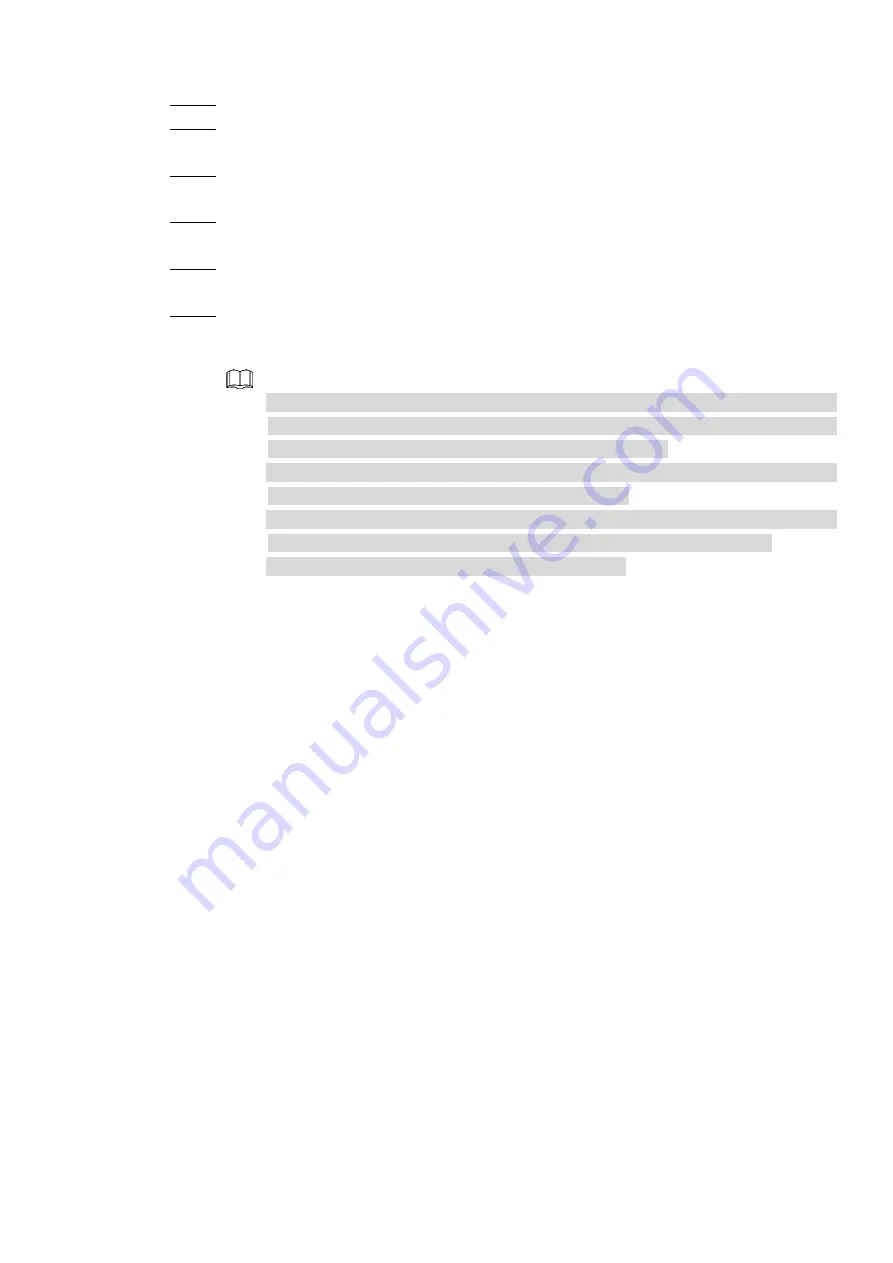
Table of Contents 270
Step 3 Select backup device and then set channel, file start time and end time.
Step 4 Click
Search
button, system begins search. All matched files are listed below. System
automatically calculates the capacity needed and remained.
Step 5
System only backup files with a √ before channel name. You can use Fn or cancel
button to delete √ after file serial number.
Step 6 Click backup button, you can backup selected files. There is a process bar for you
reference.
Step 7 When the system completes backup, you can see a dialogue box prompting successful
backup.
Step 8 Click
Backup
button, system begins burning. At the same time, the
Backup
button
becomes
Stop
button. You can view the remaining time and process bar at the left
bottom.
During backup process, you can click
ESC
to exit current interface for other
operation (For some series product only). The system will not terminate backup
process. (This function is for some series products only.)
System pops up corresponding dialogue box if there is no backup device, or no
backup file, or error occurs during backup process.
The file name format usually is: Channel Record type+Time. In the file
name, the YDM format is Y+M+D+H+M+S. File extension name is .dav.
Click
Onekey Backup
to back up all required files.
4.12 Network
You can set NVR network parameters so that the NVR can communicate with devices in the
same LAN.
4.12.1
TCP/IP
Select
Main Menu > NETWORK > TCP/IP
, the
TCP/IP
interface is displayed. See Figure 4-202.
Содержание NVR2104/2108HS-W-4KS2 1U
Страница 12: ...Table of Contents XI ...
Страница 84: ...Table of Contents 72 3 6 12 NVR42V 8P Series Please refer to Figure 3 12 for connection sample Figure 3 12 ...
Страница 258: ...Table of Contents 246 Figure 4 178 ...
Страница 259: ...Table of Contents 247 Figure 4 179 ...






























