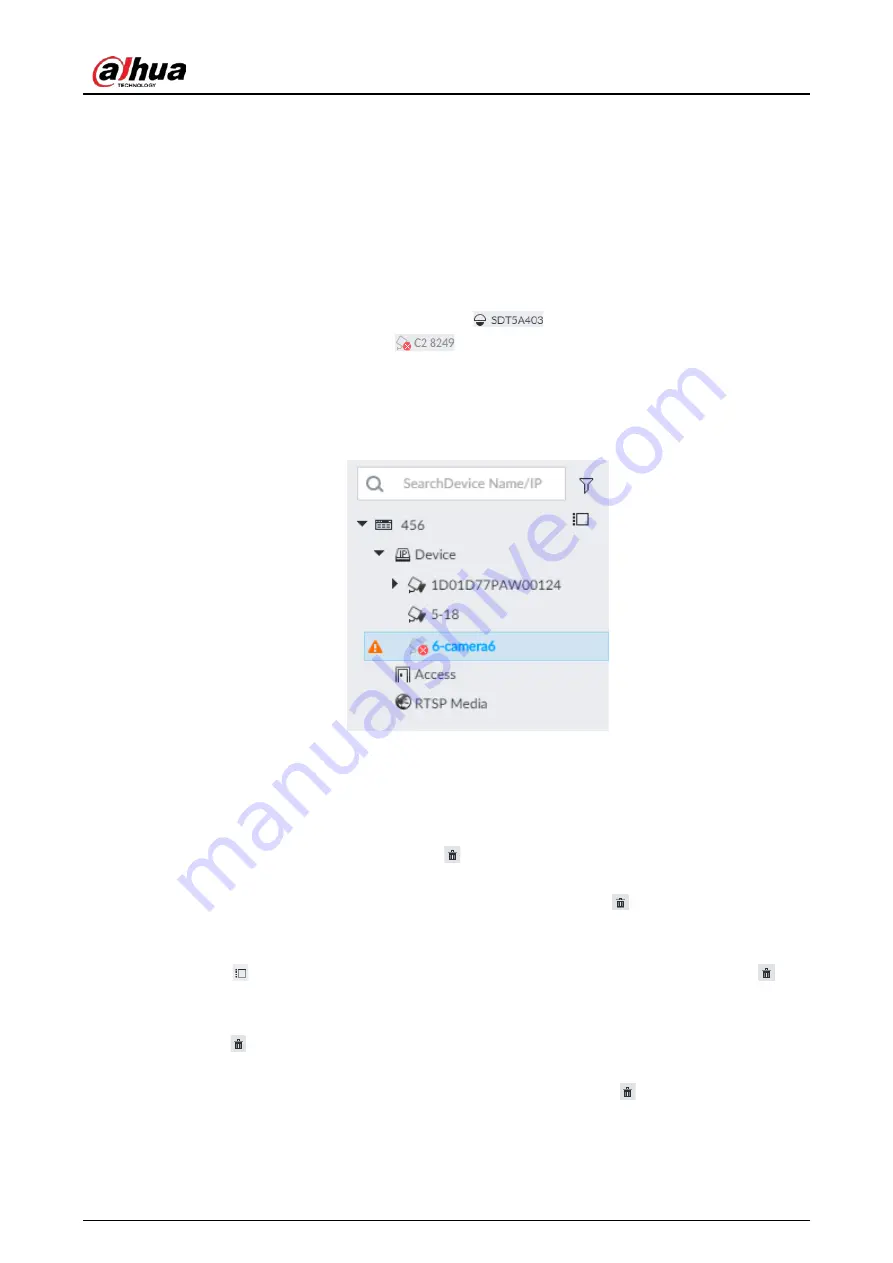
User's Manual
232
8.2.2.5 Importing Remote Devices in Batches
Import devices in batches by using the template.
On the Device List page, click Batch Import to go to the Add Device page. On the Add Device
page, click the Import CSV File tab.
8.2.2.6 Connecting Remote Devices
On the Device page, view connection status of remote device in the device list.
When the remote device name and icon is black,
for example, it means the remote
device is online. When they are gray,
for example, it means the remote device is offline.
●
Right-click the offline device, and then select Connect to connect the device.
●
Right-click the online device, and then select Disconnect to disconnect the device.
●
Right-click the online device, and then select Open WEB to go to the web interface of the device.
Figure 8-18 Device list
8.2.2.7 Deleting Remote Devices
On the Device page, delete the registered remote device.
●
Delete one by one:
◇
Select a remote device and then click
to delete.
◇
On the Device List page, right-click a remote device and then click Delete.
◇
On the Device List page, select a remote device, and then click
.
◇
On the Device List page, select a remote device, and then click Delete.
●
Batch delete:
◇
Click
, device list displays checkbox for you to select multiple remote devices. Click
to
delete the selected devices.
◇
On the device list, click one remote device, press Ctrl to select other remote devices and then
click
to delete them.
◇
On the device list, click one remote device, press Shift and then click another remote device, it
is to select all remote devices between these two, and then click
to delete them.
◇
On the Device List page, select multiple remote devices, and then click Delete.
Содержание IVSS
Страница 1: ...IVSS User s Manual ZHEJIANG DAHUA VISION TECHNOLOGY CO LTD V6 0 0...
Страница 30: ...User s Manual 10 2 2 3 Dimensions Figure 2 12 Dimensions mm inch...
Страница 37: ...User s Manual 17 2 3 3 Dimensions Figure 2 21 Dimensions with LCD mm inch...
Страница 38: ...User s Manual 18 Figure 2 22 Dimensions without LCD mm inch...
Страница 45: ...User s Manual 25 2 4 3 Dimensions Figure 2 31 Dimensions with LCD mm inch...
Страница 46: ...User s Manual 26 Figure 2 32 Dimensions without LCD mm inch...
Страница 47: ...User s Manual 27...
Страница 68: ...User s Manual 48 Figure 5 9 Login web 5 4 Home Page Figure 5 10 Home page...
Страница 129: ...User s Manual 109 Figure 6 29 Human...
Страница 309: ...User s Manual...
Страница 310: ...IVSS User s Manual ZHEJIANG DAHUA VISION TECHNOLOGY CO LTD V5 0 2...
Страница 317: ...User s Manual VII Storage Requirements Store the Device under allowed humidity and temperature conditions...
Страница 344: ...User s Manual 15 2 3 3 Dimensions Figure 2 21 Dimensions with LCD mm inch Figure 2 22 Dimensions without LCD mm inch...
Страница 351: ...User s Manual 22 Figure 2 32 Dimensions without LCD mm inch...
Страница 359: ...User s Manual 30 3 4 1 2 Alarm Port Figure 3 9 8 HDD series Figure 3 10 12 HDD series Figure 3 11 16 24 HDD series 1...
Страница 637: ...User s Manual 308 Figure 8 106 Enter email address Figure 8 107 Scan QR code Step 4 Reset the password...
Страница 670: ...User s Manual 341 Figure 11 2 Unlock the client...
Страница 685: ...User s Manual...
Страница 686: ...IVSS7008...
Страница 687: ...2 3 1 1 1 2 1 4 1 3 1 2 2 1 2 1 2 2 IVSS7012...
Страница 688: ...2 3 4 5 6 M3 1 1 2 1 2 IVSS7016 IVSS7024...
















































