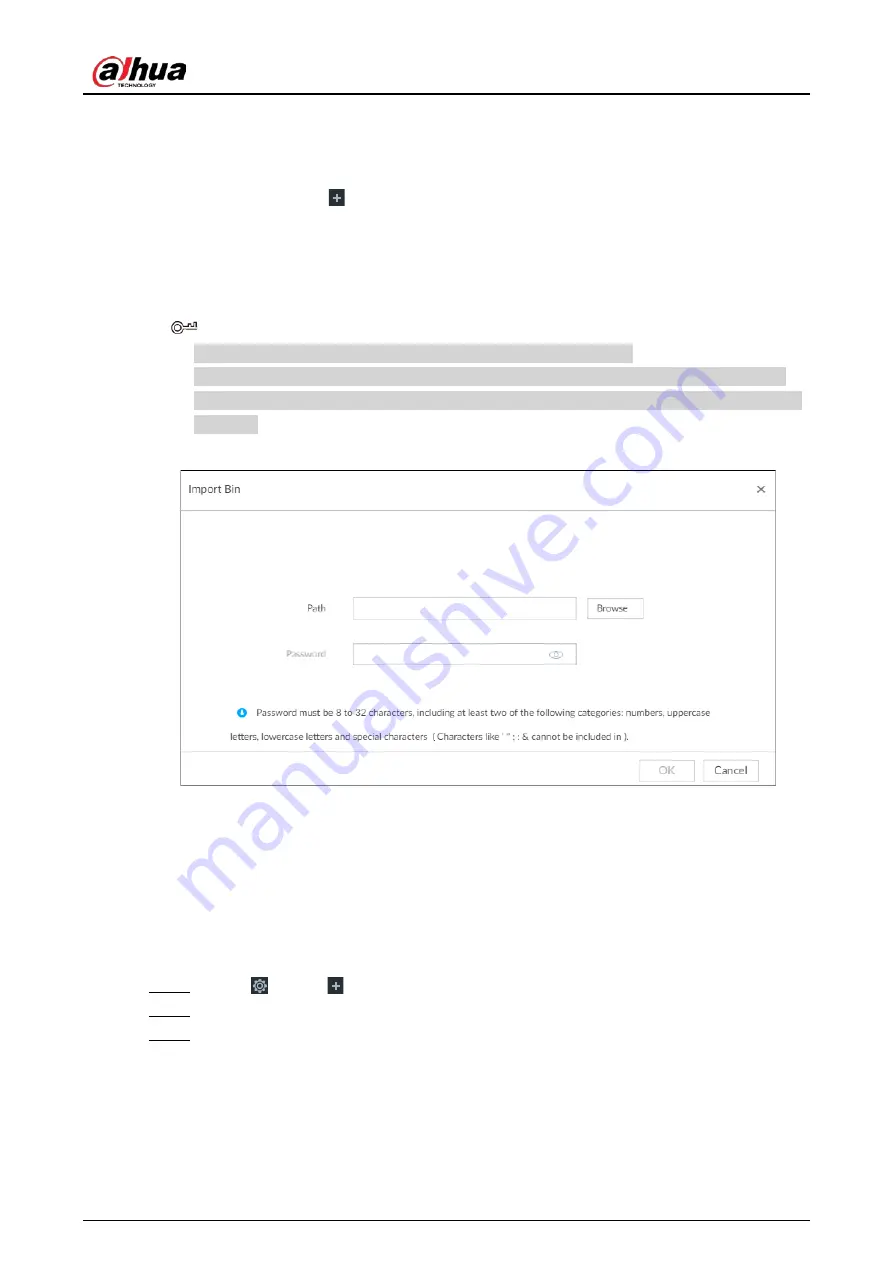
User's Manual
78
Bin Import
To import face images from another device into the current device, you can import a bin file of face
images exported from that device.
1. On the LIVE page, click
, and then select FILE > Face Management > Face Database >
Remote.
2. Double-click a face database.
3. Click Bin Import.
4. Enter the file Path and Password, and then click OK.
●
The Password is the one created when the file was being exported.
●
A bin file is divided into multiple parts when being exported if it is larger than 4 GB. When
importing the file parts, you just need to select any one part of the file, and then all parts are
imported.
Figure 6-27 Import bin files
5. Click Save and continue to add or OK.
●
Click Save and Continue to add to save current face image information and add another
human face image.
●
Click OK to save current face image information and complete registration.
6.3.2.4 Configuring Face Recognition (by Camera)
Configure face recognition rules.
Step 1
Click
, or click
on the configuration page, and then select EVENT.
Step 2
Select remote device in the device tree on the left.
Step 3
Select AI Plan > Face Recognition.
Содержание IVSS Series
Страница 1: ...IVSS User s Manual ZHEJIANG DAHUA VISION TECHNOLOGY CO LTD V5 0 2...
Страница 42: ...User s Manual 22 Figure 2 32 Dimensions without LCD mm inch...
Страница 328: ...User s Manual 308 Figure 8 106 Enter email address Figure 8 107 Scan QR code Step 4 Reset the password...
Страница 361: ...User s Manual 341 Figure 11 2 Unlock the client...
Страница 376: ...User s Manual...






























