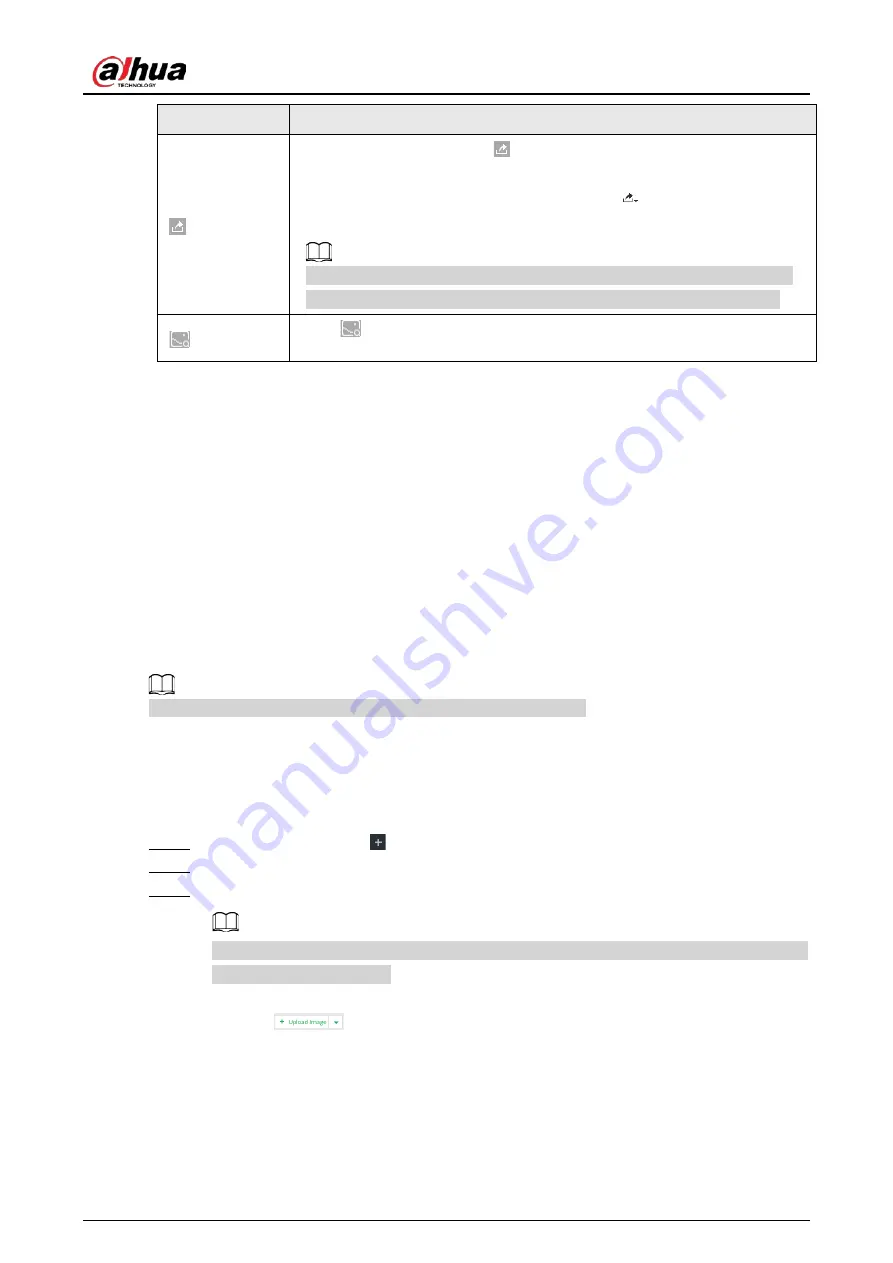
User's Manual
66
Icon
Operation
●
Export one by one: Click
to export picture, video and video player.
For details, see "6.2.4.3 Exporting Face Records".
●
Export in batches: Select the panel and click
to export picture, video
or excel. For details, see "6.2.4.3 Exporting Face Records".
After setting alarm linkage snapshot, during exporting images, the system
exports detected images and panoramic images at the time of snapshot.
Click
, and then the system automatically searches all channels for the
records of the current face.
6.2.4.2 Searching by Image
Upload a face picture to search for similar faces.
You can select the to-be-uploaded face picture from local files or the face database.
●
When you use face database images to search, ensure face database has been configured. See
"6.3.3.4 Configuring Device Face Database" for detailed information.
●
If you want to use the local images, you need to obtain the face image and save it in the
corresponding path.
◇
When operating on the local interface, save the image in the USB storage device and then
connect the USB storage device to the Device.
◇
When operating on the web or PC client, save the image on the PC in which the Web or
PCAPP is located.
The function of search by image is not available with AI by Camera.
6.2.4.2.1 Searching Devices
Upload face image, compare it with face detection result of remote device, and find face detection
information that meets the similarity.
Step 1
On the LIVE page, click
, and then select AI SEARCH > Search by Face > By Image.
Step 2
Click the Device tab.
Step 3
Upload a face image.
Device supports uploading maximum 50 face images. Device supports selecting maximum
10 face images at one time.
●
Upload the image from the face image database to search for corresponding face.
1) Click
and select Staff Database Image.
Содержание IVSS Series
Страница 1: ...IVSS User s Manual ZHEJIANG DAHUA VISION TECHNOLOGY CO LTD V5 0 2...
Страница 42: ...User s Manual 22 Figure 2 32 Dimensions without LCD mm inch...
Страница 328: ...User s Manual 308 Figure 8 106 Enter email address Figure 8 107 Scan QR code Step 4 Reset the password...
Страница 361: ...User s Manual 341 Figure 11 2 Unlock the client...
Страница 376: ...User s Manual...






























