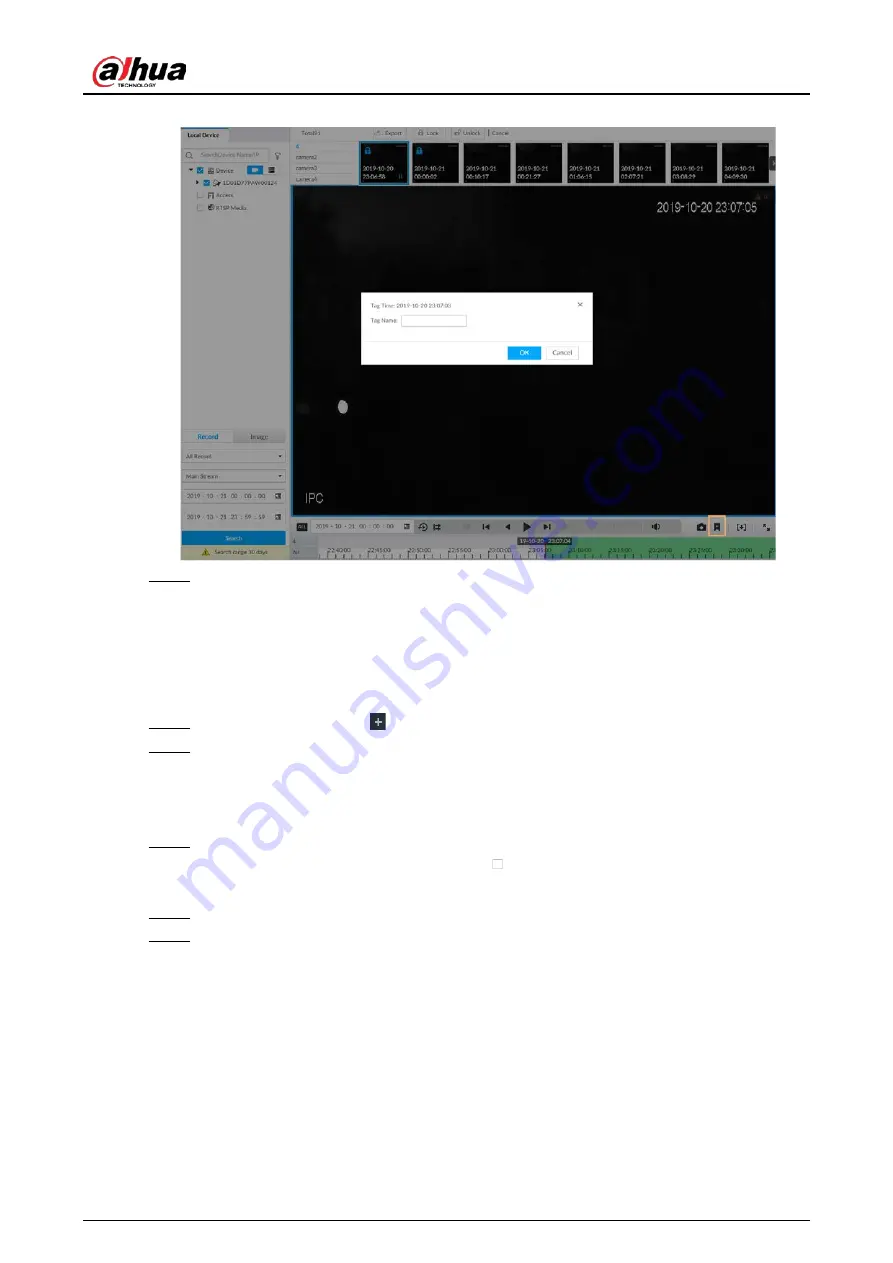
User's Manual
203
Figure 7-44 Tag
Step 4
Enter tag name, and then click OK.
7.2.6 Locking Files
Lock specific videos or pictures so they cannot be viewed. An locked file can only be viewed after
being unlocked.
Step 1
On the LIVE page, click
, and then select SEARCH.
Step 2
Search for pictures or videos.
1) Click the Record or Image tab.
2) Select a camera, and then set search conditions.
3) Click Search.
Step 3
Select the video files to be locked.
●
Point to the thumbnail, and then click
to select the video.
●
You can click Cancel to cancel the selected videos.
Step 4
Click Lock.
Step 5
(Optional) Click Unlock to unlock the locked videos.
7.3 File Management
7.3.1 Face Management
Содержание IVSS Series
Страница 1: ...IVSS User s Manual ZHEJIANG DAHUA VISION TECHNOLOGY CO LTD V5 0 2...
Страница 42: ...User s Manual 22 Figure 2 32 Dimensions without LCD mm inch...
Страница 328: ...User s Manual 308 Figure 8 106 Enter email address Figure 8 107 Scan QR code Step 4 Reset the password...
Страница 361: ...User s Manual 341 Figure 11 2 Unlock the client...
Страница 376: ...User s Manual...






























