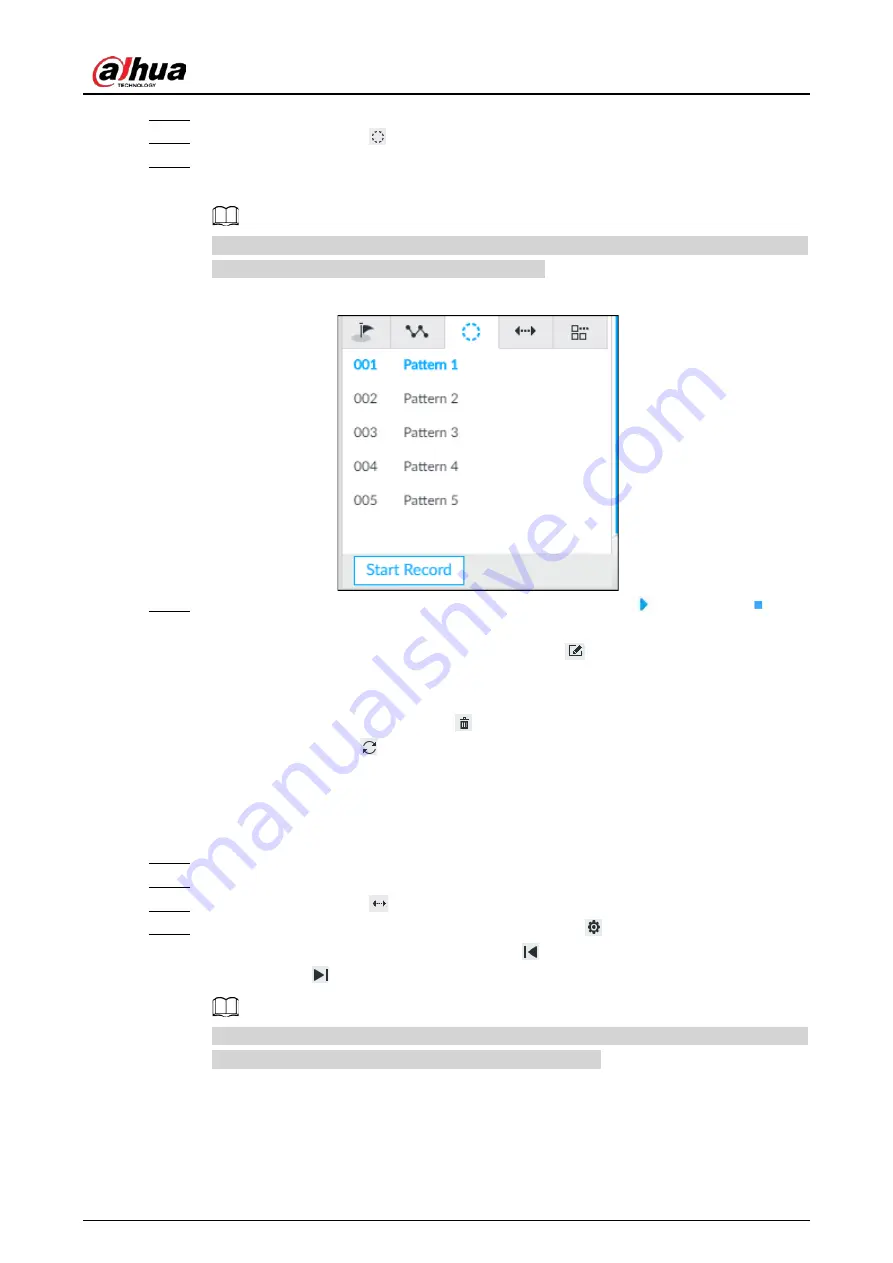
User's Manual
190
Step 2
Select a PTZ camera from the views.
Step 3
On the PTZ panel, click
.
Step 4
To start recording a pattern, double-click on a pattern name, click Start Record, perform a
series of PTZ actions as desired, and then click Stop Record.
The maximum number of patterns depends on the camera capability. If not limited on the
camera, you can config up to 5 patterns by default.
Figure 7-26 Call a pattern
Step 5
To call the pattern, hover over the pattern name, and then click
. To stop, click
.
●
Edit a pattern:
◇
To modify the pattern, select the pattern, and then click
. Click Start Record and record a
new pattern, and then click Stop Record.
◇
To quit, click the pattern name.
●
To delete a pattern, select it and then click
.
●
To refresh patterns list, click
.
7.1.3.2.4 Setting Linear Scanning
In the linear scanning mode, the camera scans repeatedly to the pre-defined left and then right limit.
Step 1
Log in to PCAPP.
Step 2
Select a PTZ camera from the views.
Step 3
On the PTZ panel, click
.
Step 4
Select a linear scanning, and then double-click it or click
. Rotate the PTZ to the left until
you think it can be the left limit, and then click
to save; rotate the PTZ to the right limit,
and then click
.
The maximum number of linear scannings depends on the camera capability. If not limited
on the camera, you can config up to 5 scannings by default.
Содержание IVSS Series
Страница 1: ...IVSS User s Manual ZHEJIANG DAHUA VISION TECHNOLOGY CO LTD V5 0 2...
Страница 42: ...User s Manual 22 Figure 2 32 Dimensions without LCD mm inch...
Страница 328: ...User s Manual 308 Figure 8 106 Enter email address Figure 8 107 Scan QR code Step 4 Reset the password...
Страница 361: ...User s Manual 341 Figure 11 2 Unlock the client...
Страница 376: ...User s Manual...






























