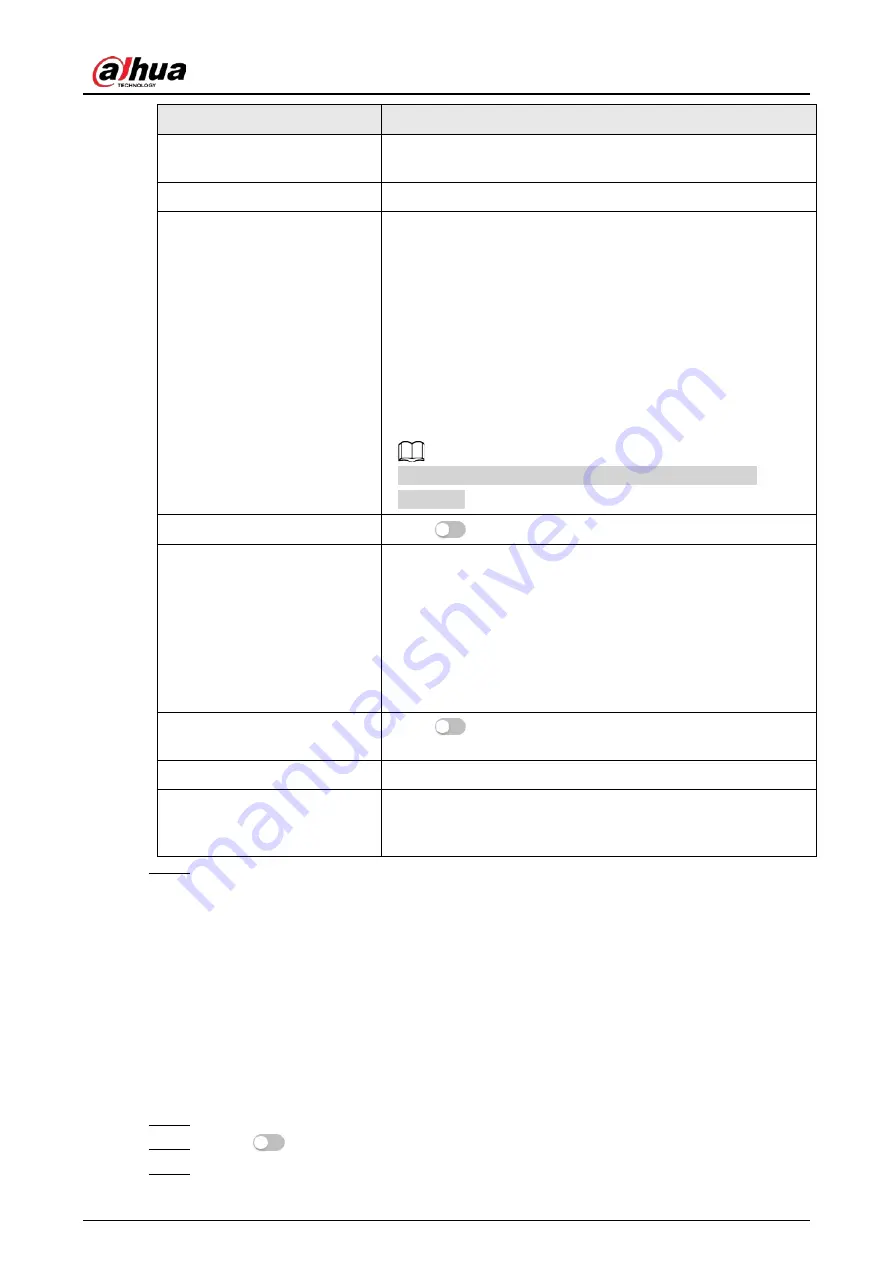
Operation Manual
147
Parameter
Description
Face Cutout
Set a range for matting face image, including face, one-inch
photo, and custom.
Detection Priority
Select from
Face First
or
Human Body First
.
Snapshot Mode
●
Real-time
: Capture the image when the camera detects a
face.
●
Optimized
: Capture the clearest image within the
configured time after the camera detects face.
●
Quality Priority
: After detecting the face image quality is
higher than the quality threshold, the camera captures the
image.
●
Tripwire
: This snapshot is available in
PPE Detection
Mode
.
Click
Advanced
to set the optimized time and quality
threshold.
Property
Click
next to
Property
to enable the properties display.
Advance
●
Snapshot Angle Filter
: Set snapshot angle to be filtered
during the face detection.
●
Snapshot Sensitivity
: Set snapshot sensitivity during the
face detection. It is easier to detect face with higher
sensitivity.
●
Optimized Time
: Set a period to capture the clearest
picture after the camera detects face.
Face Exposure
Click
next to
Face Exposure
to make face clearer by
adjusting lens aperture and shutter.
Target Face Brightness
Set the face target brightness, and it is 50 by default.
Face Exposure Interval
Detection Time
Set the face exposure interval detection time to prevent image
flickering caused by constant adjustment of face exposure. It is
5 seconds by default.
Step 5
Click
Apply
.
8.9.2 Rule Configuration
Set the detection scene and rules, including people, non-motor vehicle, and motor vehicle.
Prerequisites
●
Select
AI
>
Smart Plan
, and enable
Face & Body Detection
.
●
You have configured the parameters on the
Global Config
page.
Procedure
Step 1
Select
AI
>
Smart Plan
Step 2
Click
next to
Face & Body Detection
, and then click
Next
.
Step 3
Click the
Rule Config
tab.
Содержание IPC-HDW5842T-ZE
Страница 1: ...Network Camera Web 3 0 Operation Manual ZHEJIANG DAHUA VISION TECHNOLOGY CO LTD V2 1 5...
Страница 118: ...Operation Manual 104 Figure 4 98 Username Step 2 Click Add User Figure 4 99 Add user operation permission...
Страница 189: ...Operation Manual 175 Figure 5 64 People counting...
Страница 231: ...Operation Manual 217 Select Setting Information Online User Figure 6 12 Online user...
Страница 235: ...Operation Manual...
Страница 236: ...Network Camera Web 5 0 Operation Manual ZHEJIANG DAHUA VISION TECHNOLOGY CO LTD V1 0 5...
Страница 325: ...Operation Manual 77 Figure 6 70 User Step 2 Click Add Figure 6 71 Add user system...
Страница 337: ...Operation Manual 89 Figure 6 86 Remote log...
Страница 407: ...Operation Manual 159 Step 3 Click Apply...
Страница 440: ...Operation Manual 192 Figure 12 5 Area people counting number of people Figure 12 6 Area people counting stay time...
Страница 454: ...Operation Manual...
Страница 455: ...Eyeball Network Camera Quick Start Guide V1 0 2 ZHEJIANG DAHUA VISION TECHNOLOGY CO LTD...
Страница 470: ...Quick Start Guide 10 Install waterproof connector Figure 3 8 3 3 6 Adjusting Lens Angle Adjust lens angle Figure 3 9...
Страница 471: ...Quick Start Guide...
Страница 472: ......
Страница 473: ......






























