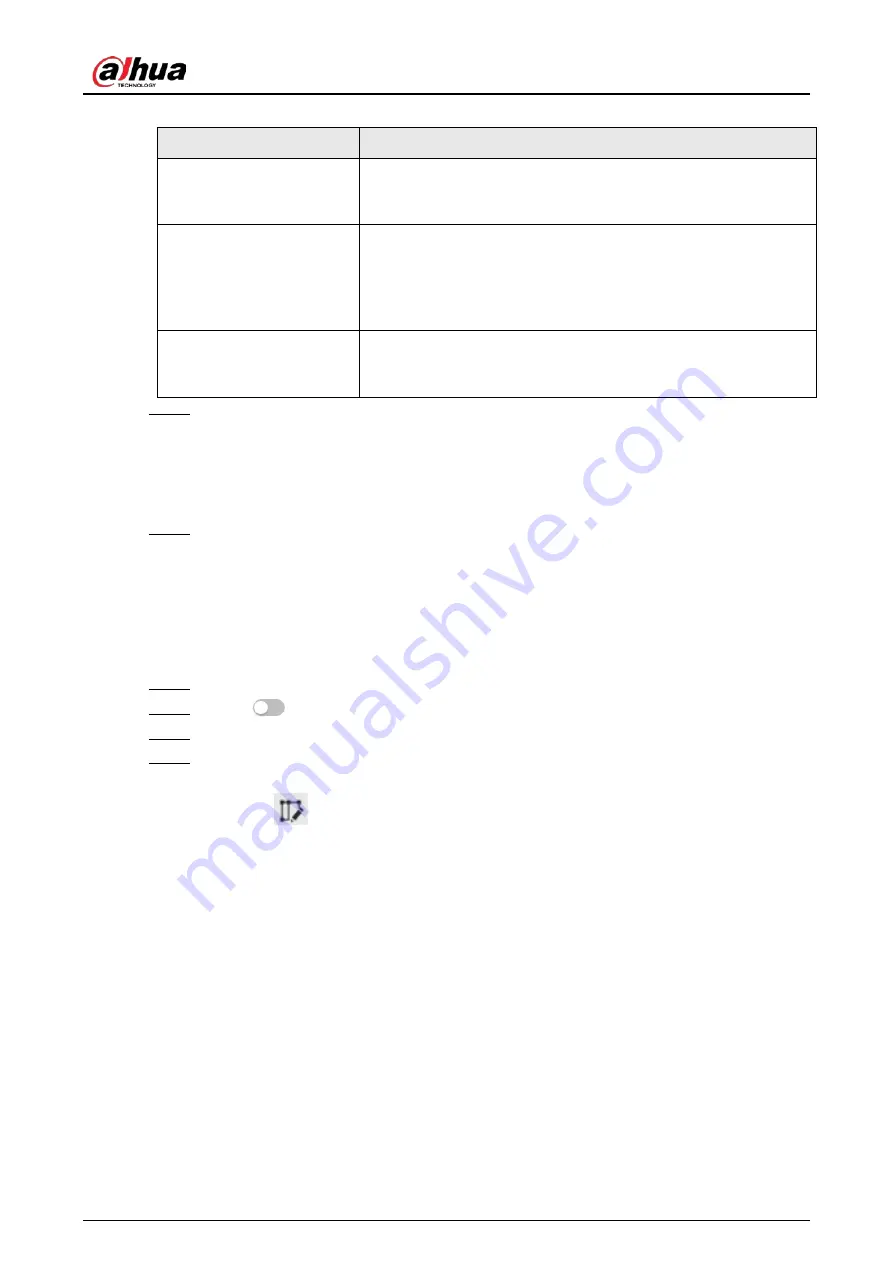
Operation Manual
132
Table 8-11 Description of parking space parameters
Parameter
Description
Parking Space Status
Configure the status light for when parking space is available and
the parking lot is full. The colors available for both status are:
None, red, yellow, green, blue, cyan, pink and white.
Target Box Overlay
Overlay the target box on the captured pictures to mark the
change of parking space. It is enabled by default. Click
Picture
Overlay
to select the information displayed on the picture. The
captured picture is saved in the configured storage path. For the
storage path, see "10.4.1 Local Storage".
Sensitivity
Set the sensitivity of parking space detection. When the sensitivity
is high, detection becomes easier, but the number of false
detections increases. It is 50 by default.
Step 6
Select time plan and click
+ Event Linkage
.
●
If the added time plan does not meet your requirements, click
Add Schedule
to add an
arming schedule. For details, see "6.5.1.2.1 Adding Schedule".
●
Click
Event Linkage
to add linked events and to configure linkage parameters. For
details, see "6.5.1.2 Alarm Linkage".
Step 7
Click
Apply
.
8.6.1.2 For Other Cameras
Set planned or open type for parking space.
Procedure
Step 1
Select
AI
>
Smart Plan
.
Step 2
Click
next to
Parking Space
, and then click
Next
.
Step 3
Click the
Rule Config
tab.
Step 4
(Optional) Click other icons at the right side of the image to draw detection area, exclusion
area, and filter targets in the image.
●
Click
to draw the rectangle area.
◇
If you select planned parking space, the rectangle area will be divided equally
according to the planned parking spaces number that you configured.
Содержание IPC-HDW5842T-ZE
Страница 1: ...Network Camera Web 3 0 Operation Manual ZHEJIANG DAHUA VISION TECHNOLOGY CO LTD V2 1 5...
Страница 118: ...Operation Manual 104 Figure 4 98 Username Step 2 Click Add User Figure 4 99 Add user operation permission...
Страница 189: ...Operation Manual 175 Figure 5 64 People counting...
Страница 231: ...Operation Manual 217 Select Setting Information Online User Figure 6 12 Online user...
Страница 235: ...Operation Manual...
Страница 236: ...Network Camera Web 5 0 Operation Manual ZHEJIANG DAHUA VISION TECHNOLOGY CO LTD V1 0 5...
Страница 325: ...Operation Manual 77 Figure 6 70 User Step 2 Click Add Figure 6 71 Add user system...
Страница 337: ...Operation Manual 89 Figure 6 86 Remote log...
Страница 407: ...Operation Manual 159 Step 3 Click Apply...
Страница 440: ...Operation Manual 192 Figure 12 5 Area people counting number of people Figure 12 6 Area people counting stay time...
Страница 454: ...Operation Manual...
Страница 455: ...Eyeball Network Camera Quick Start Guide V1 0 2 ZHEJIANG DAHUA VISION TECHNOLOGY CO LTD...
Страница 470: ...Quick Start Guide 10 Install waterproof connector Figure 3 8 3 3 6 Adjusting Lens Angle Adjust lens angle Figure 3 9...
Страница 471: ...Quick Start Guide...
Страница 472: ......
Страница 473: ......






























