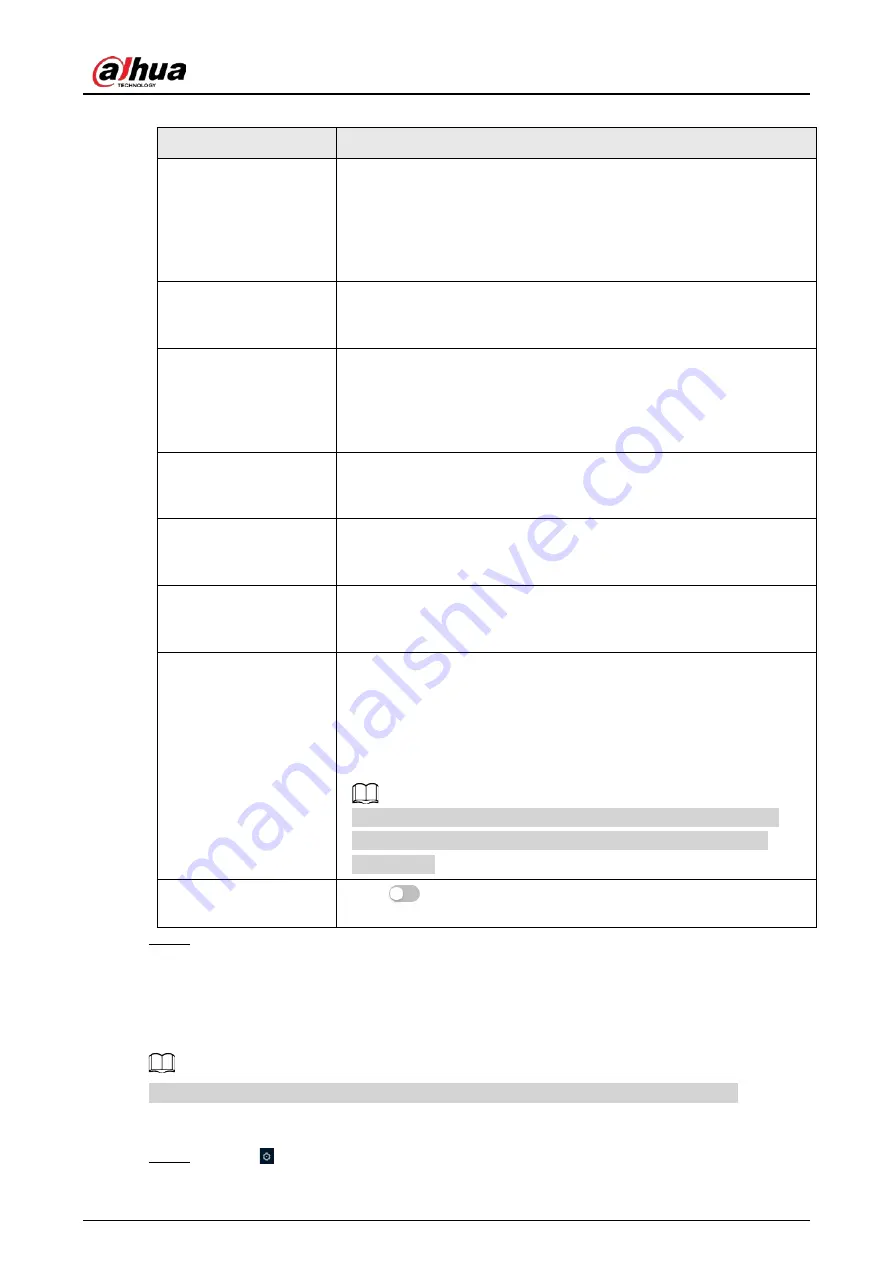
Operation Manual
18
Table 6-2 Description of picture parameters
Parameter
Description
Style
Select the picture style from soft, standard and vivid.
●
Soft: Default image style, displays the actual color of the image.
●
Standard: The hue of the image is weaker than the actual one, and
contrast is smaller.
●
Vivid: The image is more vivid than the actual one.
Brightness
Changes the value to adjust the picture brightness. The higher the
value is, the brighter the picture will be, and the smaller the darker.
The picture might be hazy if the value is configured too big.
Contrast
Changes the contrast of the picture. The higher the value is, the more
the contrast will be between bright and dark areas, and the smaller
the less. If the value is set too big, the dark area would be too dark and
bright area easier to get overexposed. The picture might be hazy if the
value is set too small.
Saturation
Makes the color deeper or lighter. The higher the value is, the deeper
the color will be, and the lower the lighter. Saturation value does not
change image brightness.
Sharpness
Changes the sharpness of picture edges. The higher the value is, the
clearer the picture edges will be, and if the value is set too big, picture
noises are more likely to appear.
Gamma
Changes the picture brightness and improves the picture dynamic
range in a non-linear way. The higher the value is, the brighter the
picture will be, and the smaller the darker.
Flip
Changes the display direction of the picture, see the options below.
●
0°: Normal display.
●
90°: The picture rotates 90° clockwise.
●
180°: The picture rotates 90° counterclockwise.
●
270°: The picture flips upside down.
For some models, please set the resolution to be 1080p or lower
when using 90° and 180°. For details, see "6.2.2 Setting Encode
Parameters".
Mirror
Click
, and the picture will display with left and right side
reversed.
Step 3
Click
Apply
.
6.2.1.4 Exposure
Configure iris and shutter to improve image clarity.
Cameras with true WDR do not support long exposure when WDR is enabled in
Backlight
.
Procedure
Step 1
Select >
Camera
>
Image
>
Exposure
.
Содержание IPC-HDW5842T-ZE
Страница 1: ...Network Camera Web 3 0 Operation Manual ZHEJIANG DAHUA VISION TECHNOLOGY CO LTD V2 1 5...
Страница 118: ...Operation Manual 104 Figure 4 98 Username Step 2 Click Add User Figure 4 99 Add user operation permission...
Страница 189: ...Operation Manual 175 Figure 5 64 People counting...
Страница 231: ...Operation Manual 217 Select Setting Information Online User Figure 6 12 Online user...
Страница 235: ...Operation Manual...
Страница 236: ...Network Camera Web 5 0 Operation Manual ZHEJIANG DAHUA VISION TECHNOLOGY CO LTD V1 0 5...
Страница 325: ...Operation Manual 77 Figure 6 70 User Step 2 Click Add Figure 6 71 Add user system...
Страница 337: ...Operation Manual 89 Figure 6 86 Remote log...
Страница 407: ...Operation Manual 159 Step 3 Click Apply...
Страница 440: ...Operation Manual 192 Figure 12 5 Area people counting number of people Figure 12 6 Area people counting stay time...
Страница 454: ...Operation Manual...
Страница 455: ...Eyeball Network Camera Quick Start Guide V1 0 2 ZHEJIANG DAHUA VISION TECHNOLOGY CO LTD...
Страница 470: ...Quick Start Guide 10 Install waterproof connector Figure 3 8 3 3 6 Adjusting Lens Angle Adjust lens angle Figure 3 9...
Страница 471: ...Quick Start Guide...
Страница 472: ......
Страница 473: ......






























