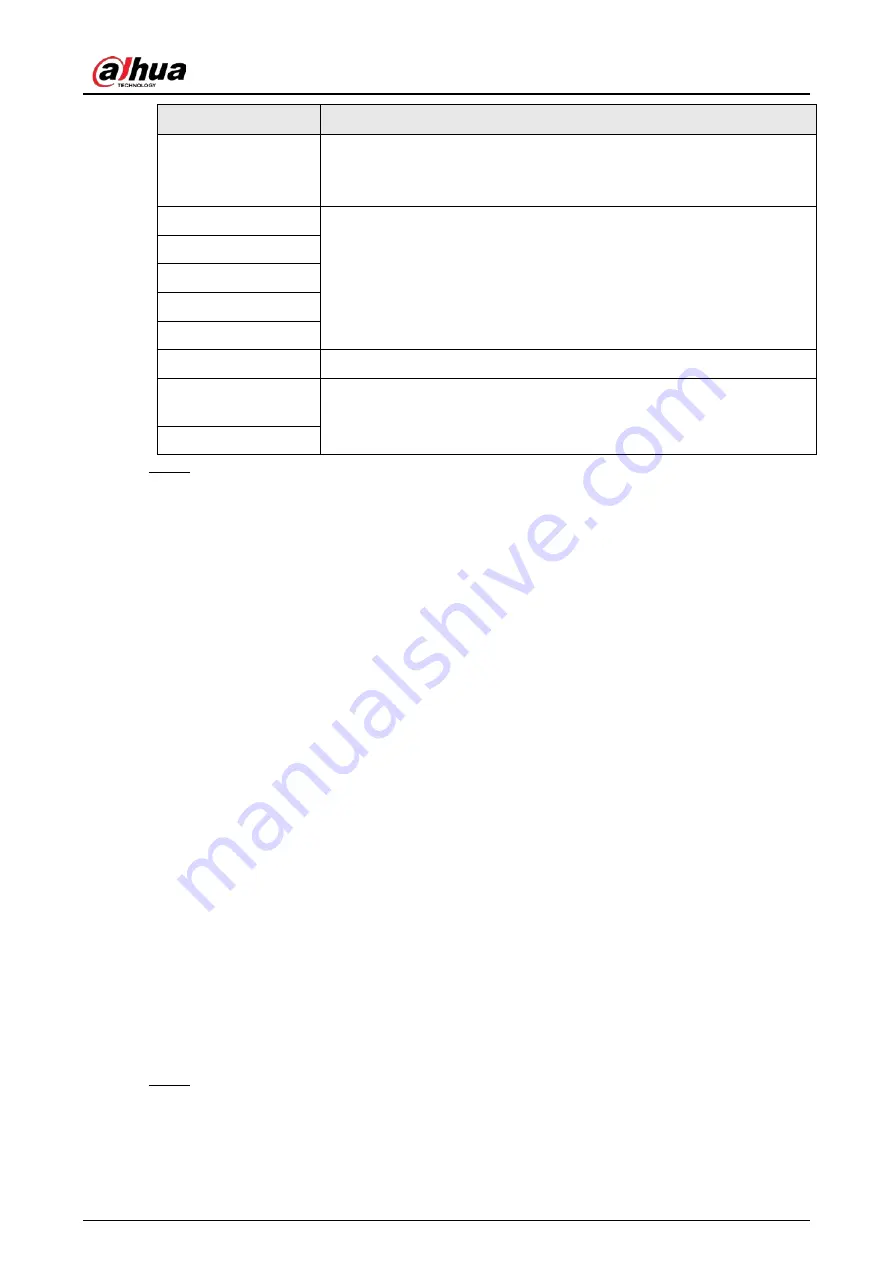
Operation Manual
103
Parameter
Description
DST
Enable DST as needed.
Select the check box, and configure start time and end time of DST with
Date
or
Week
.
NTP
Select the check box, and then NTP (network time protocol) is enabled,
the system then syncs time with the internet server in real time.
You can also enter the IP address, time zone, port, and interval of a PC
which installed NTP server to use NTP.
NTP Server
Time Zone
Port
Interval
Positioning System
Supports both GPS and BeiDou.
Positioning System
Time Synchronization
Select
Position System Time Synchronization
and configure
Interval
to enable this function. After enabling this function, the device will
synchronize the system time according to the interval you set.
Interval
Step 3
Click
Save
.
4.8.3 Account
Manage all the users. You can add, delete, or modify users. Users include admin, added users and
ONVIF users.
Managing users and groups are only available for administrator users.
●
The max length of the user or group name is 31 characters which consisted of number, letters,
underline, dash, dot and @.
●
The password must consist of 8 to 32 non-blank characters and contain at least two types of
characters among upper case, lower case, number, and special character (excluding ' " ; : &).
●
You can have 18 users and 8 groups at most.
●
You can manage users through single user or group, and duplicate user names or group names
are not allowed. A user can be in only one group at a time, and the group users can own
authorities within group authority range.
●
Online users cannot modify their own authority.
●
There is one admin by default which has highest authority.
●
Select
Anonymous Login
, and then log in with only IP address instead of user name and
password. Anonymous users only have preview authorities. During anonymous login, click
Logout
, and then you can log in with other username.
4.8.3.1 Adding a User
You are admin user by default. You can add users, and configure different authorities.
Procedure
Step 1
Select
Setting
>
System
>
Account
>
Account
>
Username
.
Содержание IPC-HDW5842T-ZE
Страница 1: ...Network Camera Web 3 0 Operation Manual ZHEJIANG DAHUA VISION TECHNOLOGY CO LTD V2 1 5...
Страница 118: ...Operation Manual 104 Figure 4 98 Username Step 2 Click Add User Figure 4 99 Add user operation permission...
Страница 189: ...Operation Manual 175 Figure 5 64 People counting...
Страница 231: ...Operation Manual 217 Select Setting Information Online User Figure 6 12 Online user...
Страница 235: ...Operation Manual...
Страница 236: ...Network Camera Web 5 0 Operation Manual ZHEJIANG DAHUA VISION TECHNOLOGY CO LTD V1 0 5...
Страница 325: ...Operation Manual 77 Figure 6 70 User Step 2 Click Add Figure 6 71 Add user system...
Страница 337: ...Operation Manual 89 Figure 6 86 Remote log...
Страница 407: ...Operation Manual 159 Step 3 Click Apply...
Страница 440: ...Operation Manual 192 Figure 12 5 Area people counting number of people Figure 12 6 Area people counting stay time...
Страница 454: ...Operation Manual...
Страница 455: ...Eyeball Network Camera Quick Start Guide V1 0 2 ZHEJIANG DAHUA VISION TECHNOLOGY CO LTD...
Страница 470: ...Quick Start Guide 10 Install waterproof connector Figure 3 8 3 3 6 Adjusting Lens Angle Adjust lens angle Figure 3 9...
Страница 471: ...Quick Start Guide...
Страница 472: ......
Страница 473: ......






























