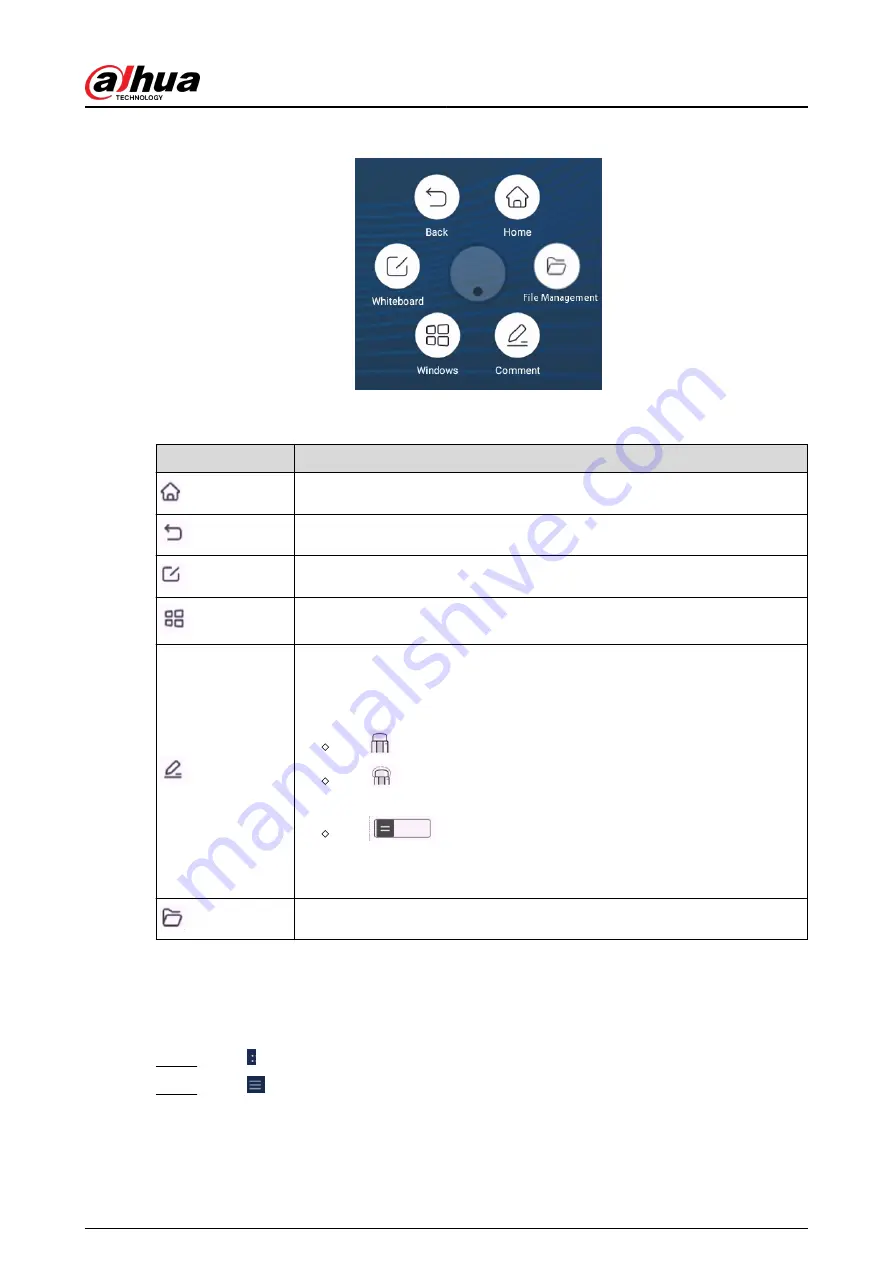
Figure 3-2 Assistive touch
Table 3-2 Description of assistive touch
Icon
Description
Go back to the home screen.
Go back to the previous screen.
Go to the electronic whiteboard screen.
After you insert the computer module, tap the icon to switch to the Windows
system.
Turn on the annotation mode.
●
Tap Fountain Pen to select the type of pen and the size of the brush.
●
Tap Eraser to clear content.
Tap
to clear unwanted content.
Tap
, circle unwanted content, and then erase the selected
content.
Tap
to clear all content on the screen.
●
Tap Save, and then select the path to save your annotations.
●
Tap Exit to exit the annotation screen.
Manage files.
3.1.3 Common Tools
Procedure
Step 1
Tap on the left and right sides of the home screen to bring up the navigation bar.
Step 2
Tap to display the common tools.
User's Manual
15






























