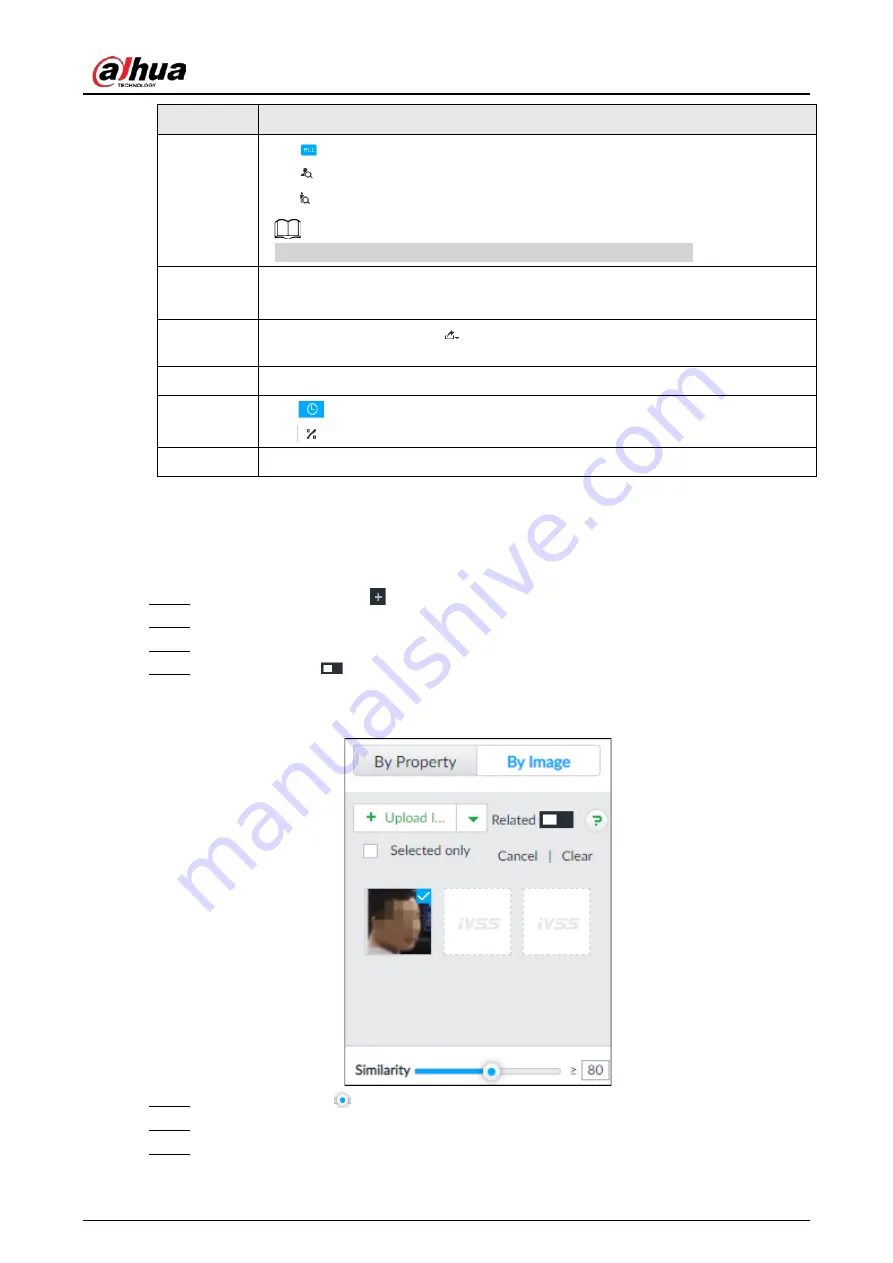
User's Manual
71
No.
Function
2
●
: displays the number of images found.
●
: Displays the number of face images found.
●
: Displays the number of human body images found.
The numbers are displayed only when related search is enabled.
3
●
Displays the dates within the selected search range.
●
Click a date and the records of that day are displayed.
4
Select the panel and click
to export picture, video or excel. For details, see
"6.2.4.3 Exporting Face Records".
5
Filter the search results according to properties.
6
●
: Sort the records by time.
●
: Sort the records by similarity.
7
Displays the face panels, including face image, feature property and similarity.
6.2.4.2.2 Searching Face Database
Upload face image, compare it with face image in face database, and find face image that meets the
similarity.
Step 1
On the LIVE page, click
, and then select AI SEARCH > Search by Face > By Image.
Step 2
Click the Face Database tab.
Step 3
Upload face image.
Step 4
(Optional) Click
to enable related search. If related search is enabled, the system
searches for both face detection results and human detection results.
Figure 6-15 Related
Step 5
Hold on and drag
to set human face similarity. It is 80% by default.
Step 6
Select the face database.
Step 7
Click Query.
Содержание DHI-IVSS7008
Страница 1: ...IVSS User s Manual ZHEJIANG DAHUA VISION TECHNOLOGY CO LTD V5 0 0 ...
Страница 50: ...User s Manual 30 common grounded with the Device ...
Страница 142: ...User s Manual 122 Figure 6 82 Search result Other Operations Click one displayed panel and the icons are displayed ...
Страница 158: ...User s Manual 138 Figure 6 103 Human Figure 6 104 Vehicle Figure 6 105 Non motor vehicle ...
Страница 335: ...User s Manual 315 Figure 8 106 Enter email address Figure 8 107 Scan QR code Step 4 Reset the password ...
Страница 368: ...User s Manual 348 Figure 11 2 Unlock the client ...
Страница 381: ...User s Manual ...
















































